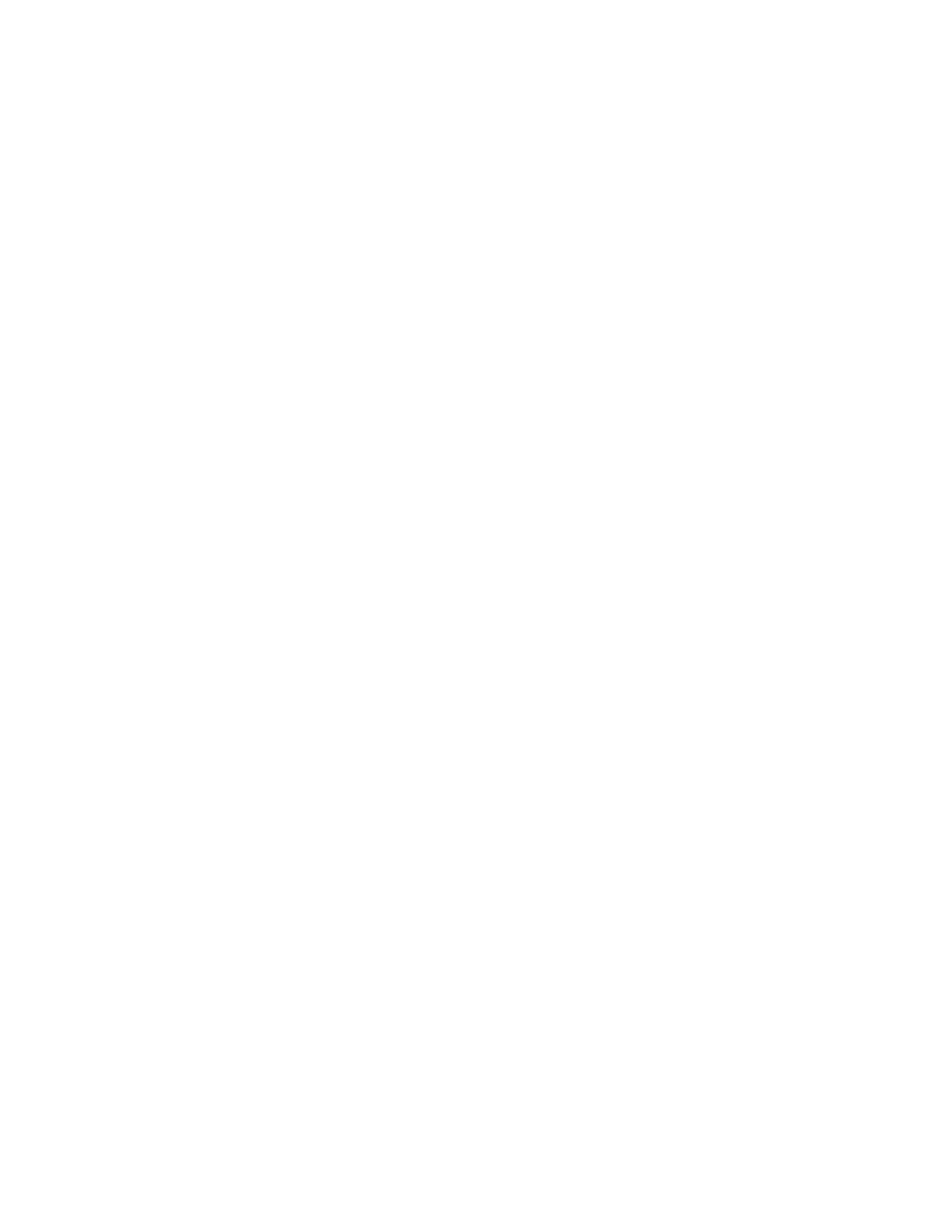• Firmware upgrades
• Storage or compute resource expansion
The following is an overview of the tasks you need to complete to power off a NetApp HCI system:
• Power off all virtual machines except the VMware vCenter server (vCSA).
• Power off all ESXi servers except the one hosting the vCSA.
• Power off the vCSA.
• Power off the NetApp HCI storage system.
The following is an overview of the tasks you need to complete to power on a NetApp HCI system:
• Power on all physical storage nodes.
• Power on all physical compute nodes.
• Power on the vCSA.
• Verify the system and power on additional virtual machines.
Find more information
• Firmware and driver versions in NetApp HCI and NetApp Element software
Power off compute resources for a NetApp HCI system
To power off NetApp HCI compute resources, you need to power off individual VMware
ESXi hosts as well as the VMware vCenter Server Appliance in a certain order.
Steps
1. Log in to the vCenter instance controlling the NetApp HCI system and determine the ESXi machine hosting
the vCenter Server Virtual Appliance (vCSA).
2. After you have determined the ESXi host running the vCSA, power down all other virtual machines other
than the vCSA as follows:
a. Select a virtual machine.
b. Right-click and select Power > Shut Down Guest OS.
3. Power off all ESXi hosts that are not the ESXi host running the vCSA.
4. Power off the vCSA.
This will cause the vCenter session to end because the vCSA disconnects during the power-off process. All
virtual machines should now be shut down with only one ESXi host powered on.
5. Log in to the running ESXi host.
6. Verify that all virtual machines on the host are powered off.
7. Shut down the ESXi host.
This disconnects any iSCSI sessions open to the NetApp HCI storage cluster.
Find more information