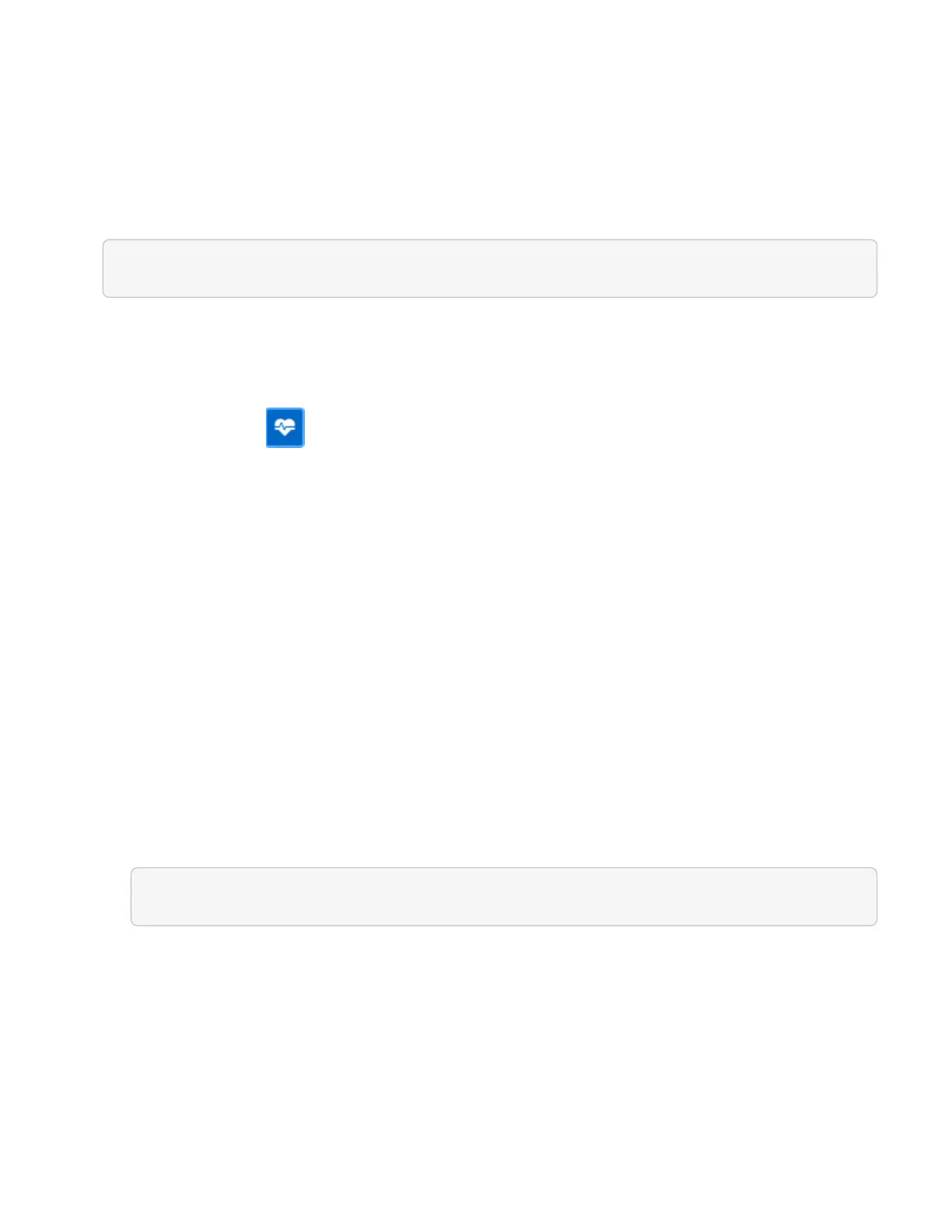• Storage health checks made by the service
Use NetApp Hybrid Cloud Control to run Element storage health checks prior to upgrading storage
Using NetApp Hybrid Cloud Control (HCC), you can verify that a storage cluster is ready to be upgraded.
Steps
1. Open a web browser and browse to the IP address of the management node:
https://<ManagementNodeIP>
2. Log in to NetApp Hybrid Cloud Control by providing the storage cluster administrator credentials.
3. Click Upgrade near the top right of the interface.
4. On the Upgrades page, select the Storage tab.
5.
Click the health check for the cluster you want to check for upgrade readiness.
6. On the Storage Health Check page, click Run Health Check.
7. If there are issues, do the following:
a. Go to the specific KB article listed for each issue or perform the specified remedy.
b. If a KB is specified, complete the process described in the relevant KB article.
c. After you have resolved cluster issues, click Re-Run Health Check.
After the health check completes without errors, the storage cluster is ready to upgrade. See storage node
upgrade instructions to proceed.
Use API to run Element storage health checks prior to upgrading storage
You can use REST API to verify that a storage cluster is ready to be upgraded. The health check verifies that
there are no obstacles to upgrading, such as pending nodes, disk space issues, and cluster faults.
Steps
1. Locate the storage cluster ID:
a. Open the management node REST API UI on the management node:
https://[management node IP]/inventory/1/
b. Click Authorize and complete the following:
i. Enter the cluster user name and password.
ii.
Enter the client ID as mnode-client if the value is not already populated.
iii. Click Authorize to begin a session.
iv. Close the authorization window.
c. From the REST API UI, click GET /installations.
d. Click Try it out.