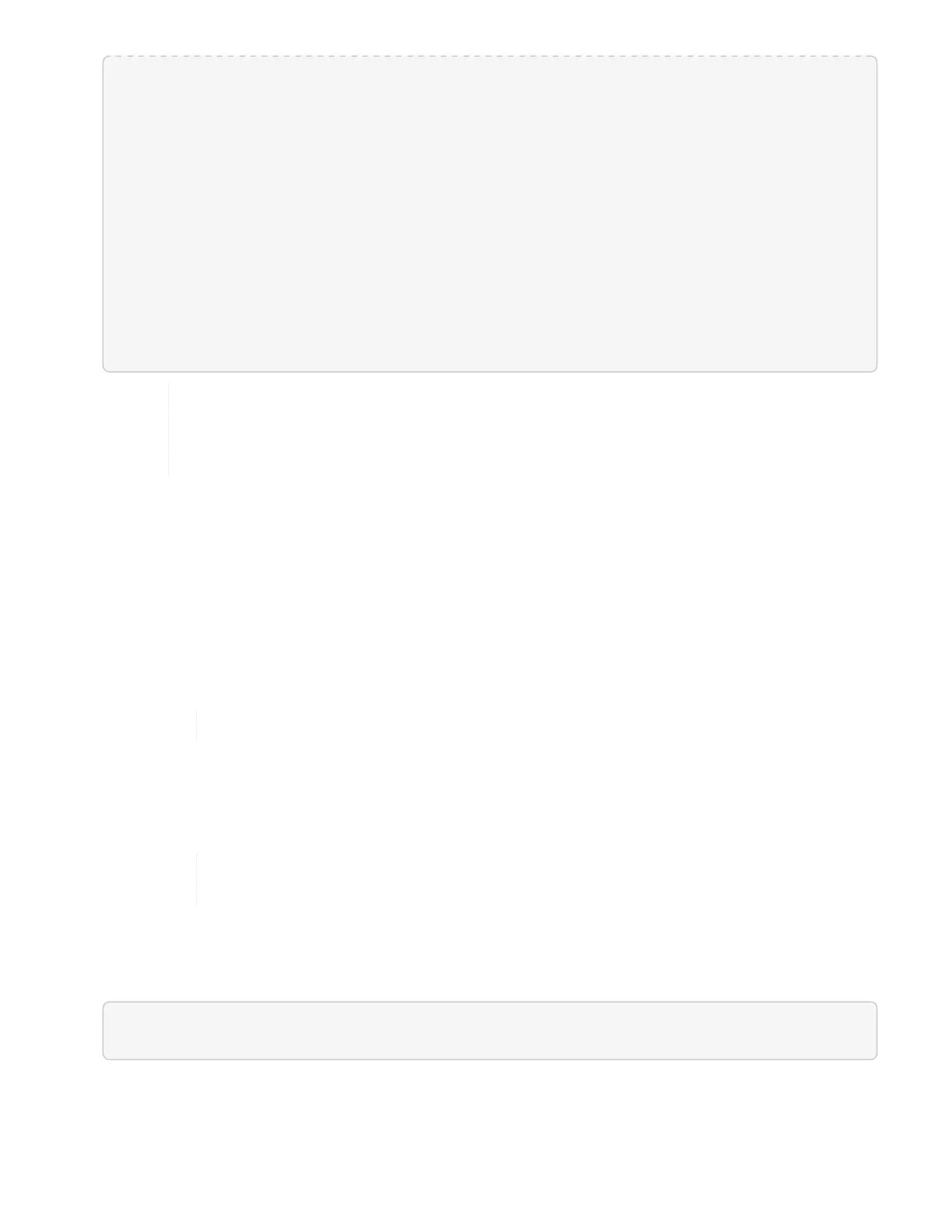Installing mip=[10.117.114.24] nodeID=[2] (2 of 4 nodes)
Starting to move primaries.
Loading volume list
Moving primary slice=[5] away from mip[10.117.114.24] nodeID[2] ssid[7]
to new ssid[11]
...
Install of solidfire-rtfi-sodium-11.0.0.761 complete.
Removing old software
No staged builds present on nodeID=[1]
No staged builds present on nodeID=[2]
...
Starting light cluster block service check
If you are upgrading an H610S series node to Element 12.2 and the node is running a
version of Element earlier than 11.8, you will need to perform additional upgrade steps
(phase 2) for each storage node. If you are running Element 11.8 or later, the additional
upgrade steps (phase 2) are not required.
Upgrade Element software at dark sites using HealthTools
You can use the HealthTools suite of tools to update NetApp Element software at a dark site.
What you’ll need
1. For NetApp HCI systems, go to the NetApp HCI software download page. For SolidFire storage systems,
go to the Element software download page.
2. Select the correct software release and download the latest storage node image to a computer that is not
the management node.
You need the latest version of HealthTools to upgrade Element storage software.
3. Download this JSON file (https://library.netapp.com/ecm/ecm_get_file/ECMLP2840740) from the NetApp
Support Site on a computer that is not the management node and rename it to metadata.json.
4.
Copy the ISO file to the management node in an accessible location like /tmp.
You can do this by using, for example, SCP. When you upload the ISO file, make sure
that the name of the file does not change, otherwise later steps will fail.
Steps
1.
Run the sfupdate-healthtools command:
sfupdate-healthtools <path-to-healthtools-package>
2. Check the installed version: