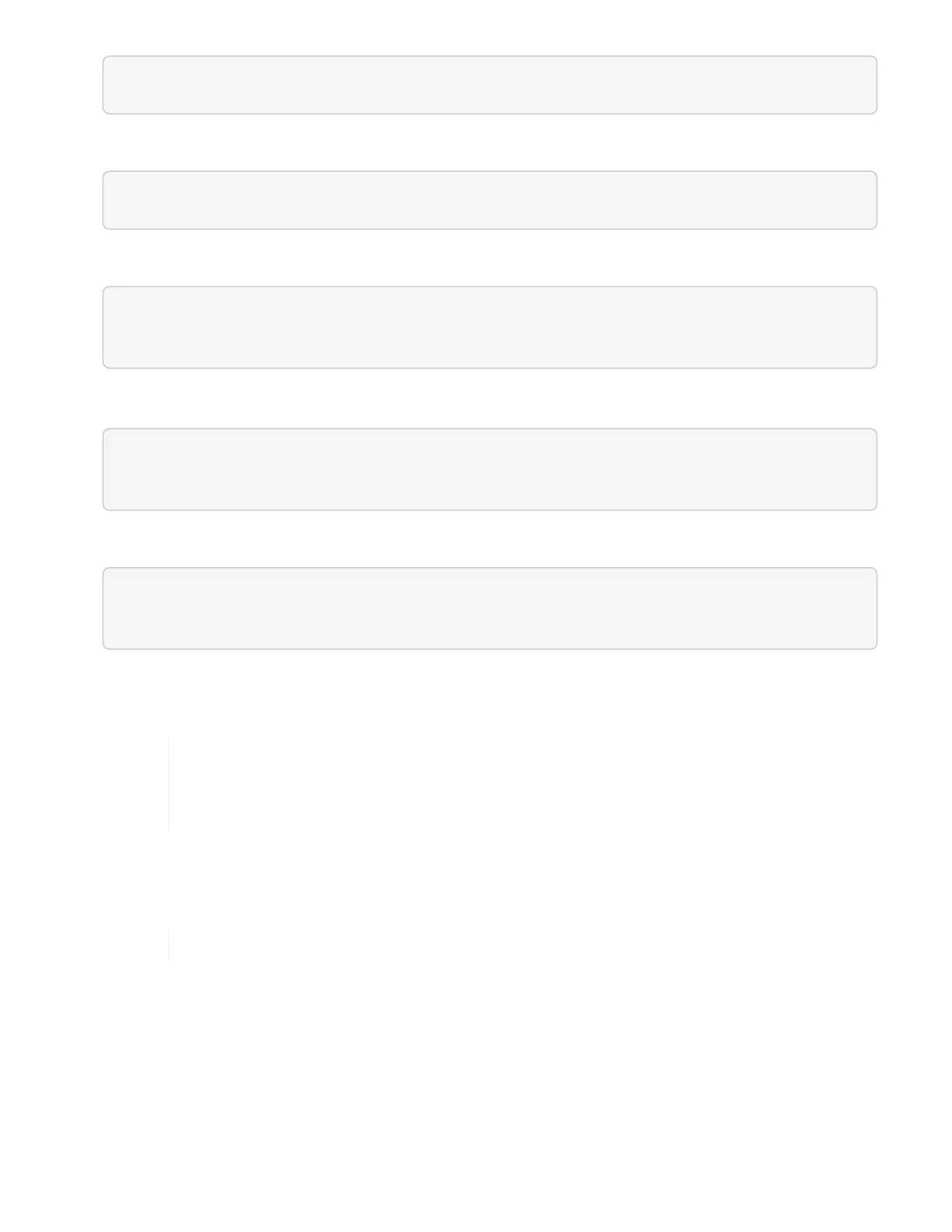sfupdate-healthtools -v
3. Check the latest version against the metadata JSON file:
sfupdate-healthtools -l --metadata=<path-to-metadata-json>
4. Ensure that the cluster is ready:
sudo sfupgradecheck -u <cluster_username> -p <cluster_password> MVIP
--metadata=<path-to-metadata-json>
5.
Run the sfinstall command with the path to the ISO file and the metadata JSON file:
sfinstall -u <cluster_username> <MVIP> <path-toinstall-file-ISO>
--metadata=<path-to-metadata-json-file>
See the following sample input command:
sfinstall -u admin 10.117.78.244 /tmp/solidfire-rtfi-11.3.0.345.iso
--metadata=/tmp/metadata.json
Optional You can add the --stage flag to the sfinstall command to pre-stage the upgrade in
advance.
If you are upgrading an H610S series node to Element 12.2 and the node is running a
version of Element earlier than 11.8, you will need to perform additional upgrade steps
(phase 2) for each storage node. If you are running Element 11.8 or later, the additional
upgrade steps (phase 2) are not required.
What happens if an upgrade fails using HealthTools
If the software upgrade fails, you can pause the upgrade.
You should pause an upgrade only with Ctrl-C. This enables the system to clean itself up.
When sfinstall waits for cluster faults to clear and if any failure causes the faults to remain, sfinstall
will not proceed to the next node.
Steps
1.
You should stop sfinstall with Ctrl+C.
2. Contact NetApp Support to assist with the failure investigation.
3.
Resume the upgrade with the same sfinstall command.