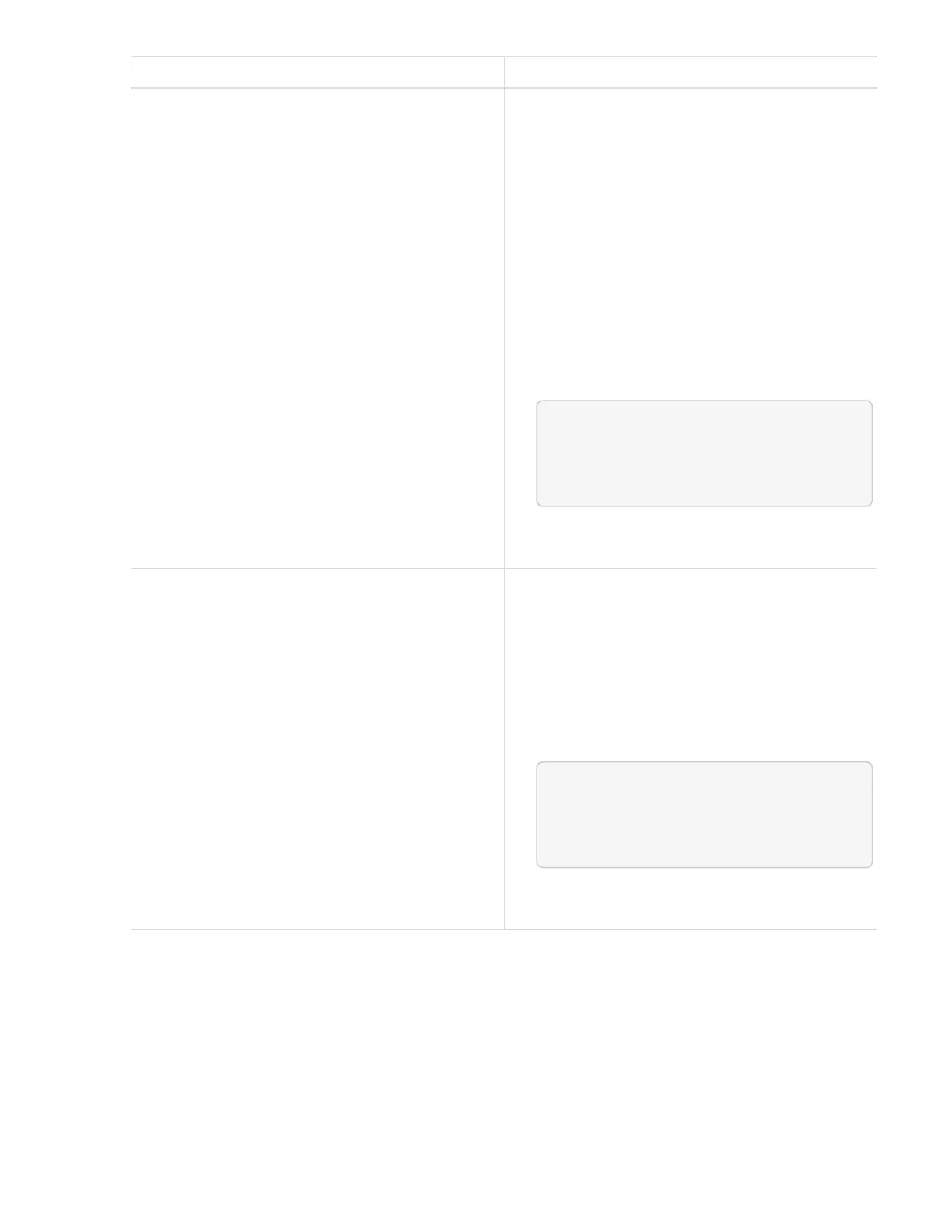Option Steps
You need to correct cluster health issues due to
failedHealthChecks message in the response
body.
1. Go to the specific KB article listed for each
issue or perform the specified remedy.
2. If a KB is specified, complete the process
described in the relevant KB article.
3. After you have resolved cluster issues,
reauthenticate if needed and click PUT
/upgrades/{upgradeId}.
4. Click Try it out.
5. Enter the upgrade ID from the previous step in
upgradeId.
6.
Enter "action":"resume" in the request
body.
{
Ê "action": "resume"
}
7. Click Execute.
You need to pause the upgrade because the
maintenance window is closing or for another
reason.
1. Reauthenticate if needed and click PUT
/upgrades/{upgradeId}.
2. Click Try it out.
3. Enter the upgrade ID from the previous step in
upgradeId.
4.
Enter "action":"pause" in the request
body.
{
Ê "action": "pause"
}
5. Click Execute.
f. Run the GET /upgrades/{upgradeId} API multiple times, as needed, until the process is complete.
During the upgrade, the status indicates running if no errors are encountered. As each node is
upgraded, the step value changes to NodeFinished.
The upgrade has finished successfully when the percent value is 100 and the state indicates
finished.
Find more information
