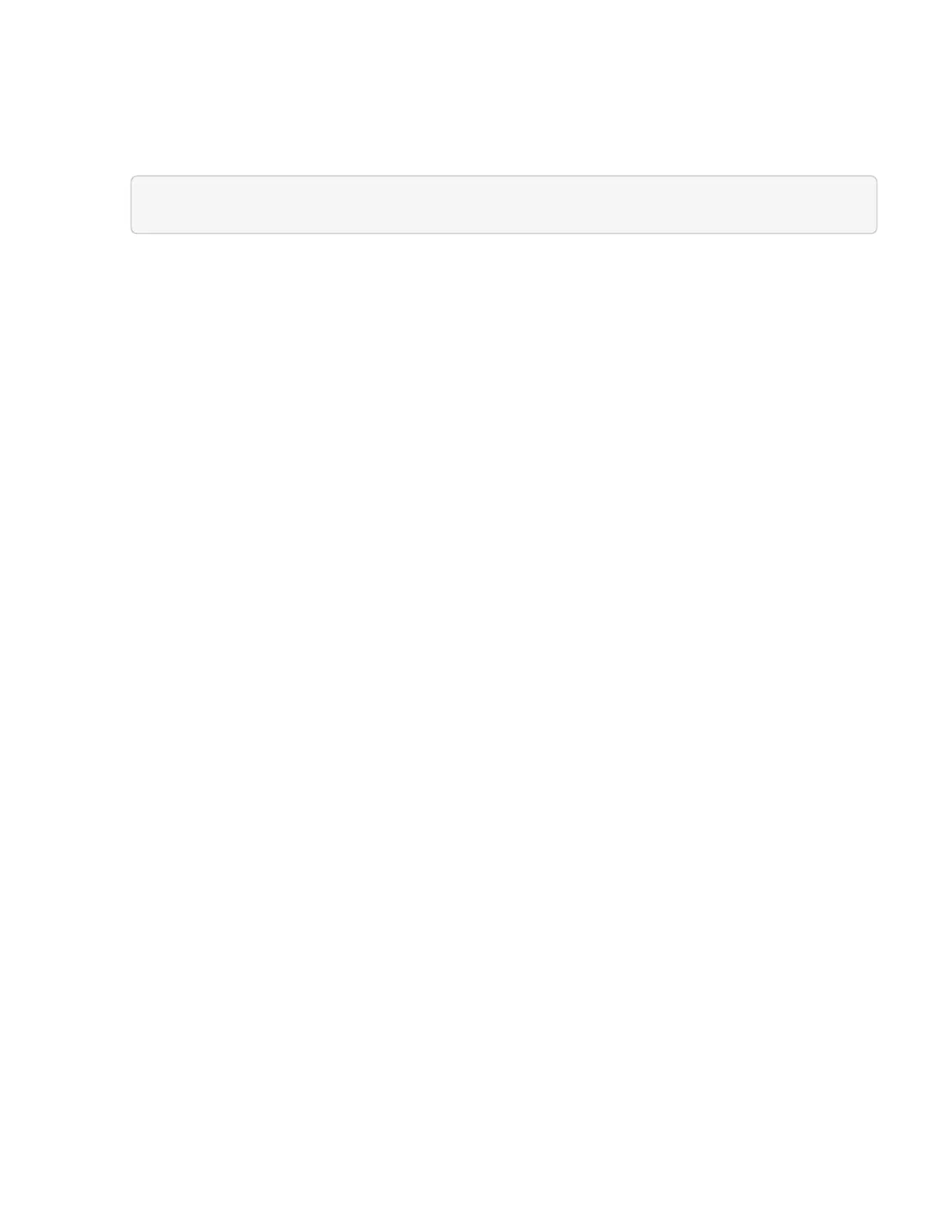a. From a browser, log into the management node REST API UI:
i.
Go to the storage MVIP and log in.
This action causes certificate to be accepted for the next step.
b. Open the inventory service REST API UI on the management node:
https://[management node IP]/inventory/1/
c. Click Authorize and complete the following:
i. Enter the cluster user name and password.
ii.
Enter the client ID as mnode-client.
iii. Click Authorize to begin a session.
iv. Close the window.
d. From the REST API UI, click GET /installations.
e. Click Try it out.
f. Click Execute.
g.
From the code 200 response body, copy the id for the installation.
Your installation has a base asset configuration that was created during installation or upgrade.
12. If you have a NetApp HCI installation, locate the hardware tag for your compute node in vSphere:
a. Select the host in the vSphere Web Client navigator.
b. Click the Monitor tab, and click Hardware Health.
c.
The node BIOS manufacturer and model number are listed. Copy and save the value for tag for use in
a later step.
13. Add a vCenter controller asset for HCI monitoring (NetApp HCI installations only) and Hybrid Cloud Control
(for all installations) to the management node known assets:
a. Click POST /assets/{asset_id}/controllers to add a controller sub-asset.
b. Click Try it out.
c. Enter the parent base asset ID you copied to your clipboard in the asset_id field.
d.
Enter the required payload values with type vCenter and vCenter credentials.
e. Click Execute.
14. (For NetApp HCI only) Add a compute node asset to the management node known assets:
a. Click POST /assets/{asset_id}/compute-nodes to add a compute node sub-asset with credentials for
the compute node asset.
b. Click Try it out.
c. Enter the parent base asset ID you copied to your clipboard in the asset_id field.
d.
In the payload, enter the required payload values as defined in the Model tab. Enter ESXi Host as
type and paste the hardware tag you saved during a previous step for hardware_tag.
e. Click Execute.
