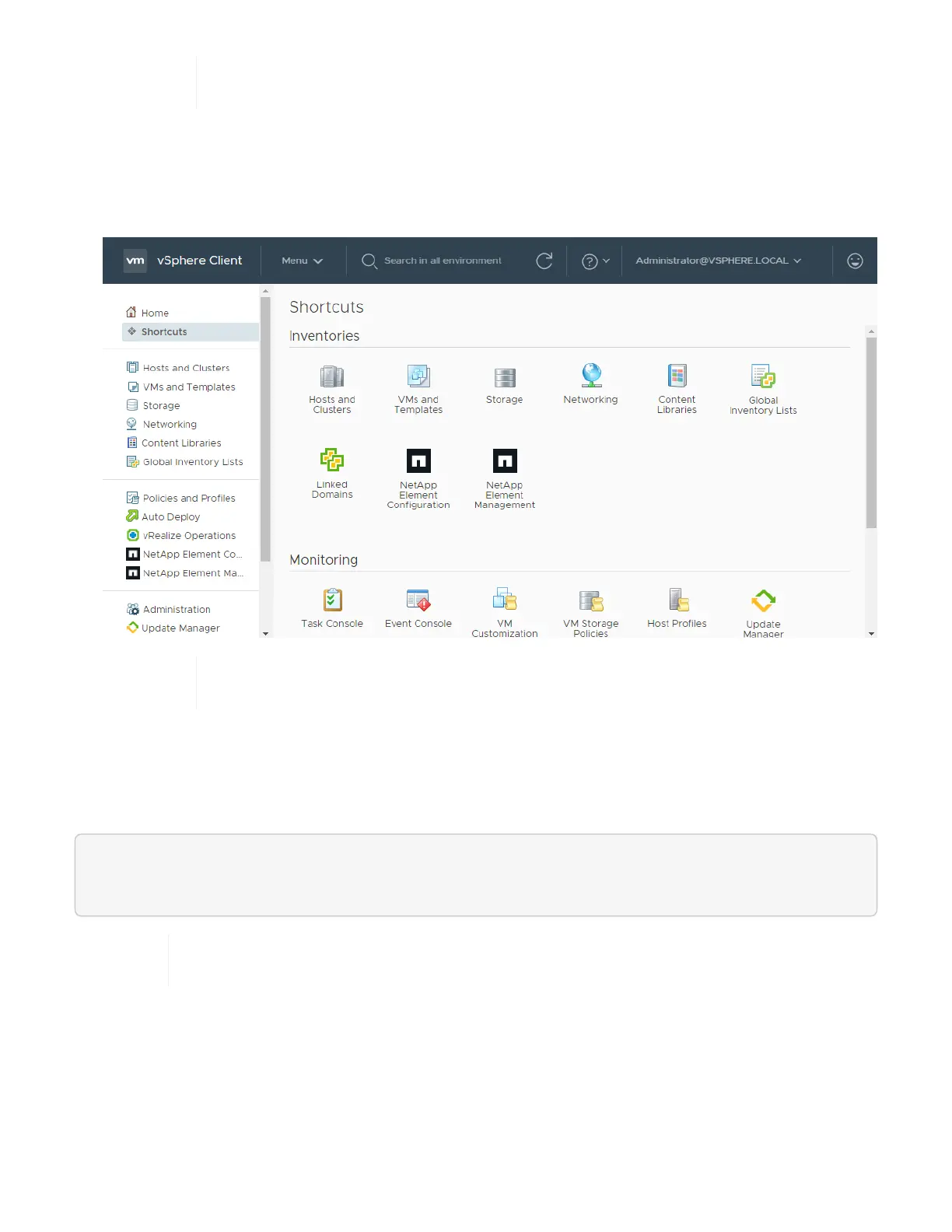This action creates a new database and completes the installation in the vSphere Web
Client.
7. In the vSphere Web Client, look for the following completed tasks in the task monitor to ensure installation
has completed: Download plug-in and Deploy plug-in.
8. Verify that the NetApp Element Configuration and Management extension points appear in the Shortcuts
tab of the vSphere Web Client and in the side panel.
If the vCenter Plug-in icons are not visible, see Element Plug-in for vCenter Server
documentation about troubleshooting the plug-in.
9. Verify the version change in the About tab in the NetApp Element Configuration extension point of the
plug-in.
You should see the following version details or details of a more recent version:
NetApp Element Plug-in Version: 4.6
NetApp Element Plug-in Build Number: 29
The vCenter Plug-in contains online Help content. To ensure that your Help contains the
latest content, clear your browser cache after upgrading your plug-in.
Find more information
• NetApp Element Plug-in for vCenter Server
• NetApp HCI Resources Page