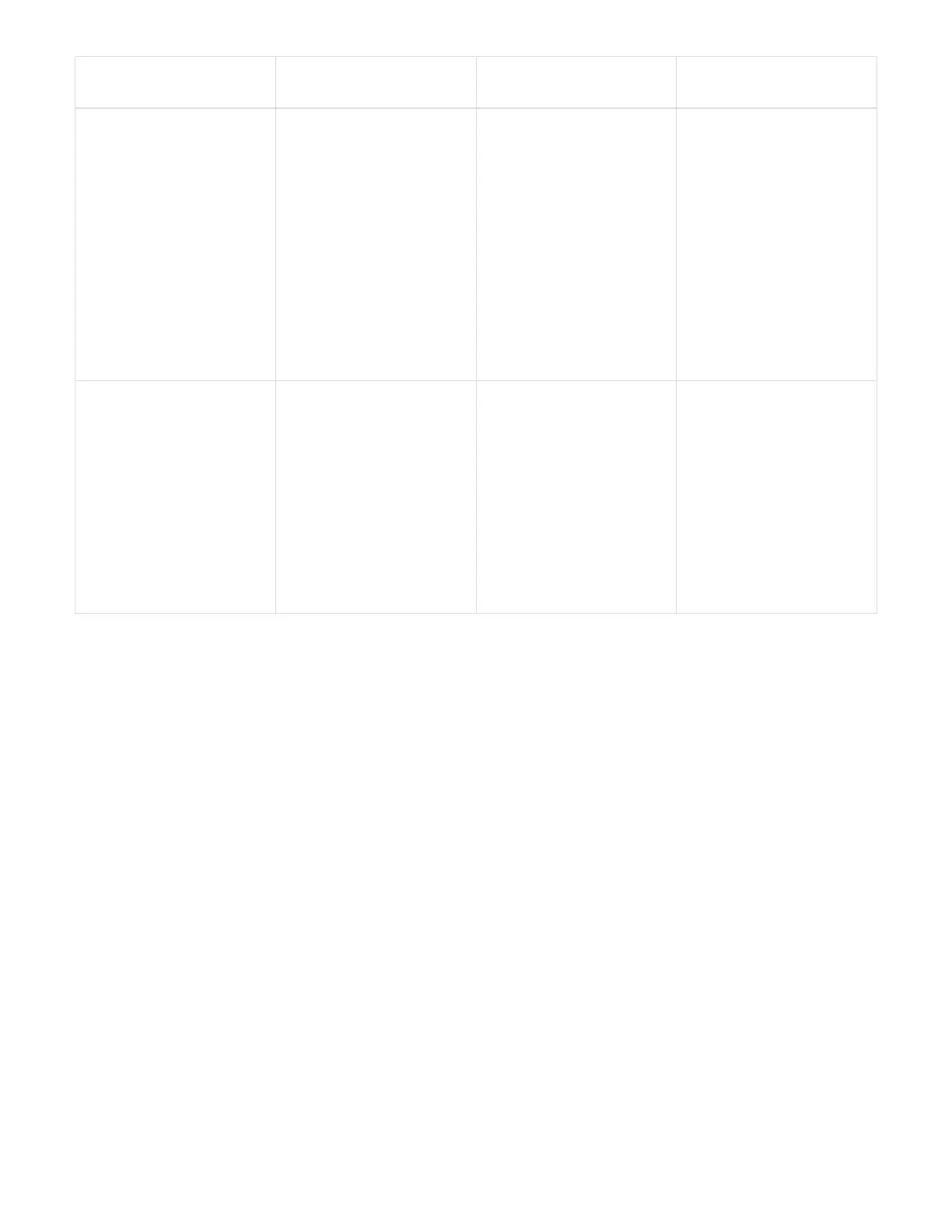Check description Node/cluster Action needed to
resolve
Knowledgebase article
with procedure
What is the status of the
Witness Nodes in the
cluster? Witness node is
up and running on this
ESXi host and the
alternate node is up but is
running on the same ESXi
host.
Node Both Witness Nodes are
running on this ESXi host.
Relocate one Witness
Node to an alternate ESXi
host. When you are ready
to upgrade this ESXi host,
shut down the Witness
Node remaining on this
ESXi host and re-run the
health check. One
Witness Node must be
running in the HCI
installation at all times.
See this KB
What is the status of the
Witness Nodes in the
cluster? Witness node is
up and running on this
ESXi host and the
alternate witness node is
up and running on another
ESXi host.
Node A Witness Node is running
locally on this ESXi host.
When you are ready to
upgrade this ESXi host,
shut down the Witness
Node only on this ESXi
host and re-run the health
check. One Witness
Node must be running in
the HCI installation at all
times.
See this KB
Find more information
• NetApp Element Plug-in for vCenter Server
• NetApp HCI Resources Page
Update compute node drivers
For any H-Series compute node, you can update the drivers used on the nodes using
VMware Update Manager.
What you’ll need
See the firmware and driver matrix for your hardware in this NetApp KB article (login required).
About this task
Perform only one of these update operations at a time.
Steps
1. Browse to the NetApp HCI software downloads page and click the download link for correct version of
NetApp HCI.
2. Select ESXI_drivers from the drop-down list.
3. Accept the End User License Agreement.
4. Download the driver package for your node type and ESXi version.