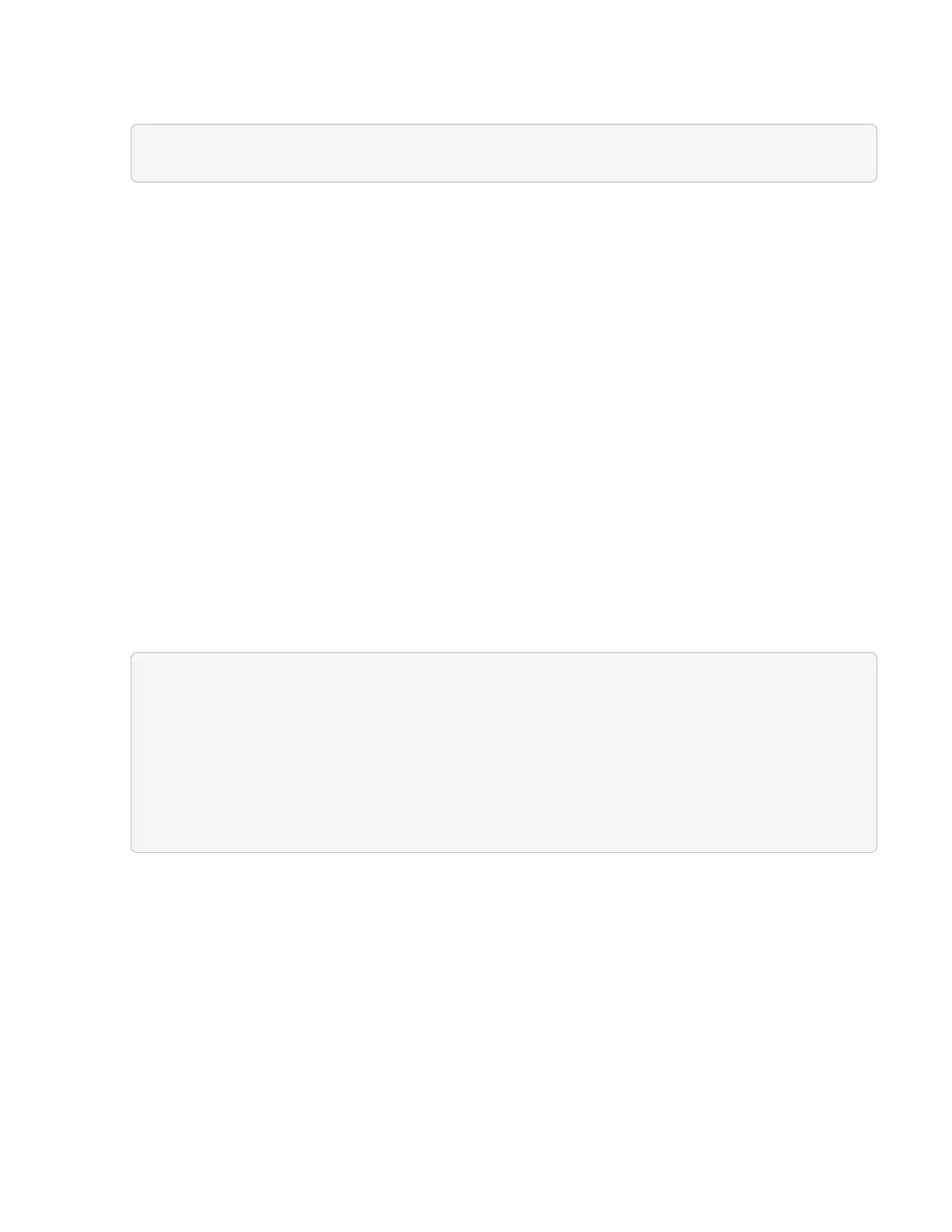e.
later step.
2. Locate the compute controller ID and node hardware ID for the node you intend to upgrade:
a. Open the inventory service REST API UI on the management node:
https://[management node IP]/inventory/1/
b. Click Authorize and complete the following:
i. Enter the cluster user name and password.
ii.
Enter the client ID as mnode-client.
iii. Click Authorize to begin a session.
iv. Close the authorization window.
c. From the REST API UI, click GET /installations.
d. Click Try it out.
e. Click Execute.
f.
From the response, copy the installation asset ID ("id").
g. From the REST API UI, click GET /installations/{id}.
h. Click Try it out.
i. Paste the installation asset ID into the id field.
j. Click Execute.
k.
From the response, copy and save the cluster controller ID ("controllerId")and node hardware ID
("hardwareId") for use in a later step:
"compute": {
Ê "errors": [],
Ê "inventory": {
Ê "clusters": [
Ê {
Ê "clusterId": "Test-1B",
Ê "controllerId": "a1b23456-c1d2-11e1-1234-a12bcdef123a",
