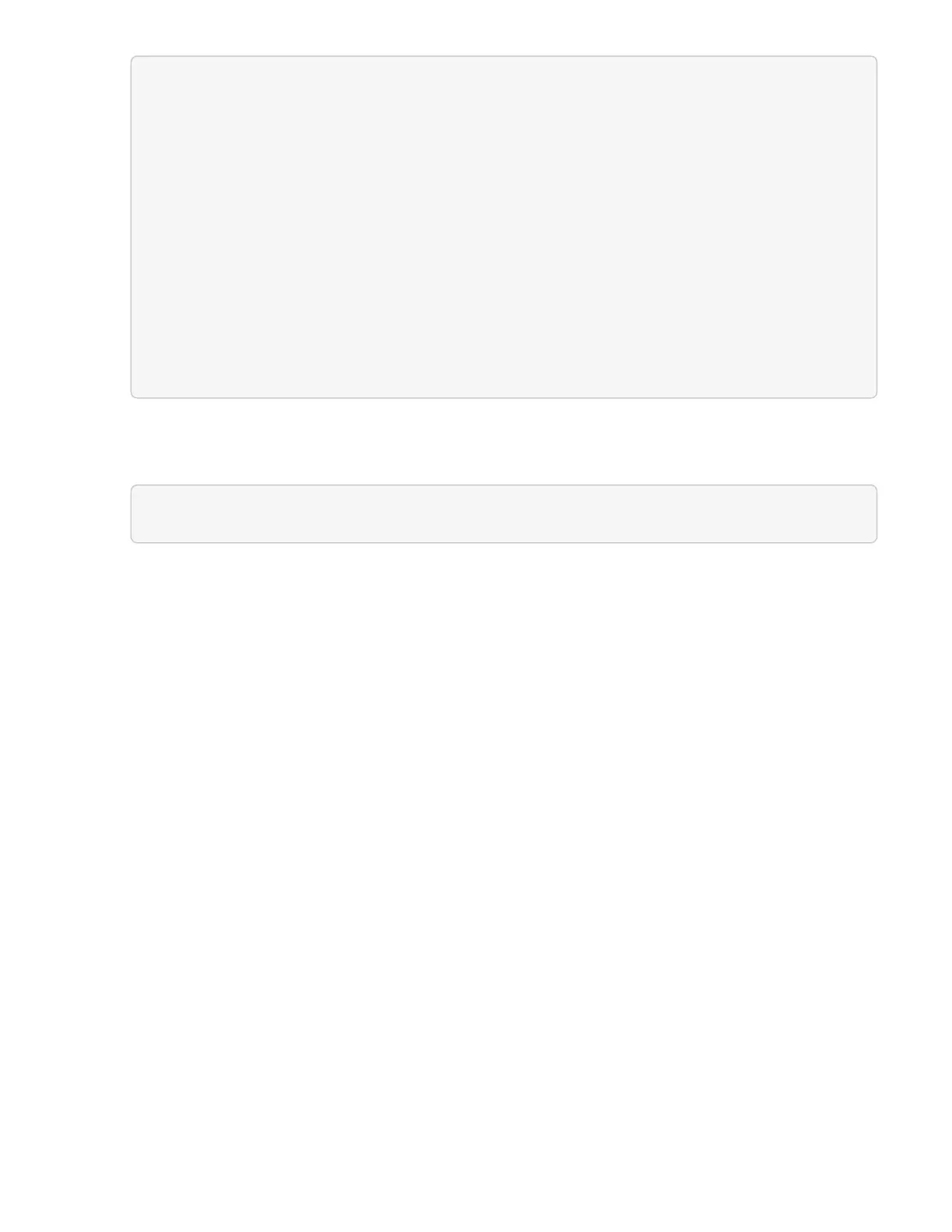"nodes": [
Ê {
Ê "bmcDetails": {
Ê "bmcAddress": "10.111.0.111",
Ê "credentialsAvailable": true,
Ê "credentialsValidated": true
Ê },
Ê "chassisSerialNumber": "111930011231",
Ê "chassisSlot": "D",
Ê "hardwareId": "123a4567-01b1-1243-a12b-11ab11ab0a15",
Ê "hardwareTag": "00000000-0000-0000-0000-ab1c2de34f5g",
Ê "id": "e1111d10-1a1a-12d7-1a23-ab1cde23456f",
Ê "model": "H410C",
3. Run the compute node firmware upgrade:
a. Open the hardware service REST API UI on the management node:
https://[management node IP]/hardware/2/
b. Click Authorize and complete the following:
i. Enter the cluster user name and password.
ii.
Enter the client ID as mnode-client.
iii. Click Authorize to begin a session.
iv. Close the authorization window.
c. Click POST /nodes/{hardware_id}/upgrades.
d. Click Try it out.
e.
Enter the hardware host asset ID ("hardwareId" saved from a previous step) in the parameter field.
f. Do the following with the payload values:
i.
Retain the values "force": false and "maintenanceMode": true" so that health checks
are performed on the node and the ESXi host is set to maintenance mode.
ii.
Enter the cluster controller ID ("controllerId" saved from a previous step).
iii. Enter the package name and package version you saved from a previous step.
