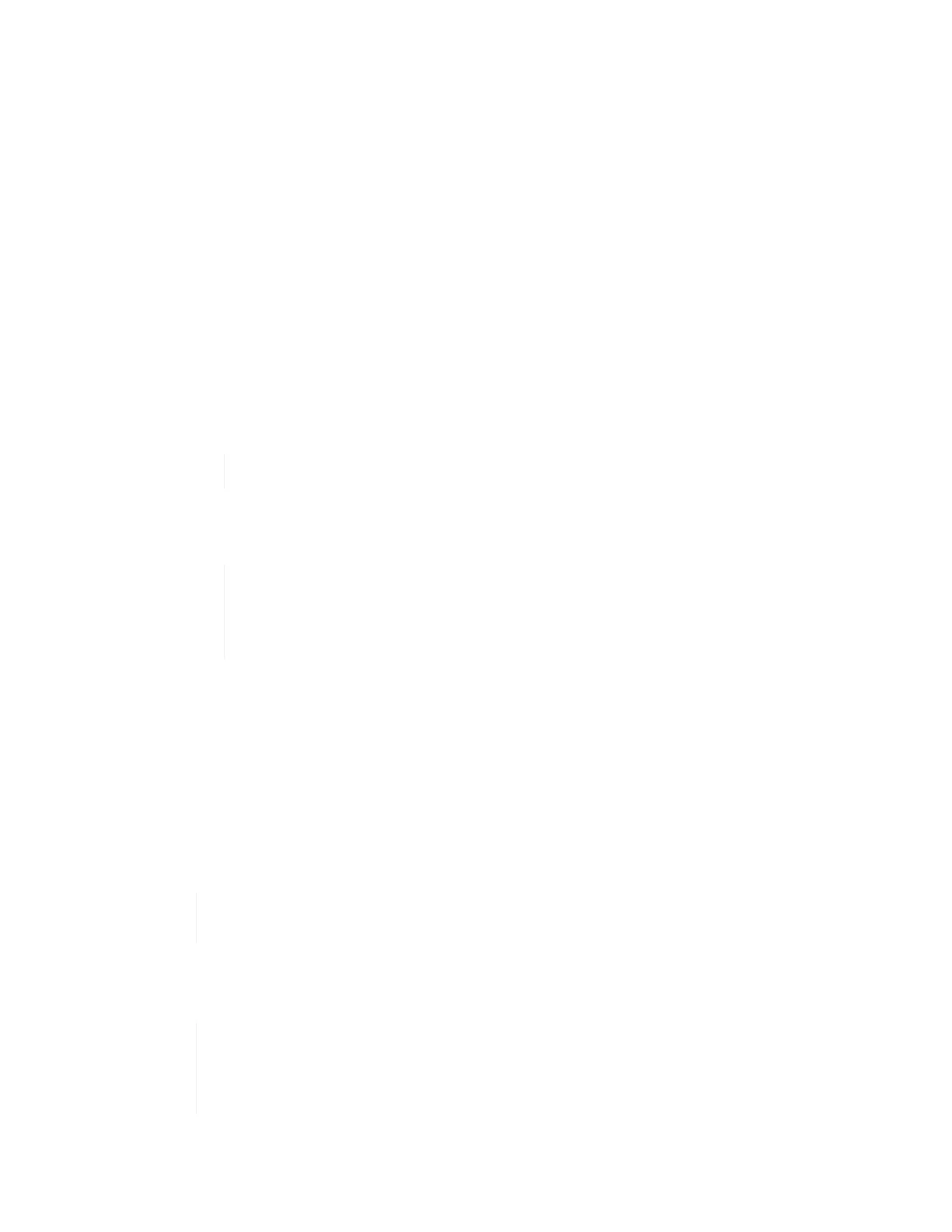credentials.
3. Click Expand at the top right corner of the interface.
The browser opens the NetApp Deployment Engine.
4. Log in to the NetApp Deployment Engine by providing the NetApp HCI storage cluster administrator
credentials.
5. On the Welcome page, click Yes and click Continue.
6. On the End User License page, read the VMware End User License Agreement and click I accept to
accept the terms and click Continue.
7. On the vCenter page, complete the following steps:
a. Enter a FQDN or IP address and administrator credentials for the vCenter instance associated with
your NetApp HCI installation.
b. Click Continue.
c. Select a vSphere datacenter where you want to add the compute nodes, or click Create New
Datacenter to add the compute nodes to a new datacenter.
If you click Create New Datacenter, the Cluster field is automatically populated.
d. If you selected an existing datacenter, select a vSphere cluster with which the new compute nodes
should be associated.
If NetApp HCI cannot recognize the network settings of the cluster you have selected
for expansion, ensure that the vmkernel and vmnic mapping for the management,
storage and vMotion networks are set to the deployment defaults. See supported
networking changes for more information.
e. Click Continue.
8. On the ESXi Credentials page, enter an ESXi root password for the compute node or nodes you are
adding.
You should use the same password that was created during the initial NetApp HCI deployment.
9. Click Continue.
10. If you created a new vSphere datacenter cluster, on the Network Topology page, select a network
topology to match the new compute nodes you are adding.
You an select the two-cable option only if your compute nodes are using the two-cable
topology and the existing NetApp HCI deployment is configured with VLAN IDs.
11. On the Available Inventory page, select the storage and compute nodes you want to add and click
Continue.
For some compute nodes, you might need to enable EV at the highest level that your
vCenter version supports before you can add them to your installation. You need to use
the vSphere client to enable EVC for these compute nodes. After you enable it, refresh
the Inventory page and try adding the compute nodes again.
