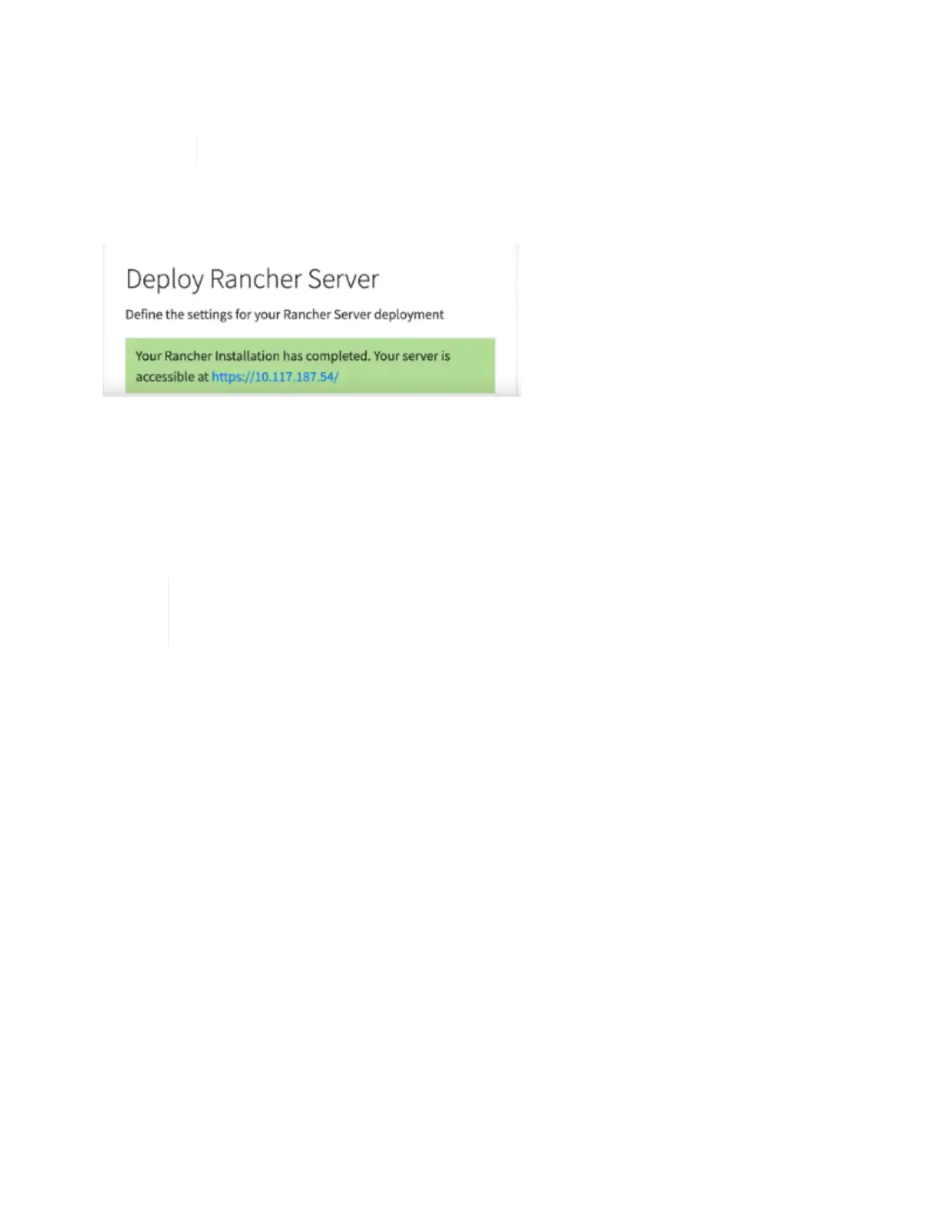8. Click Deploy.
A bar indicates the deployment progress.
The Rancher deployment could take about 15 minutes.
When the deployment is complete, Rancher displays a message about the completion and provides a
Rancher URL.
9. Record that Rancher URL that Sdisplays at the end of the deployment. You will use this URL to access the
Rancher UI.
Verify your deployment by using vCenter Server
In your vSphere client, you can see the Rancher management cluster, which includes the three virtual
machines.
Once you have finished deployment, do not modify the configuration of the Rancher server
virtual machine cluster or remove the virtual machines. Rancher on NetApp HCI relies on the
deployed RKE management cluster configuration to function normally.
What’s next?
After deployment, you can do the following:
• Complete post-deployment tasks
• Install Trident with Rancher on NetApp HCI
• Deploy user clusters and applications
• Manage Rancher on NetApp HCI
• Monitor Rancher on NetApp HCI
Find more information
• Rancher deployment troubleshooting
• Rancher documentation about architecture
• Kubernetes terminology for Rancher
• NetApp HCI Resources page