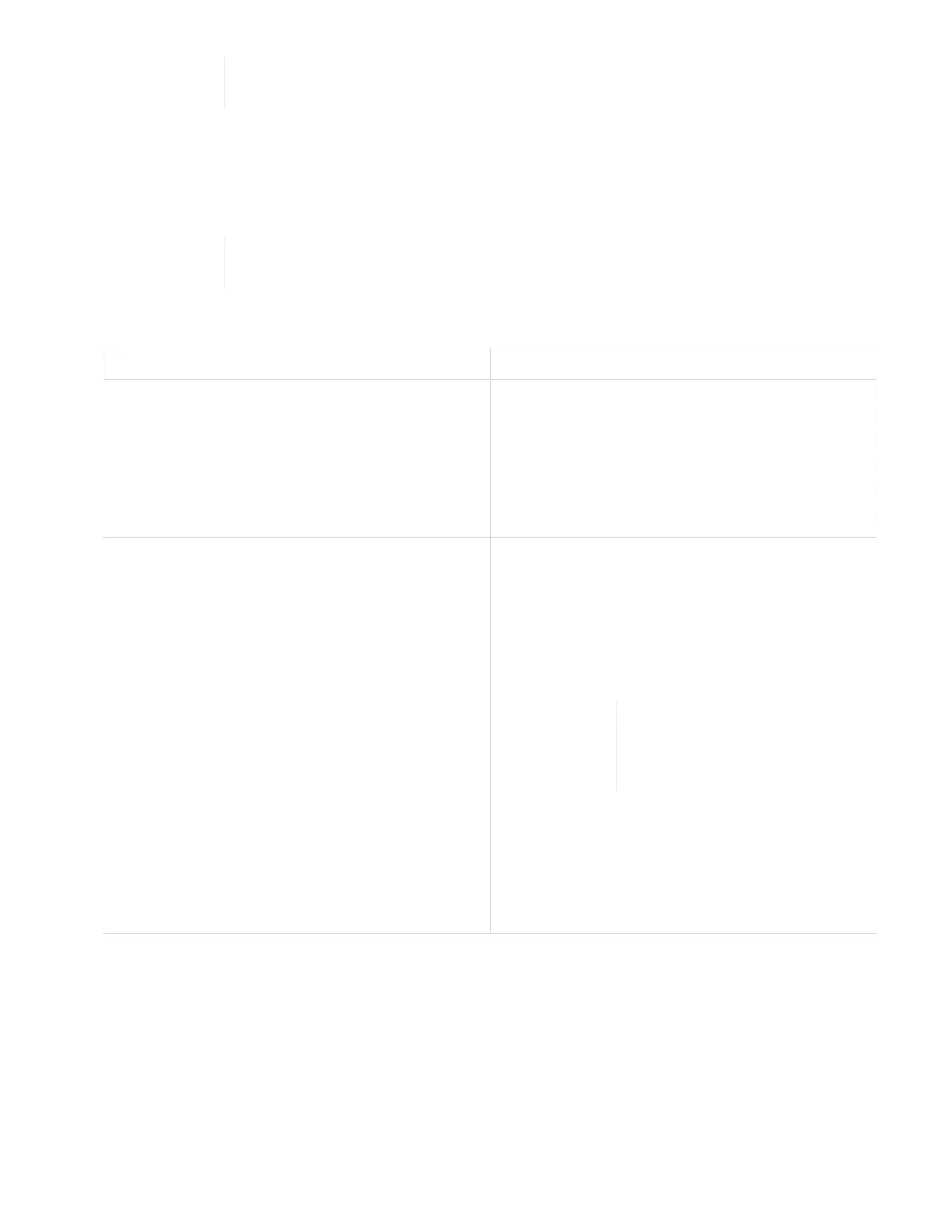Ensure that you support the node from under when you install it. Do not use
excessive force while pushing the node into the chassis.
b. For storage nodes, install the drives into their respective slots in the node by pressing down the cam
handle on each drive until it clicks.
c.
Reconnect the cables to the same ports at the back of the node.
The labels you attached to the cables when you disconnected them help guide you.
Ensure that you do not force the cables into the ports; you might damage the cables,
ports, or both.
9. Ensure that the nodes are online as follows:
Option Steps
If you reinstalled all the nodes (both storage and
compute) in your NetApp HCI deployment
1. In the VMware vSphere Web Client, confirm that
the compute nodes (hosts) are listed in the ESXi
cluster.
2. In the Element plug-in for vCenter server,
confirm that the storage nodes are listed as
Active.
If you reinstalled only the nodes in the failed chassis 1. In the VMware vSphere Web Client, confirm that
the compute nodes (hosts) are listed in the ESXi
cluster.
2. In the Element plug-in for vCenter server, select
Cluster > Nodes > Pending.
3. Select the node, and select Add.
It might take up to 15 minutes
for the node to get added and
be displayed under Nodes >
Active.
4. Select Drives.
5. From the Available list, add the drives.
6. Perform these steps for all the storage nodes
you reinstalled.
10. Verify that the volumes and datastores are up and accessible.
Find more information
• NetApp HCI Resources page
• SolidFire and Element Software Documentation Center