
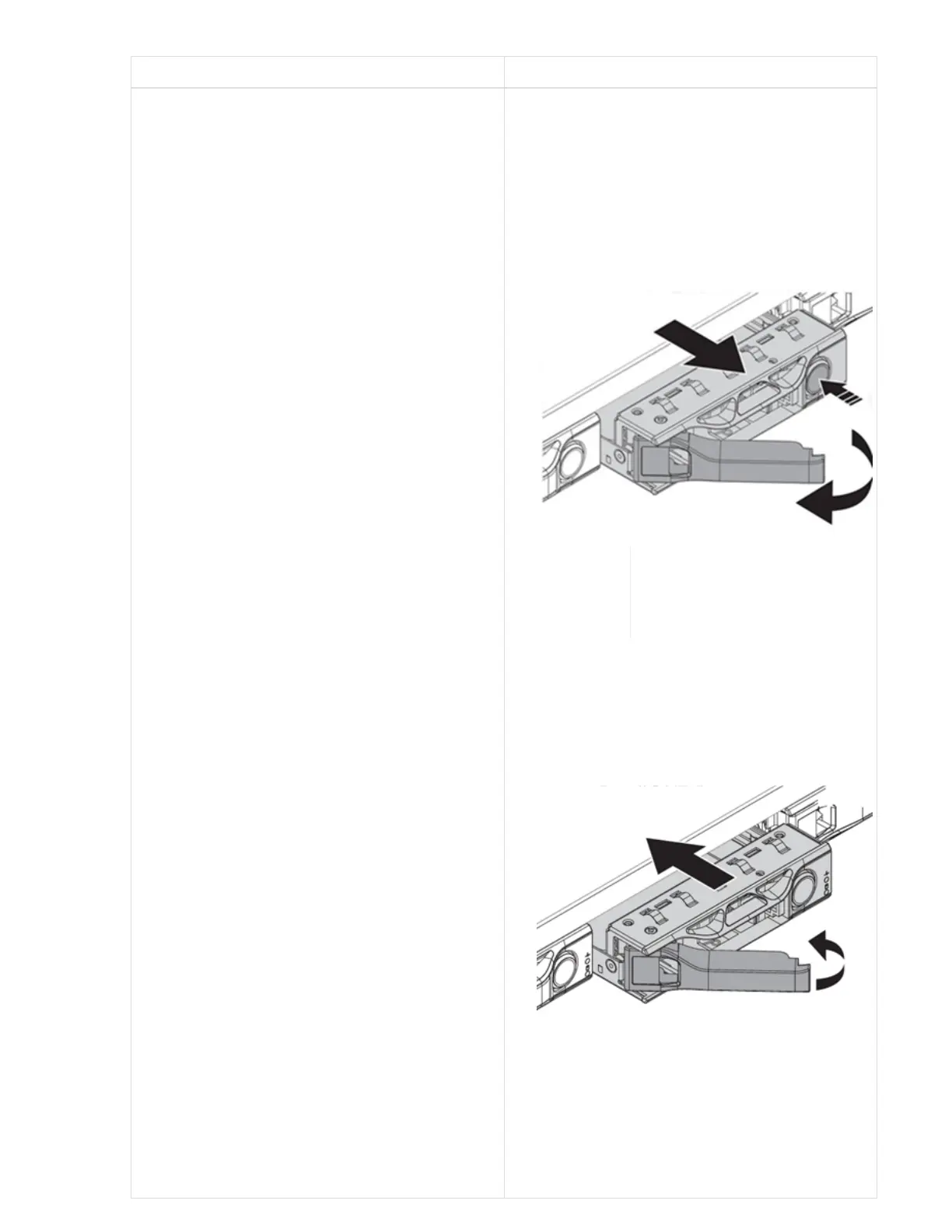 Loading...
Loading...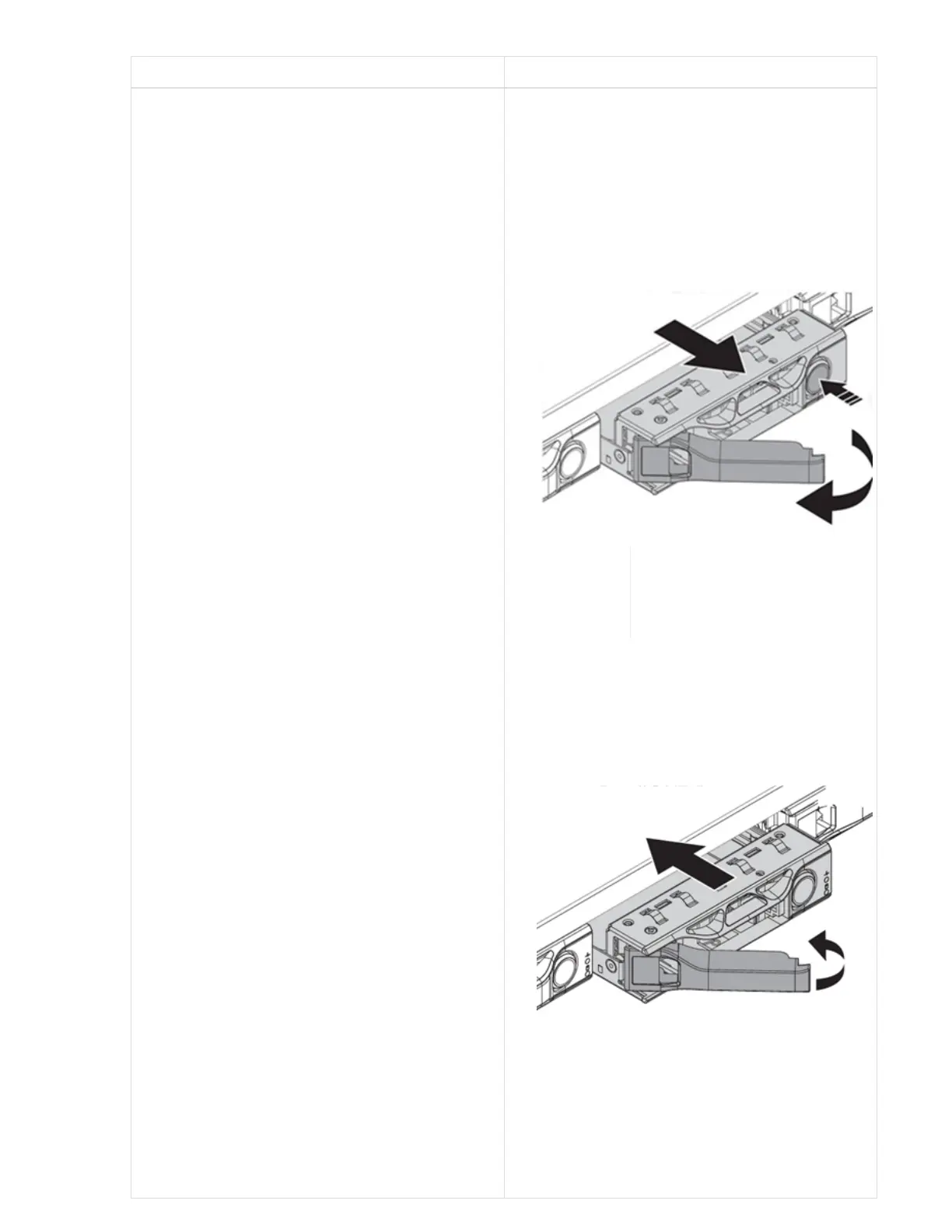
Do you have a question about the NetApp HCI and is the answer not in the manual?
| Product Type | Hyperconverged Infrastructure (HCI) |
|---|---|
| Data Services | Data protection, encryption |
| Connectivity | 10 GbE, 25 GbE, 40 GbE, 100 GbE |
| Hypervisor Support | VMware vSphere |
| Management Node | Included in the solution |
| Storage Media | SSD and HDD |
| Node Types | Compute nodes, storage nodes |
| Storage Protocols | iSCSI |
| Data Reduction | Deduplication, compression, thin provisioning |
| High Availability | Built-in redundancy |