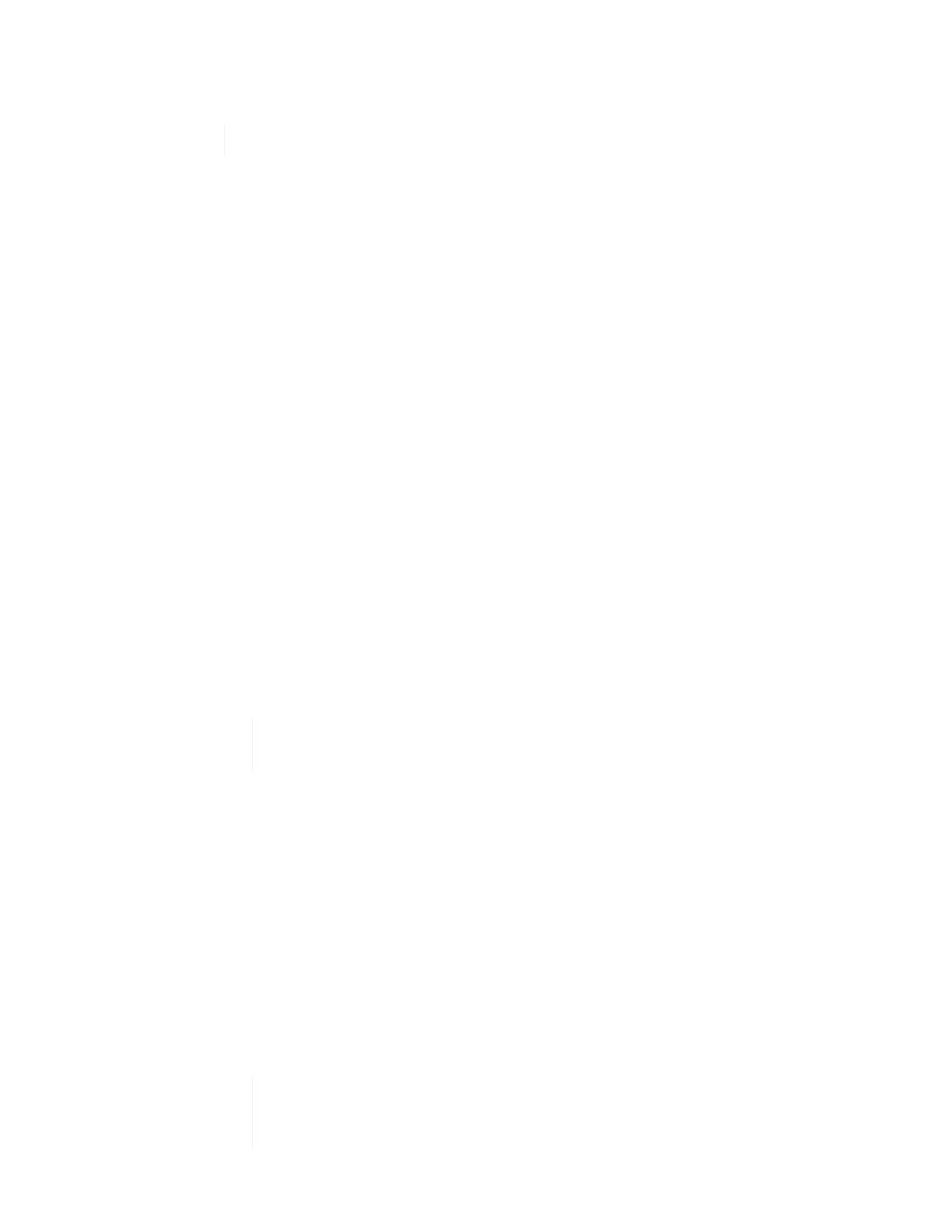a. Select Data Center, locate the VM template, and select Next.
b. Enter a name for the VM in the following format: NetApp-Witness-Node-##
## should be replaced with a number.
c. Leave the default selection for VM location as is, and select Next.
d. Leave the default selection for the destination compute resource as is, and select Next.
e.
Select the local datastore, and select Next.
Free space on the local datastore varies depending on the compute platform.
f. Select Power on virtual machine after creation from the list of deploy options, and select Next.
g. Review the selections, and select Finish.
5. Configure the management and storage network, and cluster settings for the Witness Node as follows:
a. In the VMware vSphere Web Client, select Hosts and Clusters.
b. Right-click the Witness Node, and power it on if it is not already powered on.
c. In the Summary view of the Witness Node, select Launch Web Console.
d. Wait for the Witness Node to boot up to the menu with the blue background.
e. Select anywhere inside the console to access the menu.
f. Configure the management network as follows:
i. Press the down arrow key to navigate to Network, and then press Enter for OK.
ii. Navigate to Network config, and then press Enter for OK.
iii. Navigate to net0, and then press Enter for OK.
iv. Press Tab till you get to the IPv4 field, and then if applicable, delete the existing IP in the field and
enter the management IP information for the Witness Node. Check the subnet mask and gateway
as well.
No VLAN tagging will be applied at the VM host level; tagging will be handled in
vSwitch.
v.
Press Tab to navigate to OK, and press Enter to save changes.
After management network configuration, the screen returns to Network.
g. Configure the storage network as follows:
i. Press the down arrow key to navigate to Network, and then press Enter for OK.
ii. Navigate to Network config, and then press Enter for OK.
iii. Navigate to net1, and then press Enter for OK.
iv. Press Tab till you get to the IPv4 field, and then if applicable, delete the existing IP in the field and
enter the storage IP information for the Witness Node.
v. Press Tab to navigate to OK, and press Enter to save the changes.
vi. Set MTU to 9000.
If MTU is not set before you add the Witness Node to the cluster, you see cluster
warnings for inconsistent MTU settings. This can prevent garbage collection from
running and cause performance problems.