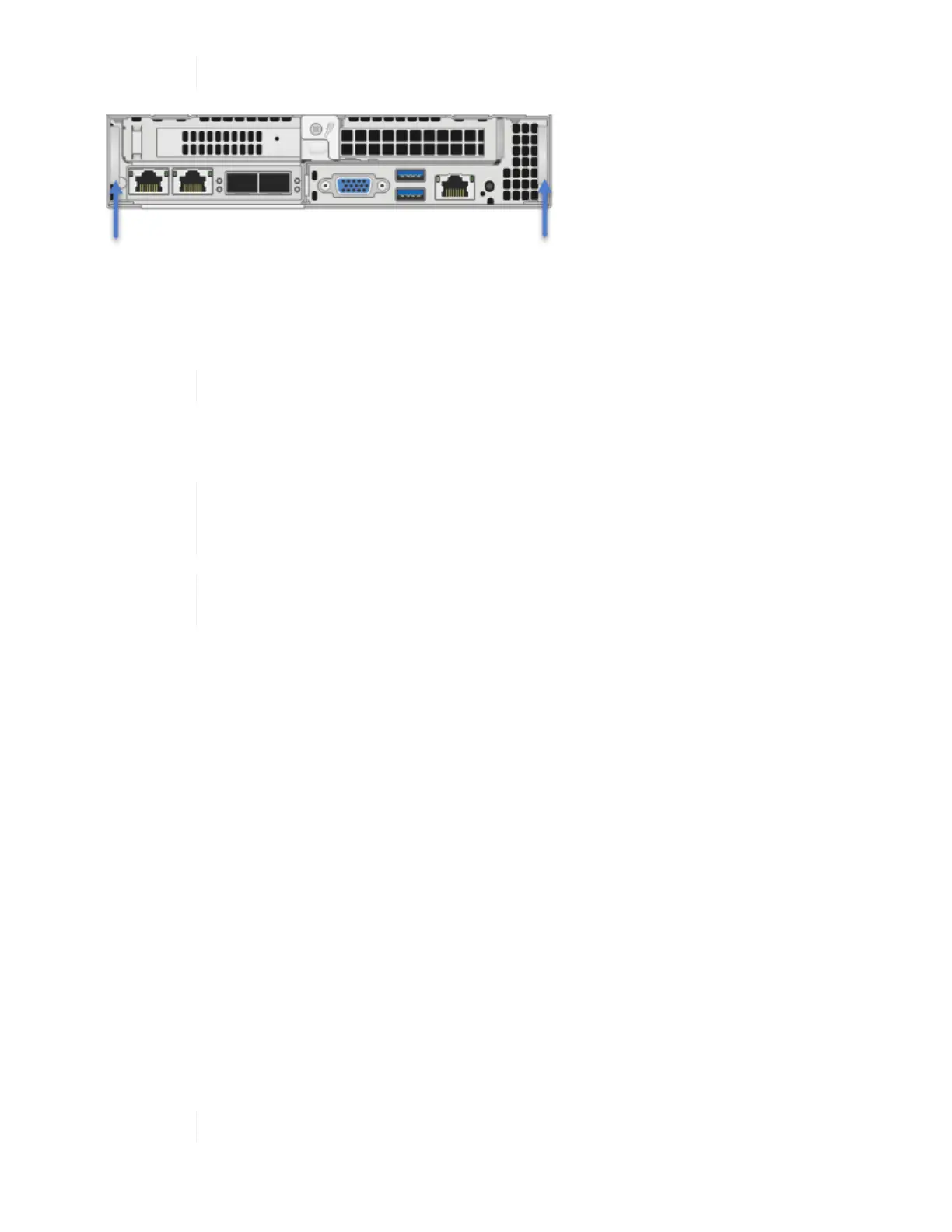Support the node with both your hands when you pull it out of the chassis.
5. Place the node on a level surface.
6. Install the replacement node.
7. Push the node in until you hear a click.
Ensure that you do not use excessive force when sliding the node into the chassis.
8.
Reconnect the cables to the ports from which you originally disconnected them.
The labels you had attached to the cables when you disconnected them help guide you.
If the airflow vents at the rear of the chassis are blocked by cables or labels, it can lead
to premature component failures due to overheating.
Do not force the cables into the ports; you might damage the cables, ports, or both.
Ensure that the replacement node is cabled in the same way as the other nodes in the
chassis.
9. Press the button at the front of the node to power it on.
Add the storage node to the cluster
You should add the storage node back to the cluster. The steps vary depending on the version of NetApp HCI
you are running.
What you’ll need
• You have free and unused IPv4 addresses on the same network segment as existing nodes (each new
node must be installed on the same network as existing nodes of its type).
• You have one of the following types of SolidFire storage cluster accounts:
◦ The native Administrator account that was created during initial deployment
◦ A custom user account with Cluster Admin, Drives, Volumes, and Nodes permissions
• You have cabled and powered on the new node.
• You have the management IPv4 address of an already installed storage node. You can find the IP address
in the NetApp Element Management > Cluster > Nodes tab of the NetApp Element Plug-in for vCenter
Server.
• You have ensured that the new node uses the same network topology and cabling as the existing storage
clusters.
Ensure that storage capacity is split evenly across all chassis for the best reliability.