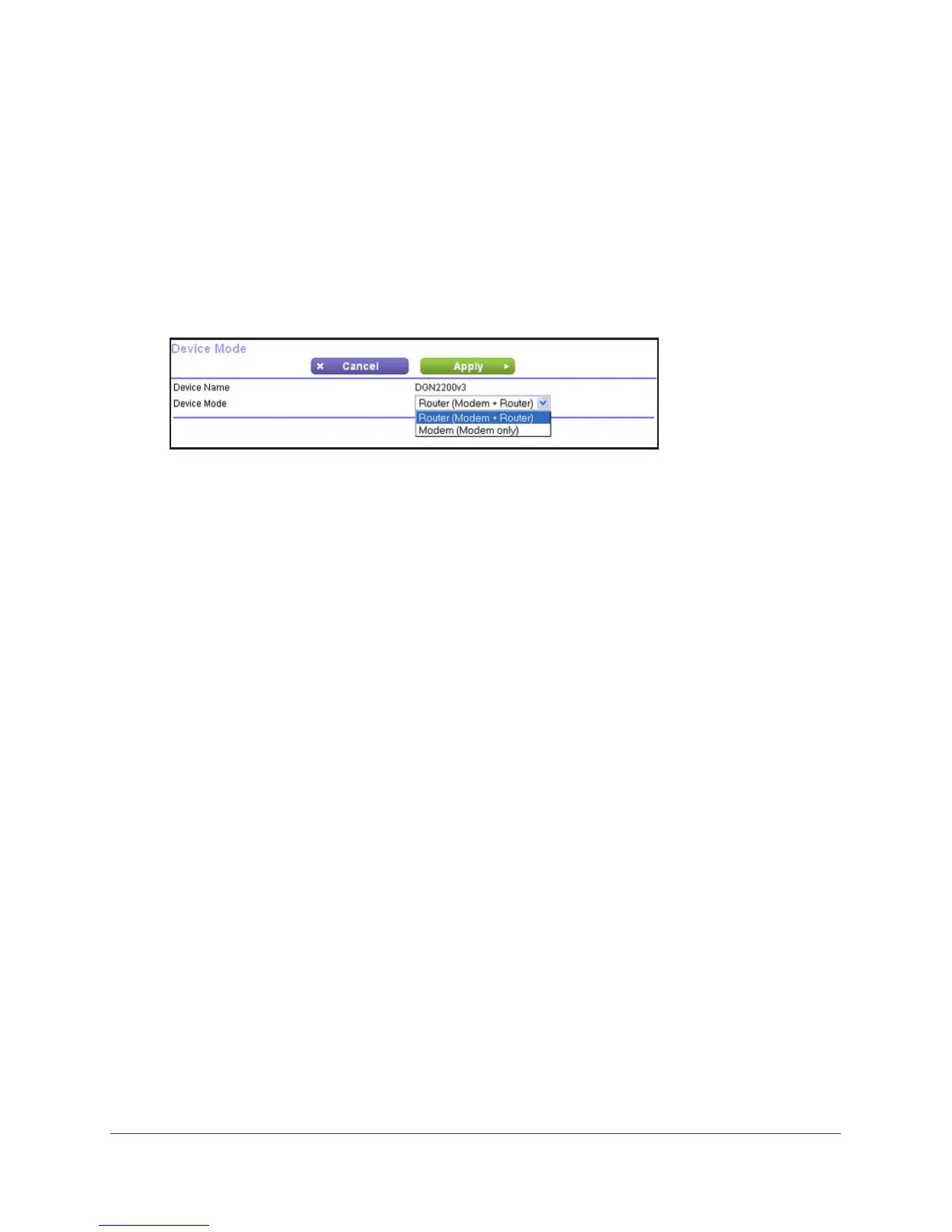Advanced Settings
102
N300 Wireless ADSL2+ Modem Router DGN2200v3
Change the Device Mode
The modem includes a built-in router. If you want to configure the modem as a “pure bridge”
in Modem mode, first set up the Internet connection and then change the Device Mode
setting to Modem mode. In Modem mode, the device acts as a “pure bridge” or DSL modem.
When the device is in Modem mode, features that are not available are grayed out.
To change the device mode:
1. Select Advanced > Device Mode. The
following screen displays:
By default, the modem is in Router mode.
2. Select the device mode that you want from the drop-down list.
3. Click Apply so that your changes take ef
fect.
