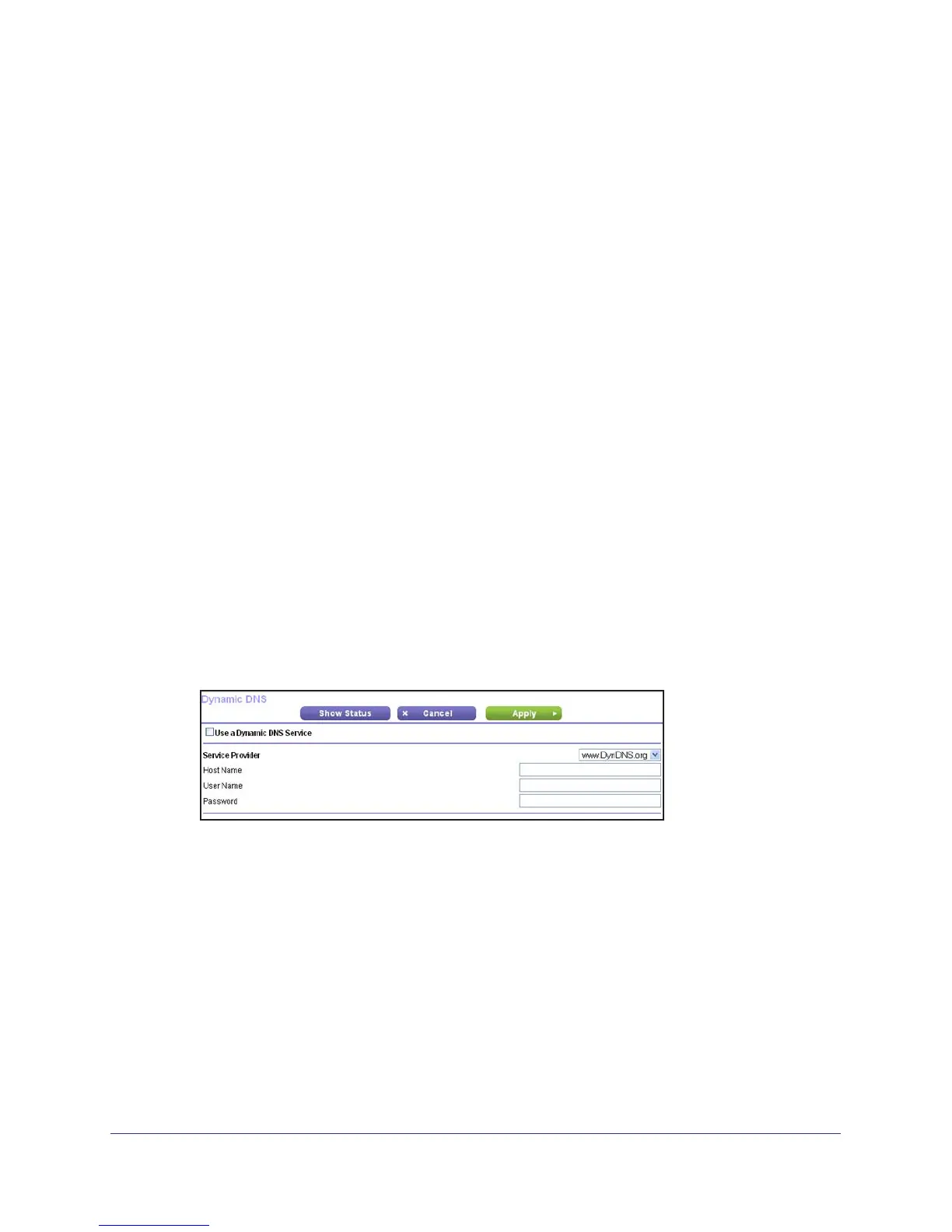VPN Configuration
150
N300 Wireless ADSL2+ Modem Router DGN2200v3
To use DDNS, you need to register with a DDNS service provider. Some DDNS service
providers include:
• DynDNS: www.dyndns.org
• TZO.com: netgear
.tzo.com
• ngDDNS: ngddns.iego.net
In this example, Gateway A is configured using a sample FQDN provided by a DDNS service
provider
. In this case we established the hostname dg834g.dyndns.org for Gateway A using
the DynDNS service. Gateway B uses the DDNS service provider when establishing a VPN
tunnel.
To establish VPN connectivity, Gateway A has to be configured to use Dynamic DNS, and
Gateway B has to be configured to use a DNS host name provided by a DDNS service
provider to find Gateway
A. Again, the following step-by-step procedures assume that you
have already registered with a DDNS service provider and have the configuration information
necessary to set up the gateways.
Step-by-Step Configuration
1. Log in to Gateway A (your modem router).
This example assumes that you have set the local LAN address as 10.5.6.1 for Gateway
A and have set your own password.
2. On Gateway
A, configure the Dynamic DNS settings.
a. On the
Advanced tab, select Advanced Setup > Dynamic DNS to display the
following screen:
b. Fill in the fields with account and host name settings.
• Select the Use a Dynamic DNS Service check box.
• In the Host Name field, type gw_a.dyndns.org.
• In the User Name field, enter the account user name.
• In the Password field, enter the account password.
c. Click Apply.