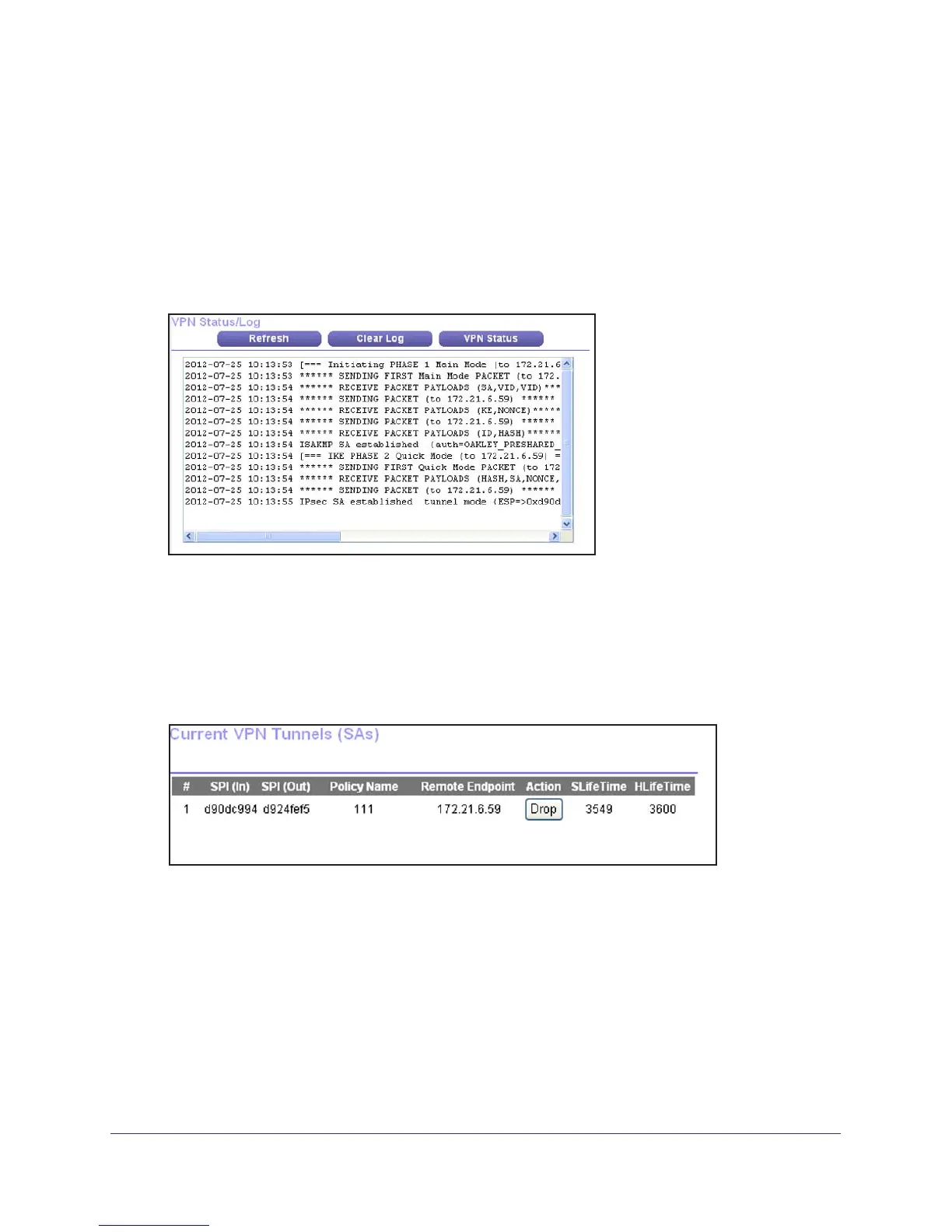Virtual Private Networking
123
N300 Wireless ADSL2+ Modem Router DGN2200v3
Start Using a VPN Tunnel to Activate It
To use a VPN tunnel, use a Web browser to go to a URL whose IP address or range is
covered by the policy for that VPN tunnel.
Verify the Status of a VPN Tunnel
1. Select Advanced > Advanced - VPN > VPN Status. The VPN Status/Log screen
displays:
This log shows the details of recent VPN activity, including the building of the VPN tunnel.
If there is a problem with the VPN tunnel, refer to the log for information about what might
be the cause of the problem.
• Click Refresh to see the most recent entries.
• Click Clear Log to delete all log entries.
2. Click the VPN Status button to display the Current VPN
Tunnels (SAs) screen.
This table lists the following data for each active VPN tunnel.
• SPI. Each SA has a unique SPI (Security Parameter Index) for traf
fic in each
direction. For manual key exchange, the SPI is specified in the policy definition. For
automatic key exchange, the SPI is generated by the IKE protocol.
• Policy Name.
The VPN policy associated with this SA.
• Remote Endpoint.
The IP address on the remote VPN endpoint.
• Action. Either a Drop or a Connect button.
• SLifeT
ime (Secs). The remaining soft lifetime for this SA in seconds. When the soft
lifetime becomes 0 (zero), the SA (security association) is re-negotiated.