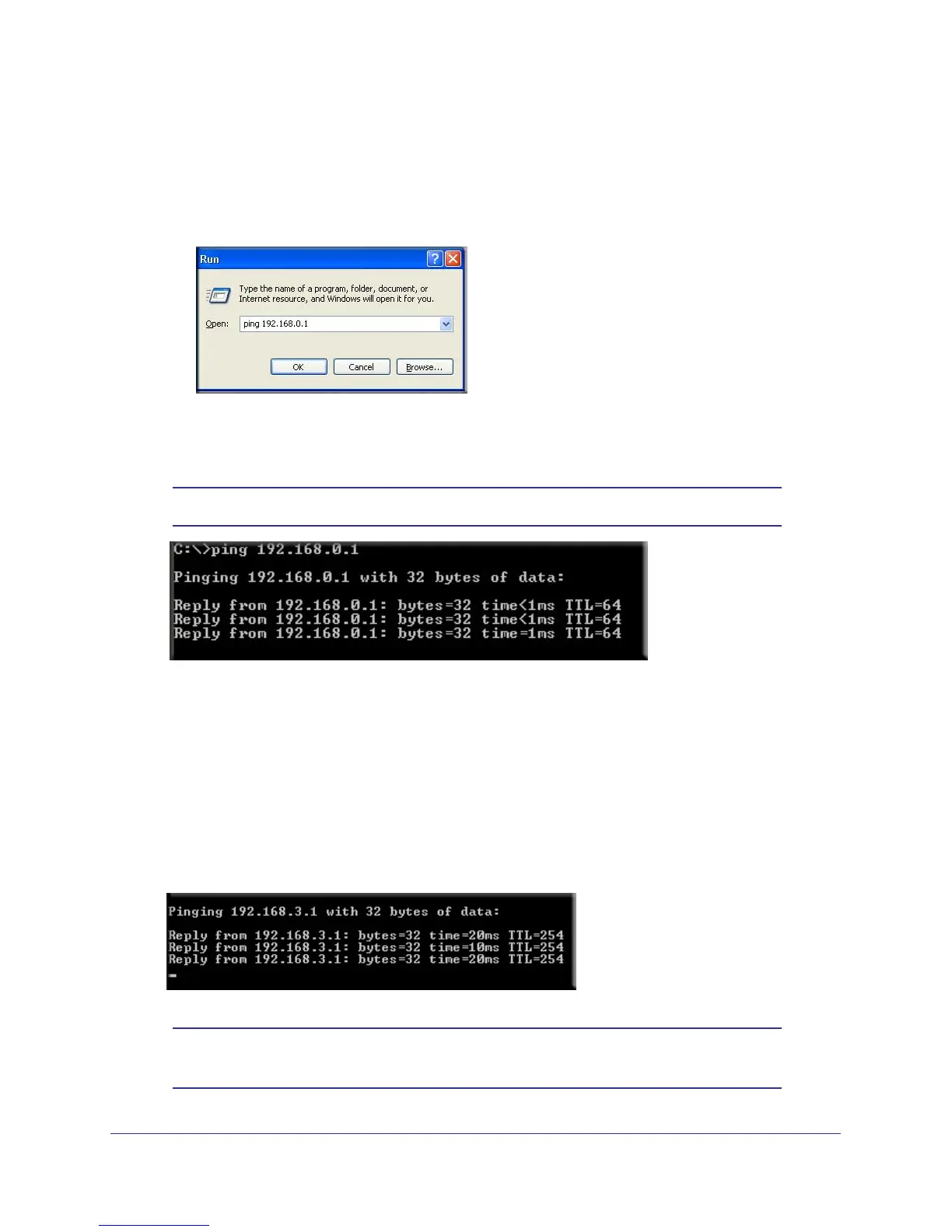Virtual Private Networking
122
N300 Wireless ADSL2+ Modem Router DGN2200v3
To perform a ping test using our example, start from the remote PC:
a. Establish an Internet connection from the PC.
b. On the Windows taskbar
, click the Start button, and then select Run.
c. T
ype ping -t 192.168.3.1, and then click OK.
Running a ping test
to the LAN from the PC
This causes a continuous ping to be sent to the first DGN2200v3. Within 2 minutes,
the ping response should change from timed out to reply.
Note: You can use Ctrl-C to stop the pinging.
Once the connection is established, you can open a browser on the PC and enter the
LAN IP address of the remote DGN2200v3. After a short wait, you should see the login
screen of the modem router (unless another PC already has the DGN2200v3
management interface open).
• Gateway-to-gateway configuration.
Test the VPN tunnel by pinging the remote network
from a PC attached to Gateway A (the modem router).
a. Open a command prompt (for example, Start > Run > cmd).
b. T
ype ping 192.168.3.1.
Note: The pings might fail the first time. If they do, then try the pings a
second time.
