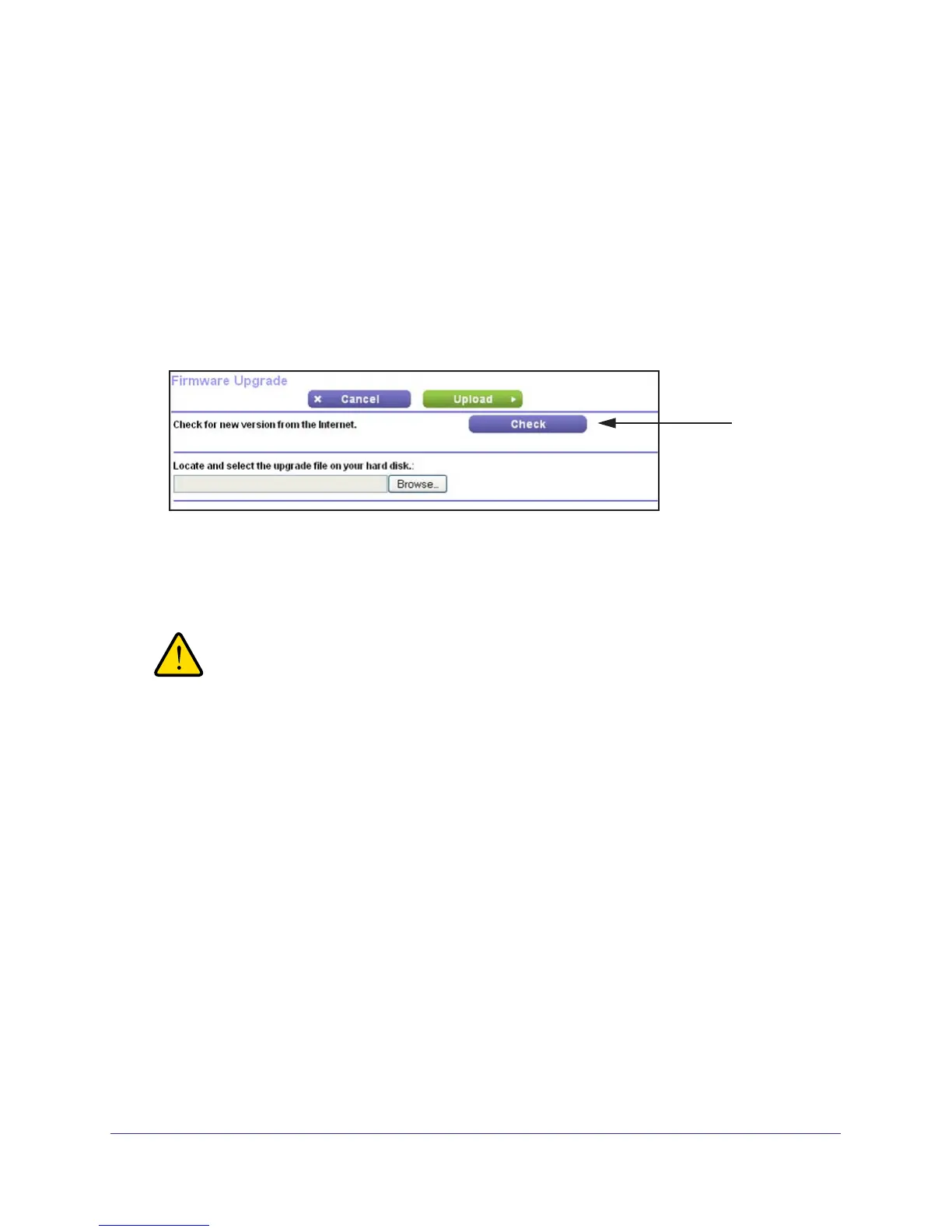Administration
82
N300 Wireless ADSL2+ Modem Router DGN2200v3
Upgrade the Modem Router Firmware
The modem router firmware (routing software) is stored in flash memory. You can update the
firmware from the Administration menu on the Advanced tab. You might see a message at
the top of the genie screens when new firmware is available for your product.
You can use the Check button on the Router Update screen to check and update to the latest
firmware for your product if new firmware is available.
To check for new firmware and update your modem router:
1. Select Advanced >
Administration > Router Upgrade to display the following screen:
Click
Check
2. Click Check.
The modem router finds new firmware information if any is available.
3. Click Ye
s to update and locate the firmware you downloaded (the file ends in .img).
WARNING!
When uploading firmware to the modem router, do not interrupt
the web browser by closing the window, clicking a link, or loading
a new page. If the browser is interrupted, it could corrupt the
firmware.
When the upload is complete, your modem router restarts. The upgrade process typically
takes about 1 minute. Read the new firmware release notes to determine whether or not
you need to reconfigure the modem router after upgrading.
