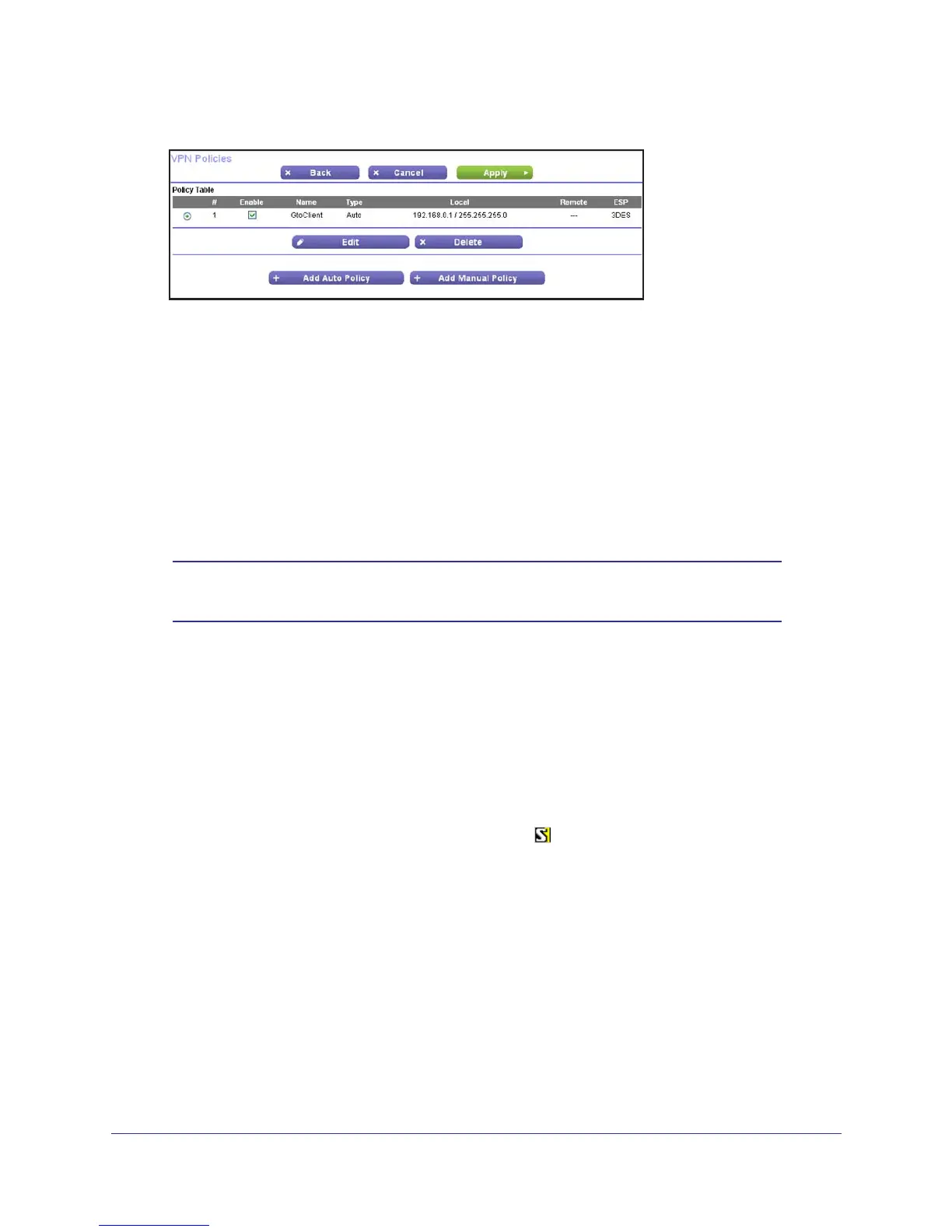VPN Configuration
155
N300 Wireless ADSL2+ Modem Router DGN2200v3
3. Click Apply when you are finished to display the VPN Policies screen.
4. To view or modify the tunnel settings, select the radio button next to the tunnel entry, and
then click Edit.
Step 2: Configure Gateway B (Router at the Regional Office)
This procedure assumes that the PC running the client has a dynamically assigned IP
address. The PC needs to have a VPN client program installed that supports IPSec (in this
case study, the NETGEAR VPN ProSafe Client is used). Go to the NETGEAR website
(www.netgear.com) for information about how to purchase the NETGEAR ProSafe VPN
Client.
Note: Before installing the software, be sure to turn off any virus protection
or firewall software you might be running on your PC.
1. Install the NETGEAR ProSafe VPN Client on the remote PC, and then reboot.
a. Y
ou might need to insert your Windows CD to complete the installation.
b. If you do not have a modem or dial-up adapter installed in your PC, you might see
the warning message stating “The NETGEAR ProSafe VPN Component requires at
least one dial-up adapter be installed.”
You can disregard this message.
c. Install the IPSec component.
You might have the option to install either the VPN
adapter or the IPSec component or both. The VPN adapter is not necessary.
d. The system should show the ProSafe icon (
) in the system tray after rebooting.
