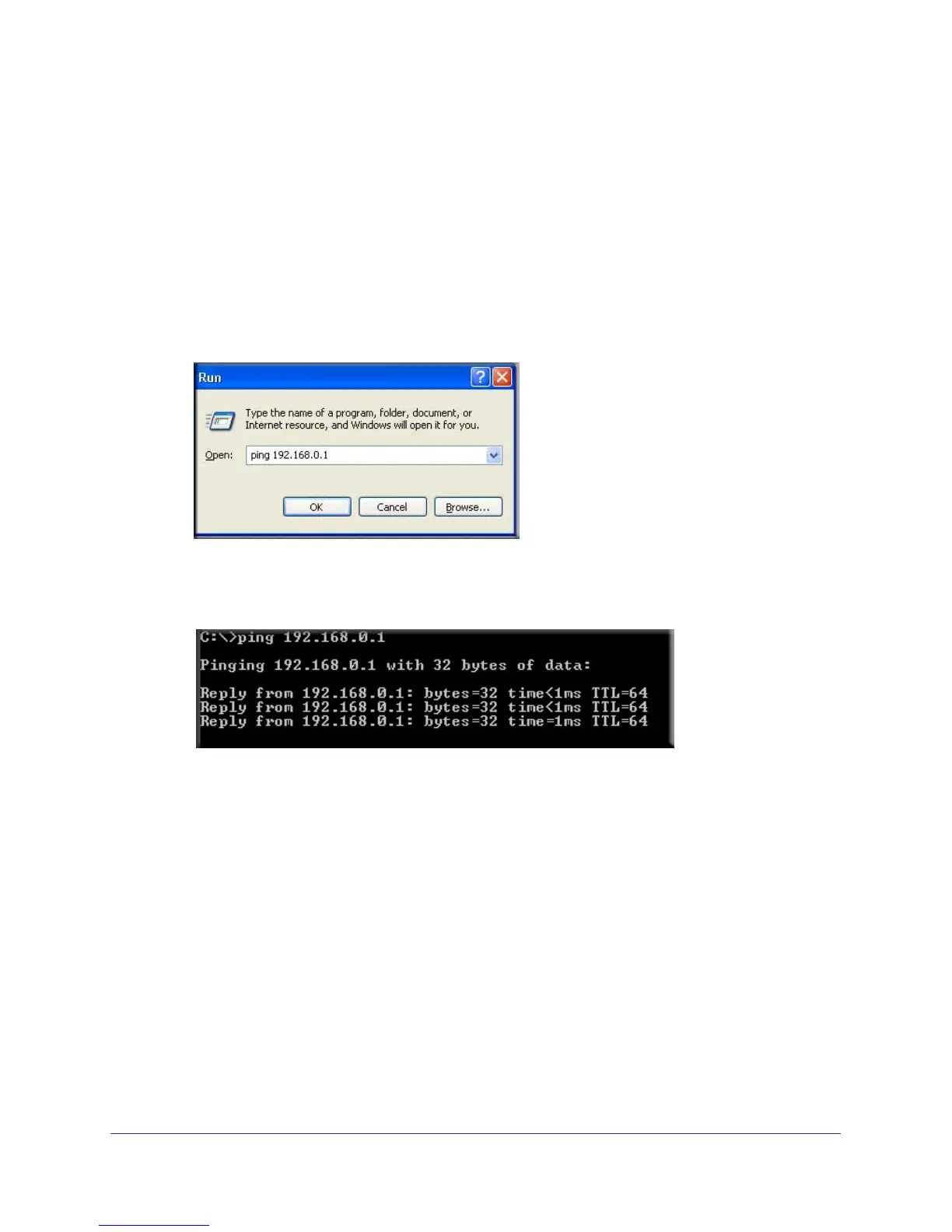Virtual Private Networking
115
N300 Wireless ADSL2+ Modem Router DGN2200v3
8. Check the VPN connection.
To check the VPN connection, you can initiate a request from the remote PC to the
modem router’
s network by using the Connect option in the NETGEAR ProSafe menu
bar. The NETGEAR ProSafe client reports the results of the attempt to connect. Since the
remote PC has a dynamically assigned WAN IP address, it has to initiate the request.
To perform a ping test using our example, start from the remote PC:
a. Establish an Internet connection from the PC.
b. On the Windows taskbar
, click the Start button, and then select Run.
c. T
ype ping -t 192.168.3.1, and then click OK.
This causes a continuous ping to be sent to the first modem router. After between
several seconds and 2 minutes, the ping response should change from timed out to
reply.
Once the connection is established, you can open a browser on the PC and enter the
LAN IP address of the remote gateway. After a short wait, you should see the login
screen of the modem router (unless another PC is already logged in to the modem
router).
You can view information about the progress and status of the VPN client connection by
opening the NETGEAR ProSafe Log V
iewer.
