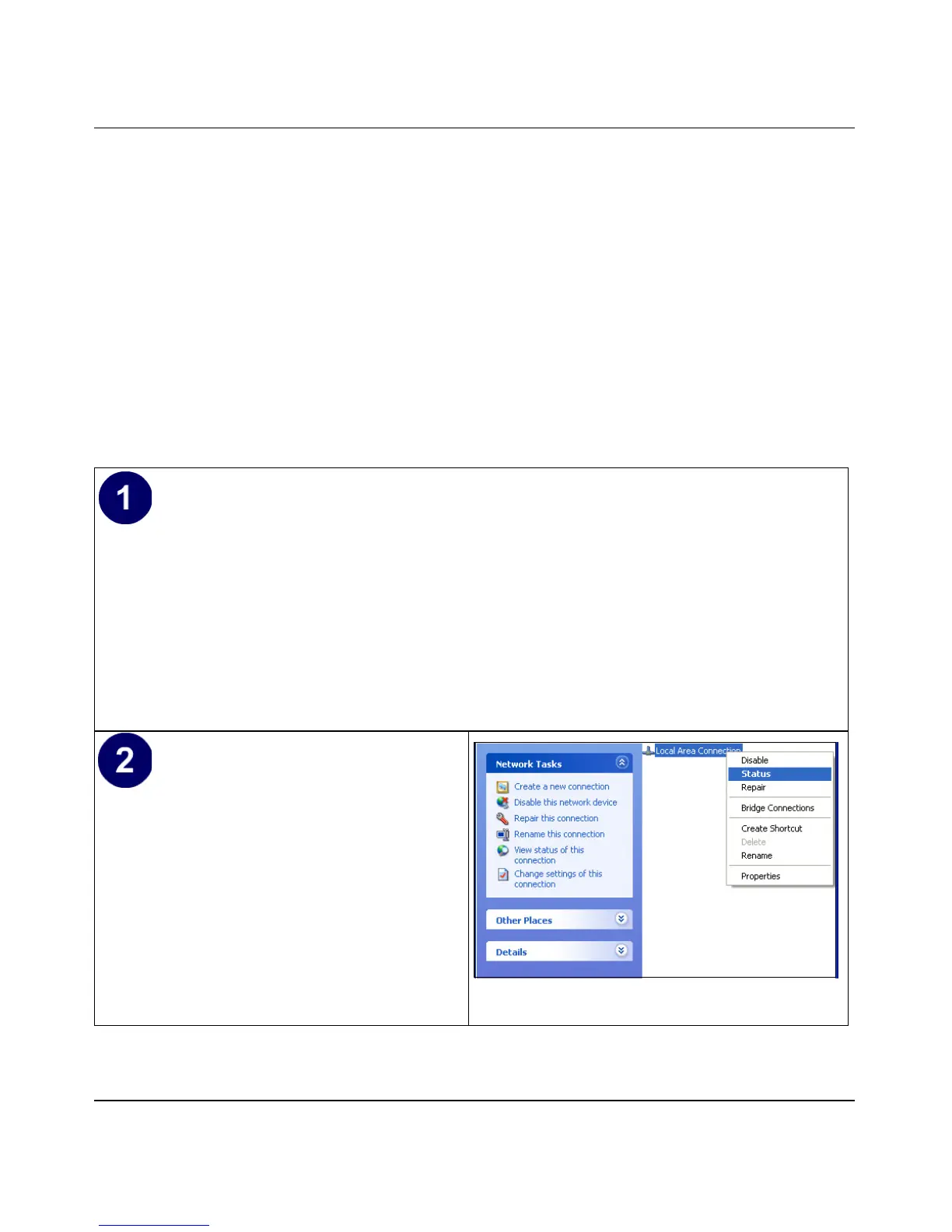Reference Manual for the ProSafe VPN Firewall FVS318v3
D-8 Preparing Your Network
January 2005
8. Then, restart your PC.
Enabling DHCP to Automatically Configure TCP/IP Settings
You will find there are many similarities in the procedures for different Windows systems when
using DHCP to configure TCP/IP.
The following steps will walk you through the configuration process for each of these versions of
Windows.
DHCP Configuration of TCP/IP in Windows XP
Locate your Network Neighborhood icon.
• Select Control Panel from the Windows XP new Start Menu.
• Select the Network Connections icon on the Control Panel. This will take you to the next
step.
• Now the Network Connection window
displays.
The Connections List that shows all the
network connections set up on the PC,
located to the right of the window.
• Right-click on the Connection you will
use and choose Status.
