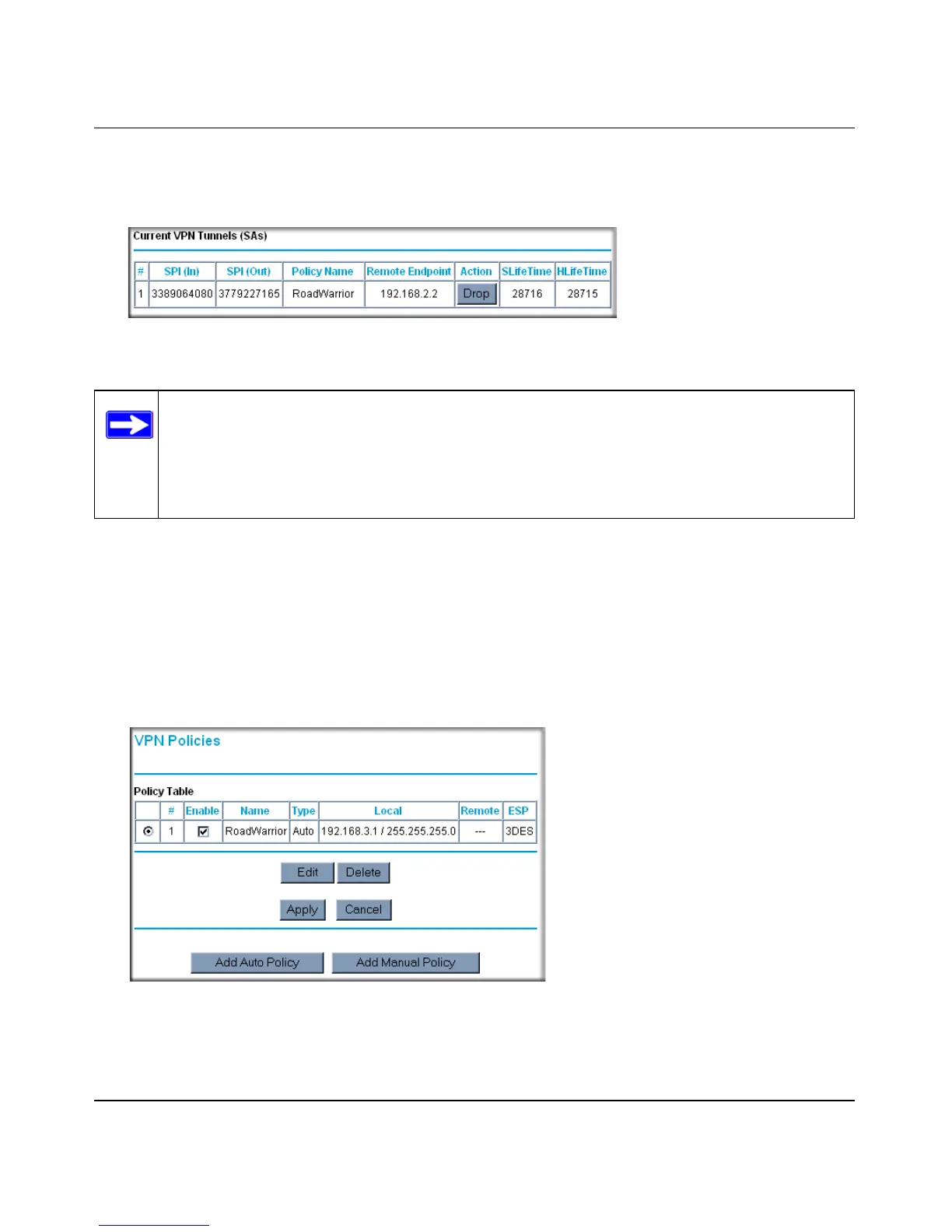Reference Manual for the ProSafe VPN Firewall FVS318v3
5-32 Basic Virtual Private Networking
January 2005
3.
Click VPN Status (Figure 5-40) to get the Current VPN Tunnels (SAs) screen (Figure 5-41).
Click Drop for the VPN tunnel you want to deactivate.
Figure 5-41: Current VPN Tunnels (SAs) screen
Deleting a VPN Tunnel
To delete a VPN tunnel:
1. Log in to the VPN Firewall.
2. Click VPN Policies under VPN to display the VPN Policies screen (Figure 5-42). Select the
radio button for the VPN tunnel to be deleted and click the Delete button.
Figure 5-42: VPN Policies
Note: When NETBIOS is enabled (which it is in the VPNC defaults implemented by
the VPN Wizard), automatic traffic will reactivate the tunnel. To prevent reactivation
from happening, either disable NETBIOS or disable the policy for the tunnel (see
“Using the Policy Table on the VPN Policies Page to Deactivate a VPN Tunnel” on page
5-30).
