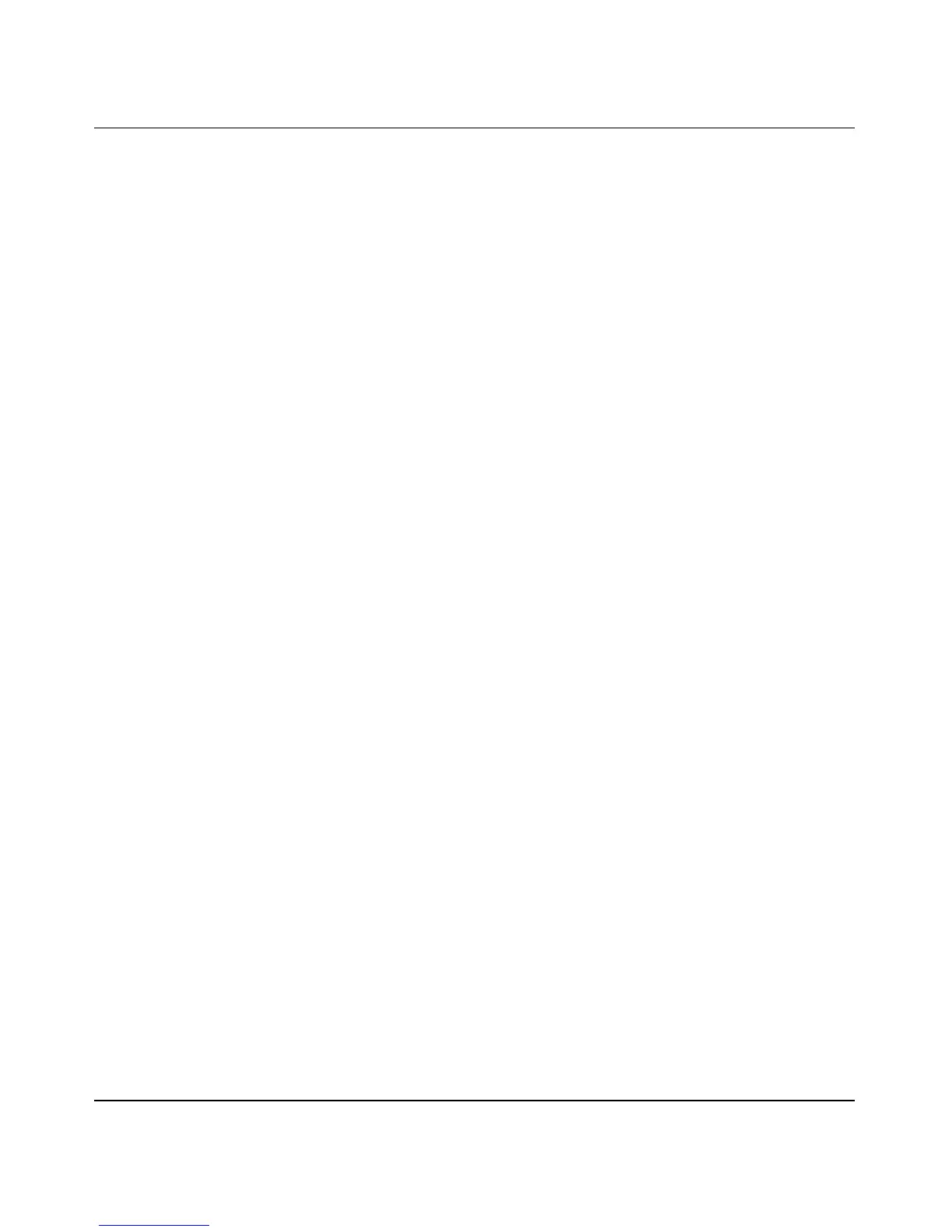Reference Manual for the ProSafe VPN Firewall FVS318v3
VPN Configuration of NETGEAR FVS318v3 E-25
January 2005
Initiating and Checking the VPN Connections
You can test connectivity and view VPN status information on the FVS318v3 and FVL328
according to the testing flowchart shown in Figure E-4. To test the VPN tunnel from the Gateway
A LAN, do the following:
1. Test 1: Ping Remote LAN IP Address: To establish the connection between the FVS318v3
Gateway A and FVL328 Gateway B tunnel endpoints, perform these steps at Gateway A:
a. From a Windows PC attached to the FVS318v3 on LAN A, click the Start button on the
taskbar and then click Run.
b. Type ping -t 172.23.9.1, and then click OK (you would type ping -t 10.5.6.1 if testing
from Gateway B).
c. This will cause a continuous ping to be sent to the LAN interface of Gateway B. Within
two minutes, the ping response should change from timed out to reply.
At this point the VPN-tunnel-endpoint-to-VPN-tunnel-endpoint connection is established.
2. Test 2: Ping Remote WAN IP Address (if Test 1 fails): To test connectivity between the
Gateway A and Gateway B WAN ports, follow these steps:
a. Log in to the router on LAN A, go to the main menu Maintenance section, and click the
Diagnostics link.
b. To test connectivity to the WAN port of Gateway B, enter 22.23.24.25, and then click
Ping (you would enter 14.15.16.17 if testing from Gateway B).
c. This causes a ping to be sent to the WAN interface of Gateway B. Within two minutes, the
ping response should change from timed out to reply. You may have to run this test several
times before you get the reply message back from the target FVL328.
d. At this point the gateway-to-gateway connection is verified.
3. Test 3: View VPN Tunnel Status: To view the FVS318v3 and FVL328 event log and status of
Security Associations, go to the FVS318v3 main menu VPN section and click the VPN Status
link. For the FVL328, click VPN Status on the VPN Status/Log screen.
