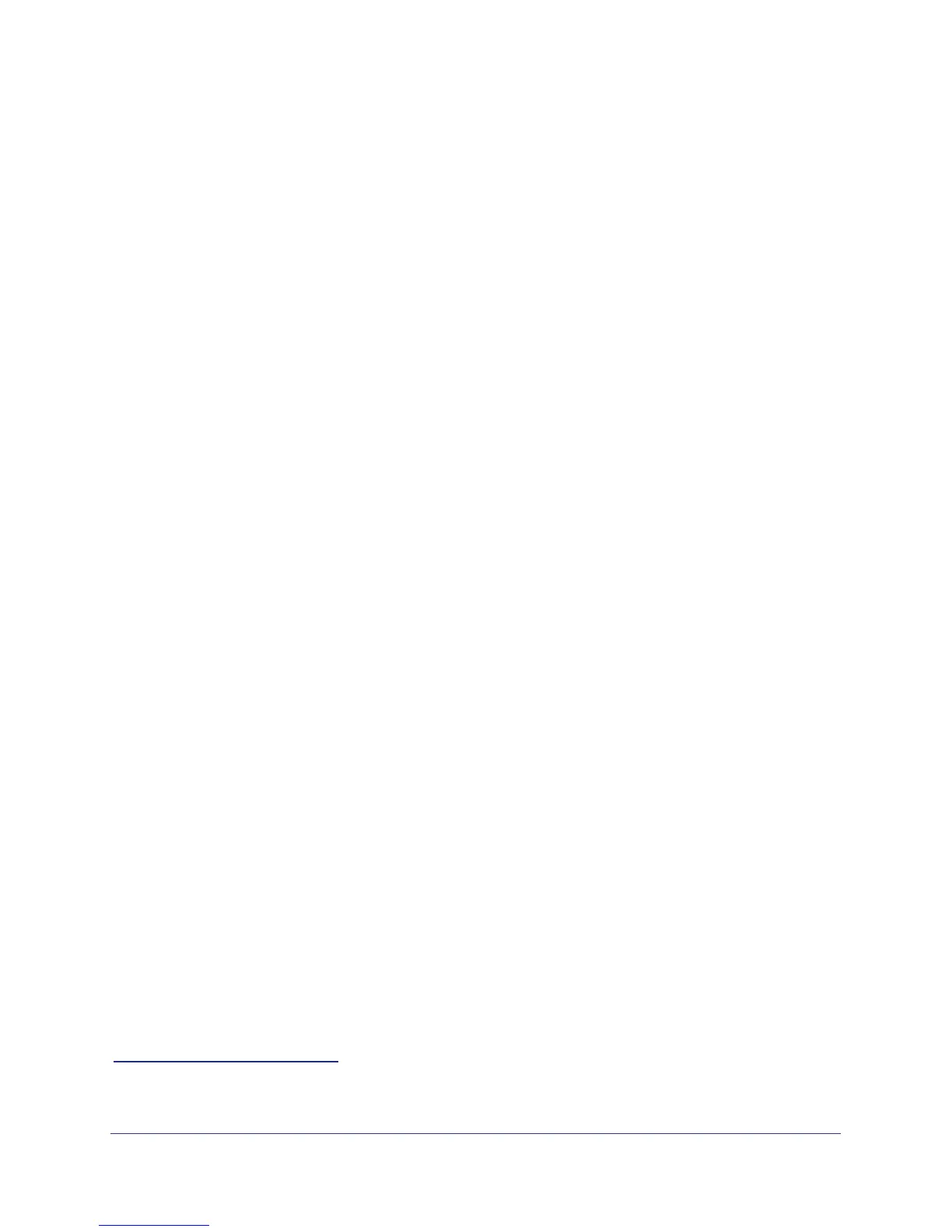26 | Chapter 2. Router Internet Setup
NETGEAR N300 Wireless Router JWNR2000v2 User Manual
Use Static IP Address. Enter the IP address, IP subnet mask, and the gateway IP
address that your ISP assigned. The gateway is the ISP’s router to which your router will
connect.
• When a login is not required, this field displays:
Use IP Over ATM (IPoA). Your ISP uses classical IP addresses (RFC 1577). Enter the IP
address, IP subnet mask, and gateway IP addresses that your ISP assigned.
Domain Name Server (DNS) Address. The DNS server is used to look up site addresses
based on their names.
Get Automatically from ISP. Your ISP uses DHCP to assign your DNS servers. Your ISP
automatically assigns this address.
Use These DNS Servers. If you know that your ISP does not automatically transmit DNS
addresses to the router during login, select this option, and enter the IP address of your
ISP’s primary DNS server. If a secondary DNS server address is available, enter it also.
NAT (Network Address Translation). NAT automatically assigns private IP addresses
(10.1.1.x) to LAN-connected devices.
Enable. Usually NAT is enabled.
Disable. This disables NAT, but leaves the firewall active. Disable NAT only if you are
sure you do not need it. When NAT is disabled, only standard routing is performed by this
router. Classical routing lets you directly manage the IP addresses that the router uses.
Classical routing should be selected only by experienced users.
1
Disable firewall. This disables the firewall in addition to disabling NAT. With the firewall
disabled, the protections usually provided to your network are disabled.
When no login is required, this field displays:
Router MAC Address. The Ethernet MAC address used by the router on the Internet port.
Some ISPs register the MAC address of the network interface card in your computer when
your account is first opened. They will then accept traffic only from the MAC address of that
computer. This feature allows your router to use your computer’s MAC address (this is also
called cloning).
Use Default Address. Use the default MAC address.
Use Computer MAC Address. The router captures and uses the MAC address of the
computer that you are now using. This has to be the computer that is allowed by the ISP.
Use This MAC Address. Enter the MAC address that you want to use.
Unsuccessful Internet Connection
1. Review your settings to be sure you have selected the correct options and typed
everything correctly.
1. Disabling NAT reboots the router and resets its settings to the factory defaults. Disable NAT only if you plan to set
up the router in a setting where you will be manually administering the IP address space on the LAN side of the router.
