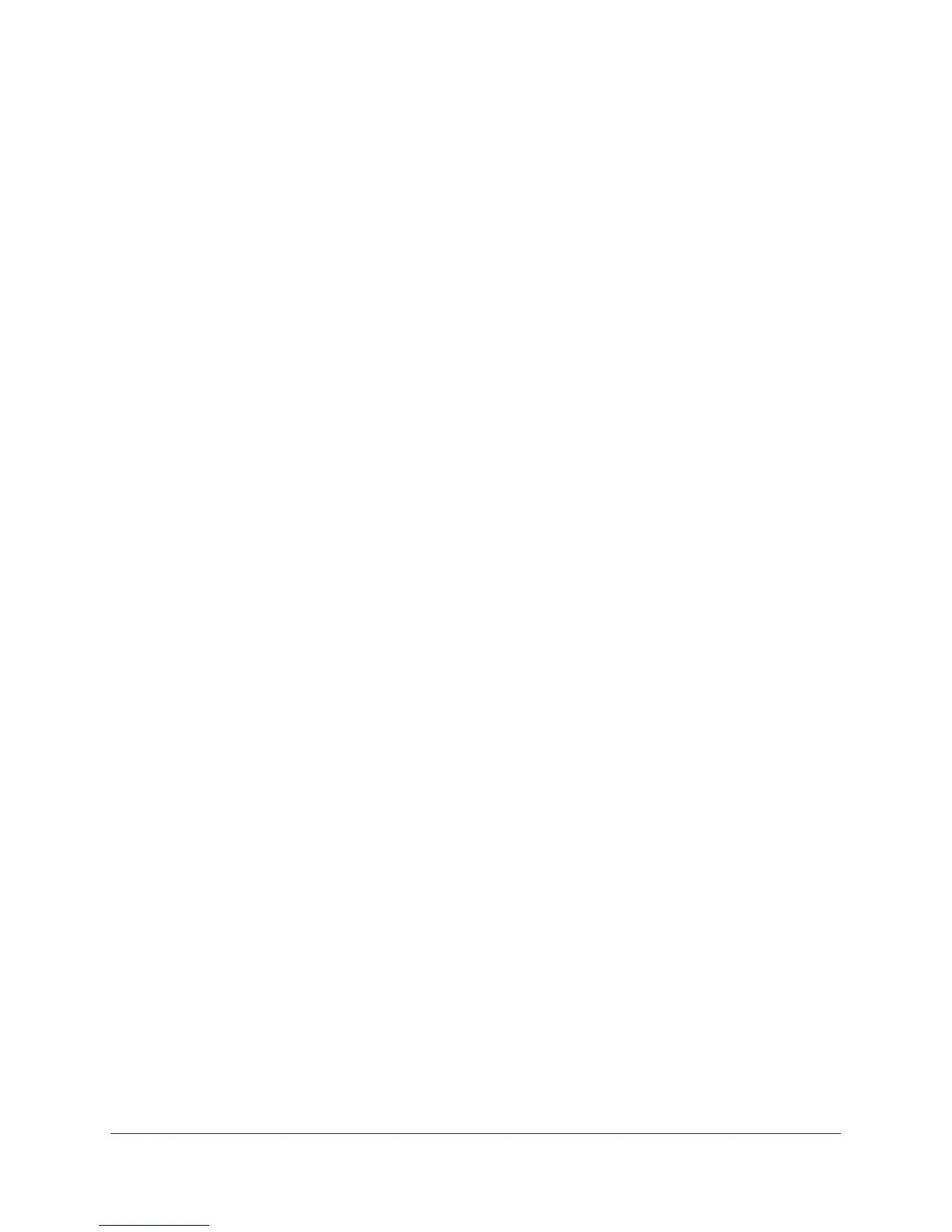Chapter 7. Troubleshooting | 91
NETGEAR N300 Wireless Router JWNR2000v2 User Manual
Check the Internet Service Connection
If you can access your router, but your router is unable to access the Internet, review the
topics in this section:
• Obtaining an Internet IP Address
• Troubleshooting PPPoE
• Troubleshooting Internet Browsing
Obtaining an Internet IP Address
If your router is unable to access the Internet, and your Internet LED is amber, check the
router to see if it is able to get an Internet IP address from your service provider. Unless you
have a static IP address, your router automatically requests an IP address from your service
provider.
To check your router’s Internet IP address:
1. Log in to the router.
2. Select Maintenance > Router Status to check that an IP address is shown for the Internet
Port. If 0.0.0.0 is shown, your router has not obtained an IP address from your service
provider.
If your router is unable to obtain an IP address from the your service provider, the problem
might be one of the following:
• You might need to force your cable or DSL modem to recognize your new router by
restarting your network, in the sequence described in the NETGEAR Wireless Router
Setup Manual.
• Your service provider might require a login. Ask your service provider whether they
require a PPP over Ethernet (PPPoE) login (see
Troubleshooting PPPoE on page 92).
• You might have incorrectly set the service name, user name or password. Review your
router’s Basic Settings screen.
• Your service provider might check for your computer's host name. Assign the computer
Host Name of your ISP account to the router on the Basic Settings screen.
• Your service provider might only allow one Ethernet MAC address to connect to the
Internet, and check for your computer’s MAC address. If this is the case:
- Inform your service provider that you have bought a new network device, and ask
them to use the router’s MAC address, or
- Configure your router to spoof your computer’s MAC address. On the Basic Settings
screen in the Router MAC Address section, select “Use this Computer’s MAC
Address” and click Apply. Then restart your network in the correct sequence (see the
NETGEAR Wireless Router Setup Manual for instructions).