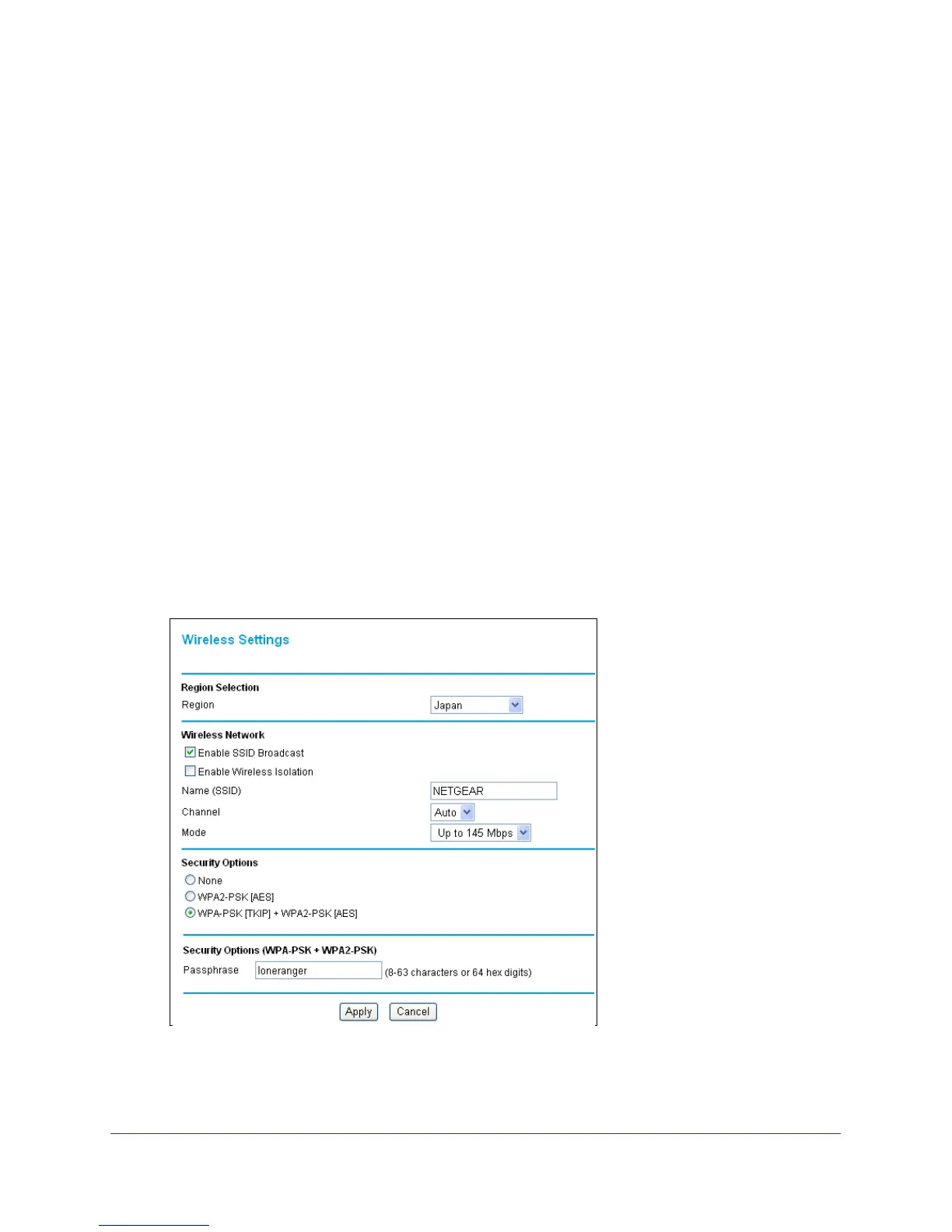34 | Chapter 3. Wireless Settings
NETGEAR N300 Wireless Router JWNR2000v2 User Manual
Consider Every Device on Your Network
Before you begin, check the following:
• Every wireless computer has to be able to obtain an IP address by DHCP from the router
as described in Use Standard TCP/IP Properties for DHCP on page 18.
• Each computer or wireless adapter in your network must have the same SSID and
wireless mode (bandwidth/data rate) as the router. Check that the wireless adapter on
each computer can support the mode and security option you want to use.
• The security option on each wireless device in the network must match the router. For
example, if you select a security option that requires a passphrase, be sure to use same
passphrase for each wireless computer in the network.
View or Change Wireless Settings
NETGEAR recommends that you use wireless security to protect your network from
unwanted access and that you change the default network name of NETGEAR to a name
that you can easily recognize when connecting wirelessly to the router. You view or change
these settings in the Wireless Settings screen.
To view or change wireless settings:
1. Select Setup > Wireless Settings. The Wireless Settings screen displays.
2. Make any changes that are needed, and click Apply when done to save your settings.
