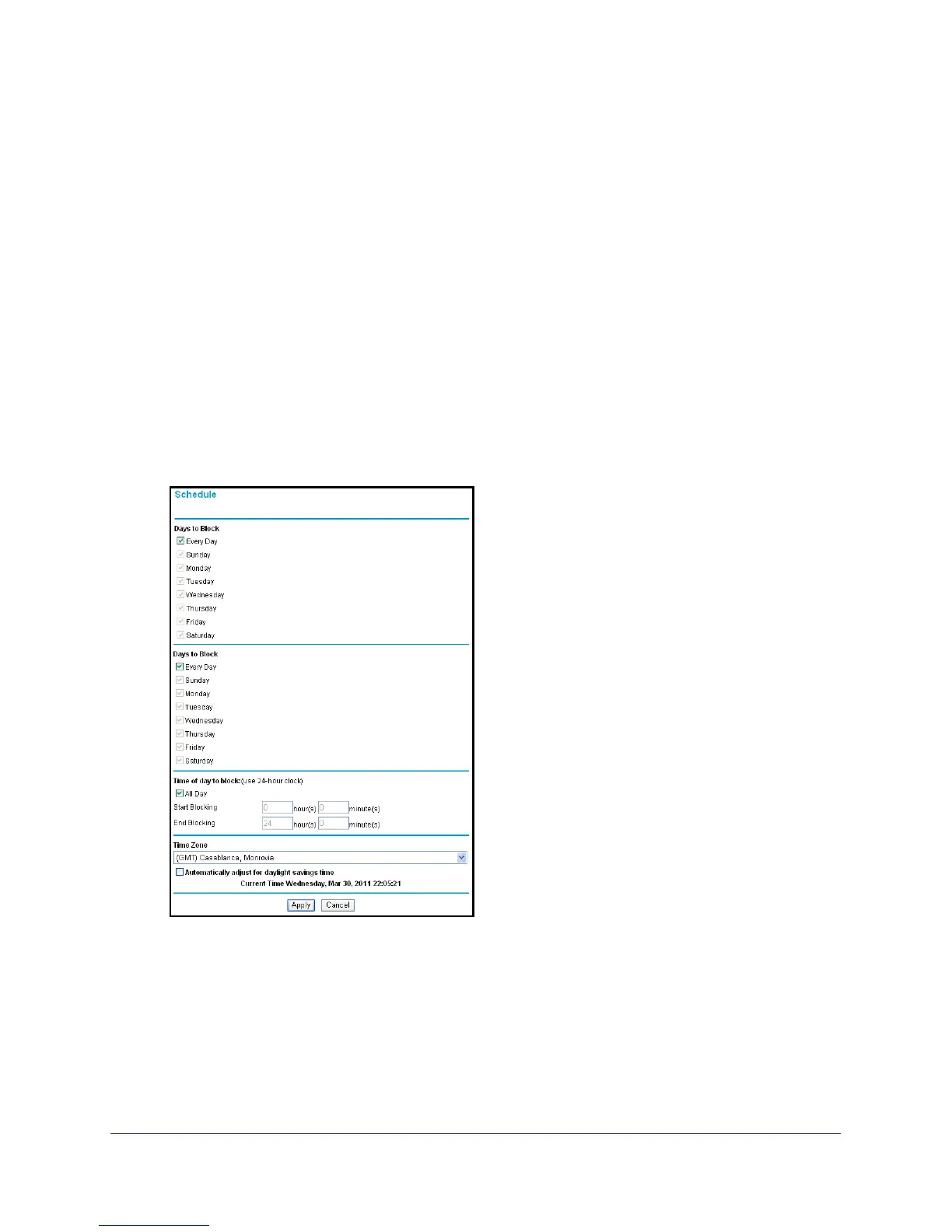Chapter 4. Content Filtering | 45
NETGEAR N300 Wireless Router JWNR2000v2 User Manual
2. Select your time zone. This setting determines the blocking schedule and time-stamping of
log entries.
3. If your time zone is in daylight savings time, select the Adjust for Daylight Savings Time
check box to add one hour to standard time.
If your region uses daylight savings time, select Adjust for Daylight Savings Time on
the first day and clear it after the last day.
4. The router has a list of NETGEAR NTP servers. If you would prefer to use a particular NTP
server as the primary server, select the Use this NTP Server check box, and enter its IP
address.
5. Click Apply to save your settings.
Schedule Blocking
You can set up a schedule for when blocking occurs or when access is not restricted.
1. Select Security > Schedule to display the following screen:
2. To block Internet services based on a schedule, select Every Day or select one or more
days. If you want to limit access completely for the selected days, select All Day. Otherwise,
to limit access during certain times for the selected days, enter times in the Start Time and
End Time fields.
• Enter the values in 24-hour time format. For example, 10:30 a.m. is 10 hours and 30
minutes, and 10:30 p.m. is 22 hours and 30 minutes.
• If you set the start time after the end time, the schedule is effective through midnight
the next day.
