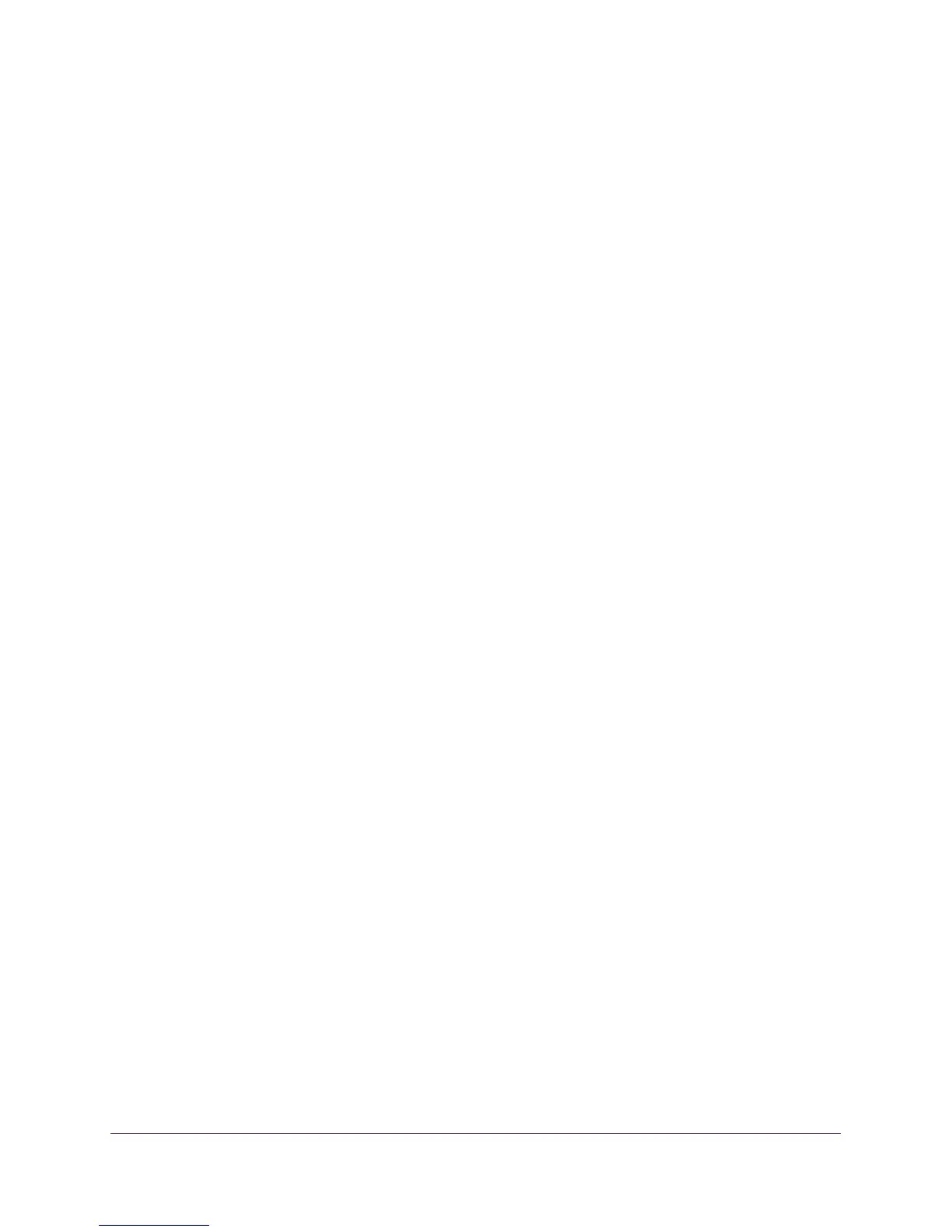42 | Chapter 4. Content Filtering
NETGEAR N300 Wireless Router JWNR2000v2 User Manual
2. Select one of the keyword blocking options:
• Per Schedule. Turn on keyword blocking according to the Schedule screen settings.
• Always. Turn on keyword blocking all the time, independent of the Schedule screen.
3. In the Keyword field, enter a keyword or domain, click Add Keyword, and click Apply.
The Keyword list. supports up to 32 entries. Here are some sample entries:
• Specify XXX to block http://www.badstuff.com/xxx.html
• Specify .com if you want to allow only sites with domain suffixes such as .edu or .gov
• Enter a period (.) to block all Internet browsing access
Delete a Keyword or Domain
1. Select the keyword you want to delete from the list.
2. Click Delete Keyword and click Apply to save your changes.
Specify a Trusted Computer
You can exempt one trusted computer from blocking and logging. That computer has to be
configured to use a a fixed IP address.
1. In the Trusted IP Address field, enter the IP address.
2. Click Apply to save your changes.
Block Outbound Traffic to Internet Services
The router lets you block computers on your local network from using certain Internet
services. This is called service blocking or port filtering. You can block Internet access from a
local computer based on local computer, Internet site being contacted, time of day, and type
of service being requested.
