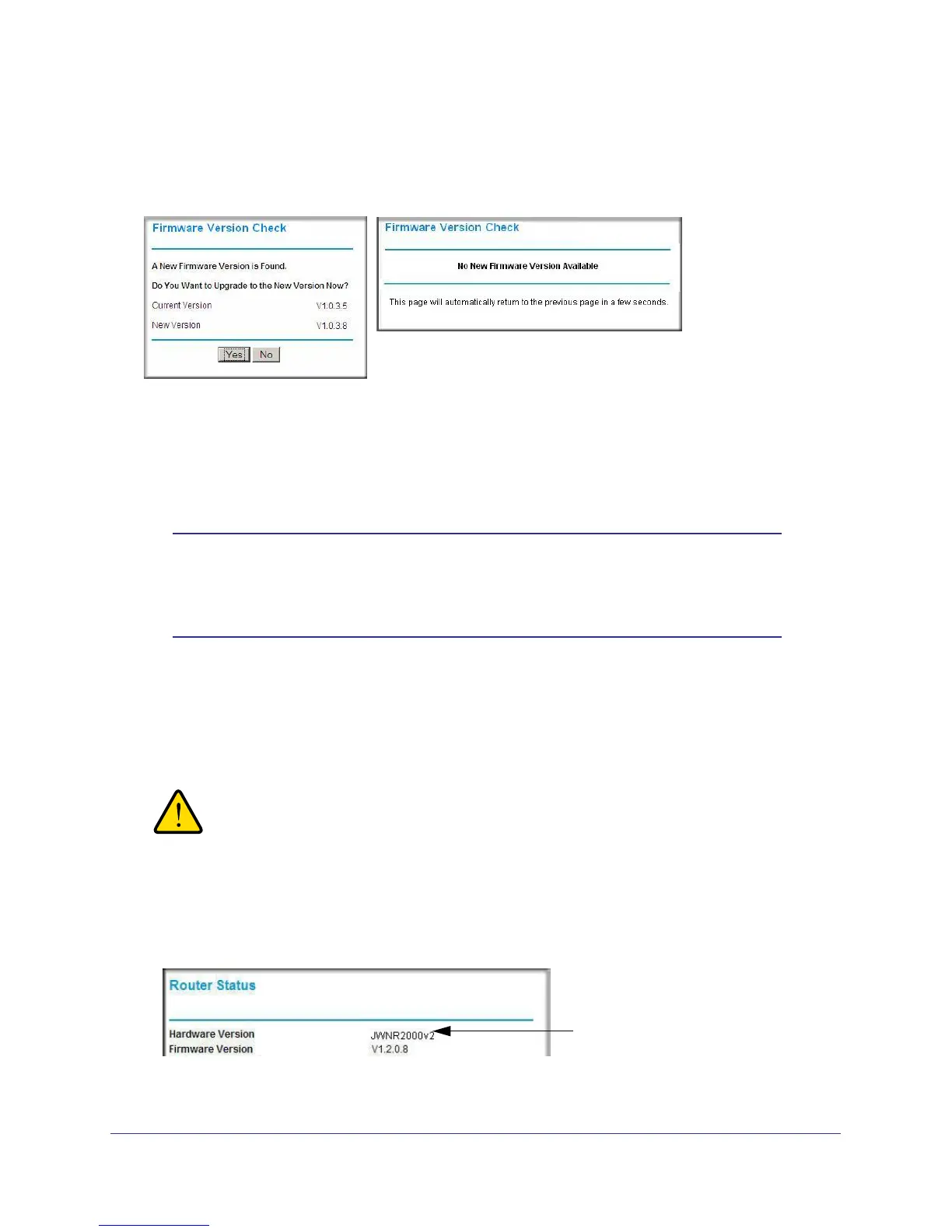Chapter 5. Network Maintenance | 57
NETGEAR N300 Wireless Router JWNR2000v2 User Manual
Automatic Firmware Checking On
When automatic firmware checking is on, the router performs the check and notifies you if an
upgrade is available or not as shown here.
1. Click Yes to allow the router to download and install the new firmware. The upgrade
process could take a few minutes. When the upload is complete, your router restarts.
2. Go to the JWNR2000v2 support page at http://www.netgear.com/support. and read the new
firmware release notes to determine whether you need to reconfigure the modem router
after upgrading.
Note: If you get a “Firmware needs to be reloaded” message, it means a
problem has been detected with the router’s firmware. Follow the
prompts to correct the problem or see the next section for a
description of the steps.
Manually Check for Firmware Upgrades
You can use the Router Upgrade screen to manually check the NETGEAR website for newer
versions of firmware for your product.
WARNING!
When uploading firmware to the router, do not interrupt the Web
browser by closing the window, clicking a link, or loading a new
page. If the browser is interrupted, it could corrupt the firmware.
1. Select Maintenance > Router Status and make a note of the router firmware version
number
Firmware Version
.
2. Go to the JWNR2000v2 support page on the NETGEAR website at
http://www.netgear.com/support.
