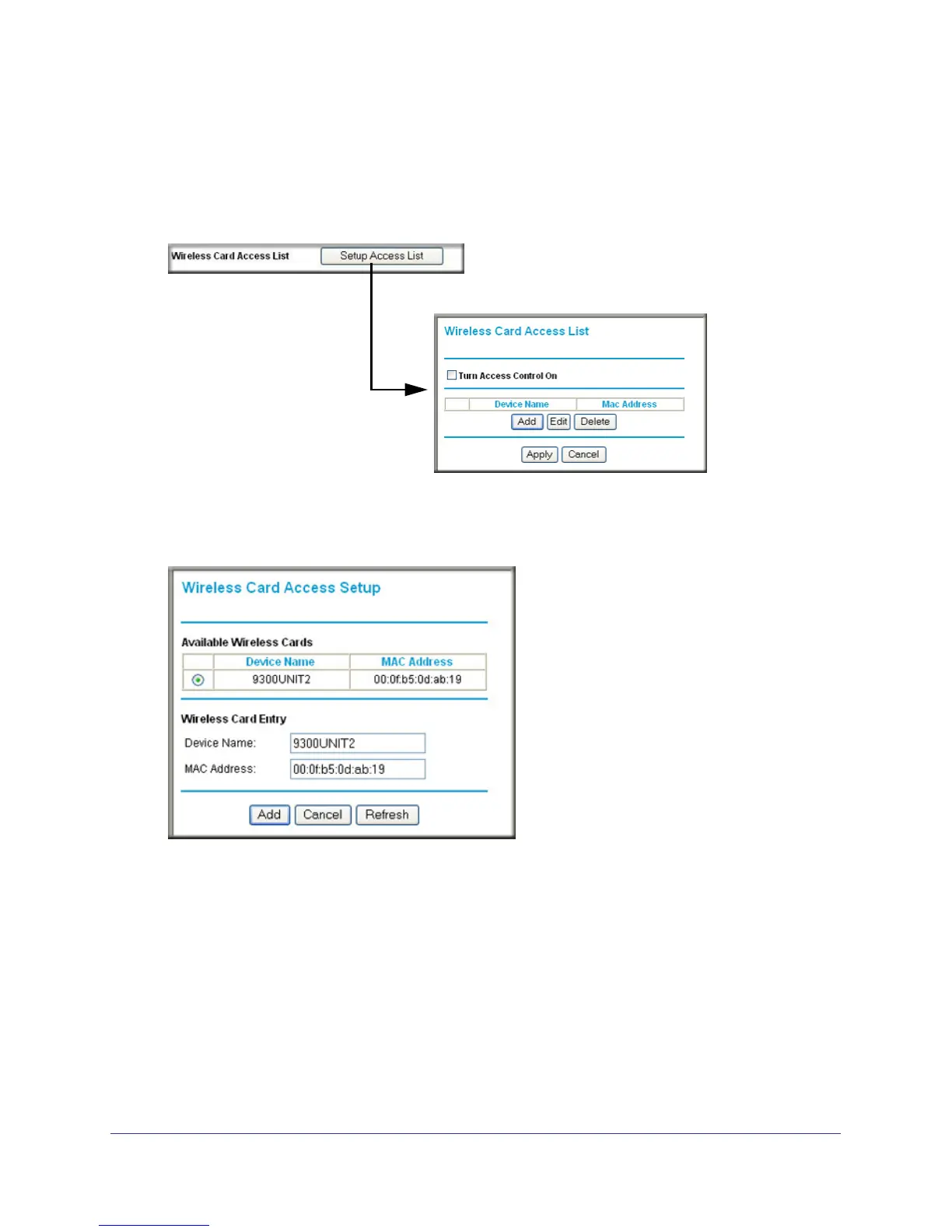74 | Chapter 6. Advanced Settings
NETGEAR N300 Wireless Router JWNR2000v2 User Manual
To restrict access based on MAC addresses:
1. Select Advanced > Wireless Settings.
2. In the Advanced Wireless Settings screen, click Setup Access List to display the Wireless
Card Access List.
3. Click Add to add a wireless device to the wireless access control list. The Wireless Card
Access Setup screen opens and displays a list of currently active wireless cards and their
Ethernet MAC addresses.
4. If the computer you want appears in the Available Wireless Cards list, you can select the
radio button of that computer to capture its MAC address; otherwise, you can manually enter
a name and the MAC address of the authorized computer. You can usually find the MAC
address on the bottom of the wireless device.
Tip: You can copy and paste the MAC addresses from the router’s Attached
Devices screen into the MAC Address field of this screen. To do this,
configure each wireless computer to obtain a wireless link to the router.
The computer should then appear in the Attached Devices screen.
5. Click Add to add this wireless device to the Wireless Card Access List. The screen changes
back to the list screen.
