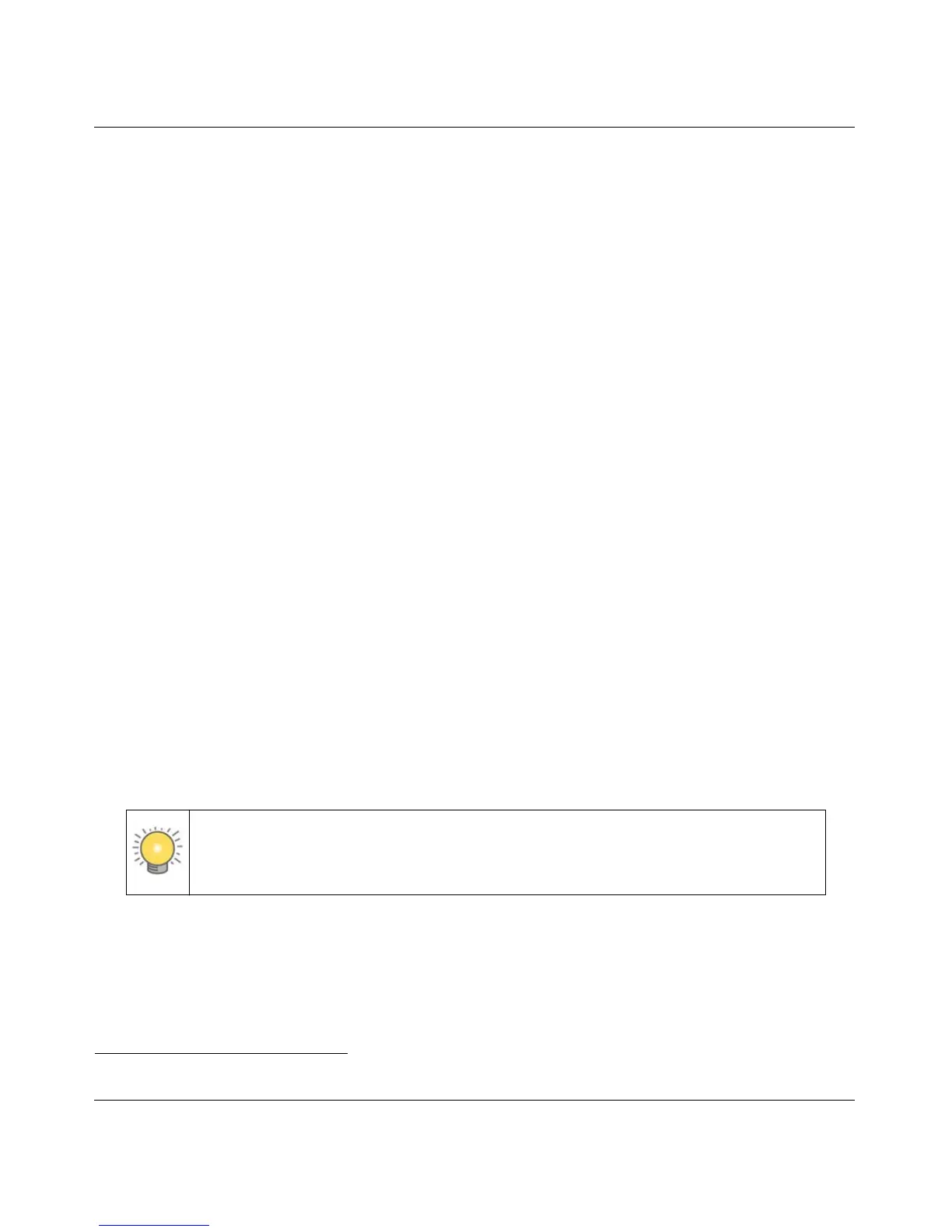Wireless-N 150 ADSL2+ Modem Router DGN1000 User Manual
2-14 Configuring Your Wireless Network and Security Settings
v1.1, January 2010
device
1
(computers that will connect wirelessly to the modem router are clients). WPS
automatically configures the SSID and wireless security settings for the wireless modem router (if
the wireless modem router is in its default state) and broadcasts these settings to the wireless
client.
Some considerations regarding WPS are:
• WPS supports only WPA-PSK and WPA2-PSK wireless security. WEP security is not
supported by WPS.
• NETGEAR’s Push 'N' Connect feature is based on the Wi-Fi Protected Setup (WPS) standard.
All other Wi-Fi-certified and WPS-capable products should be compatible with NETGEAR
products that implement Push 'N' Connect.
• If your wireless network will include a combination of WPS capable devices and non-WPS
capable devices, NETGEAR suggests that you set up your wireless network and security
settings manually first, and use WPS only for adding additional WPS capable devices. See
“Connecting Additional Wireless Client Devices After WPS Setup” on page 2-16.
• If the wireless modem router has already been configured manually, and either WPS-PSK or
WPA2-PSK security has been enabled, a wireless client can be connected quickly and simply
by using the WPS method of connecting to the wireless network. In this case, the existing
wireless settings are broadcast to the WPS-capable client.
These instructions assume that you are configuring WPS on the wireless modem router for the first
time and connecting a WPS-capable device.
To set up basic wireless connectivity:
1. Log in to the wireless modem router at its default LAN address of http://192.168.0.1 with its
default user name of admin and default password of password, or using whatever LAN
address and password you have set up.
You can also enter either of these addresses to connect to the wireless modem
router: http://www.routerlogin.net or http://www.routerlogin.com.
2. Select Add WPS Client (computers that will connect wirelessly to the router are clients) in the
main menu. The Add WPS Client wizard screen displays.
1. For a list of other Wi-Fi-certified products available from NETGEAR, go to http://www.wi-fi.org.
