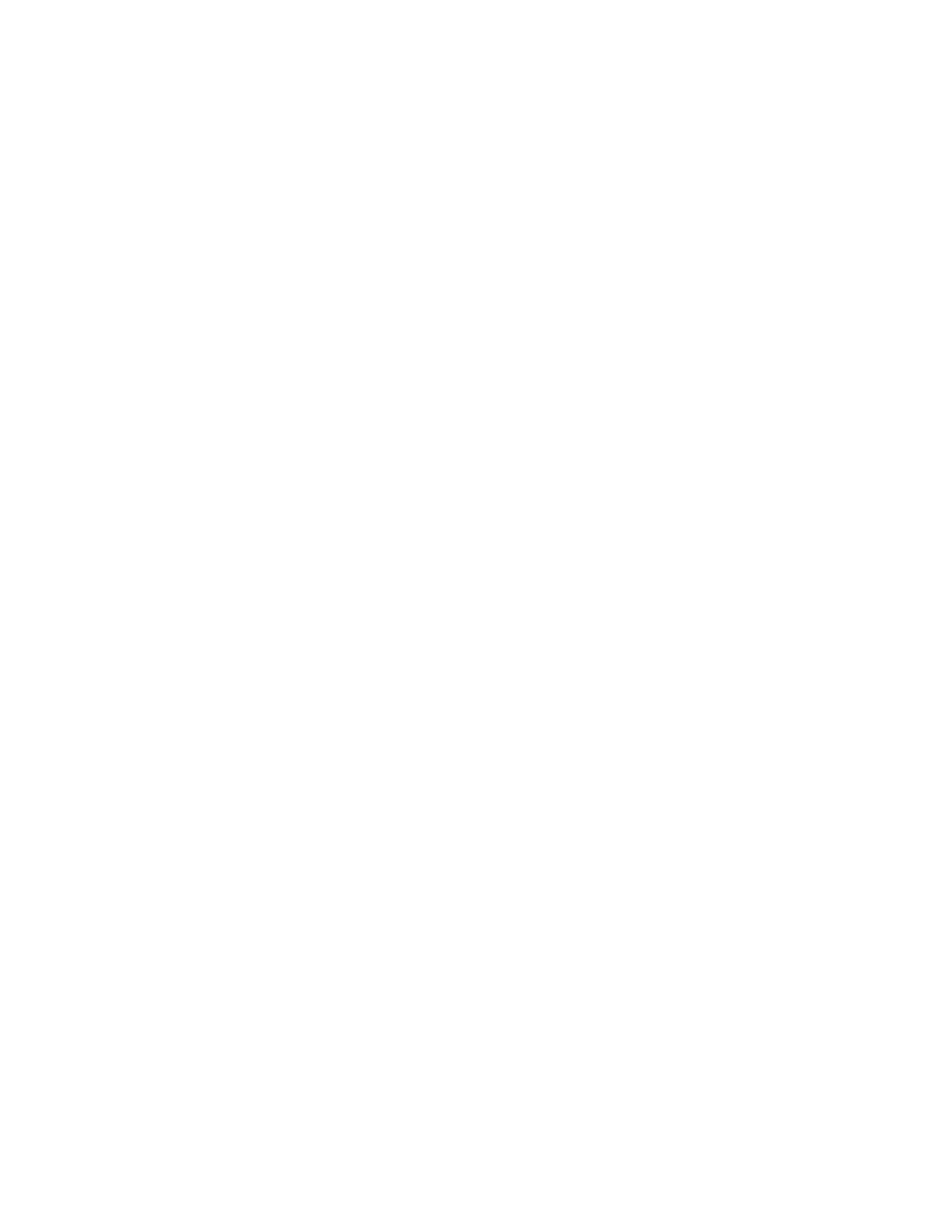Programming Overview
62 XPIQ PN 51013:C 7/01/03
SECTION 3 Programming
3.1 Overview
The XPIQ must be programmed using the PK-XPIQ programming utility installed on a user
supplied PC (Personal Computer). A program file, containing site-specific configuration data, can
be easily created and stored on the PC and then downloaded to the XPIQ via the serial port.
Program files can also be retrieved from the XPIQ, modified and then downloaded back into the
XPIQ.
It is important to note that each time a new program is created or an existing program is modified
and downloaded to the XPIQ, the fire alarm system must be thoroughly tested to ensure proper
operation.
In addition to programming, the PK-XPIQ can be used to retrieve information about current
software revisions, system troubles, installed hardware, parameters and status.
3.2 Inventory
XPIQ programming is accomplished using the PK-XPIQ Programming Kit, which is ordered
separately. The kit consists of the following:
❒ PK-XPIQ software on CD-ROM
❒ Programming cable (P/N: 75554) which connects between J13 on the XPIQ motherboard and
the serial port (EIA-232) on the PC
3.3 PK-XPIQ Software Installation
The PK-XPIQ software, which is supplied on a CD-ROM (Compact Disk), must be installed on the
PC hard drive. Insert the CD-ROM, access the CD-ROM drive and double-click the SETUP.EXE
file. During the installation, a screen will indicate the default drive as C: for loading the software
to the hard drive. The default drive and directory can be changed by clicking the appropriate screen
button and entering the new drive name and/or directory.
3.4 Connection of XPIQ to PC
The PK-XPIQ software can be used in two ways:
• Off-line: the XPIQ does not have to be physically connected to the PC’s serial port in order to
use the programming application. Program files can be created or modified for later
downloading
• On-line: the XPIQ must be physically connected to the PC’s serial port. Program files can be
transferred between the XPIQ and PC
3.5 Using PK-XPIQ Software
Following completion of the software installation, an XPIQ icon is created. Clicking the icon will
launch the program. An On-line Help feature has been incorporated into the software. For
information about a screen option, click the question mark (?) which is located in the upper right
corner of each screen.
