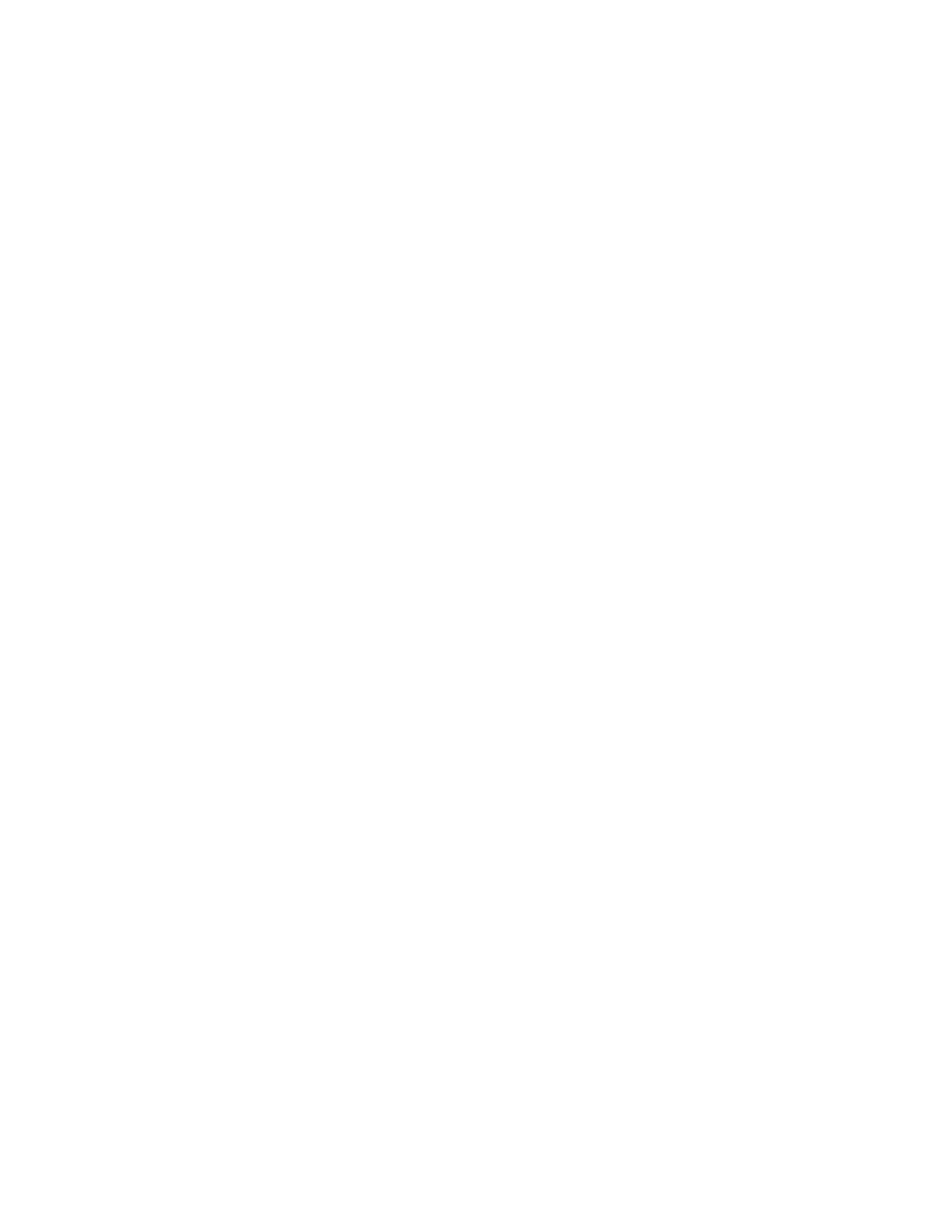Programming the XPIQ Programming
XPIQ PN 51013:C 7/01/03 63
3.6 Programming the XPIQ
3.6.1 Serial Port Configuration
Clicking the XPIQ Interface icon will display the initial programming screen. If this is the first
time the program is run, the PC should be configured for connection to an XPIQ by selecting an
available COM Port and Baud Rate:
✓ Click Options in the upper left corner of the screen
✓ View the available serial ports by clicking COM PORT
✓ Choose from COM1, COM2, COM3 or COM4 by clicking it
✓ View the available baud rate by clicking Baud Rate
After selections have been made, they will not change unless the programmer repeats the preceding
procedures.
3.6.2 Program Screen Options
Four options are available in the initial programming screen:
• Work Off-line: create or modify a program file. The XPIQ does not have to be connected to
the PC for this option
• Print Address Data: prints a list of XPIQ SLC points and addresses for the parameters and
SLC starting address which have been previously programmed. The XPIQ does not have to
be connected to the PC for this option
• Connect to XPIQ: connect to XPIQ to retrieve information about current software revisions,
system troubles, installed hardware, parameters and status information. The XPIQ must be
connected to the PC for this option
• Load XPIQ Software: download to XPIQ the software program created or modified in the
first option. The XPIQ must be connected to the PC for this option
It is important to note that, for proper system operation, the parameters programmed into the XPIQ
must agree with the installed hardware and switch settings on the XPIQ. When XPIQ programming
is completed, check the yellow general trouble LED. If this LED is on, check for system errors or
mismatches by reconnecting and clicking the Connect to XPIQ option in the PK-XPIQ program.
3.6.3 Work Off-line
Clicking the Work Off-line button will display a window with the options:
• Load Parameter File which allows editing of an existing program file. Clicking this option
will prompt for the file name
• Start New Parameter File which allows creation of a new program file
• Cancel to return to main screen
Choosing Load Parameter File or Start New Parameter File will allow the programmer to step
through a series of seven parameter screens by clicking the Next button. The screens are used for:
✓ Audio Selection Setup
✓ Speaker Zone Info
✓ Amplifier Setup
✓ Telephone/NAC Setup
✓ Microphone Setup
✓ General Setup
✓ Data Communication Setup
