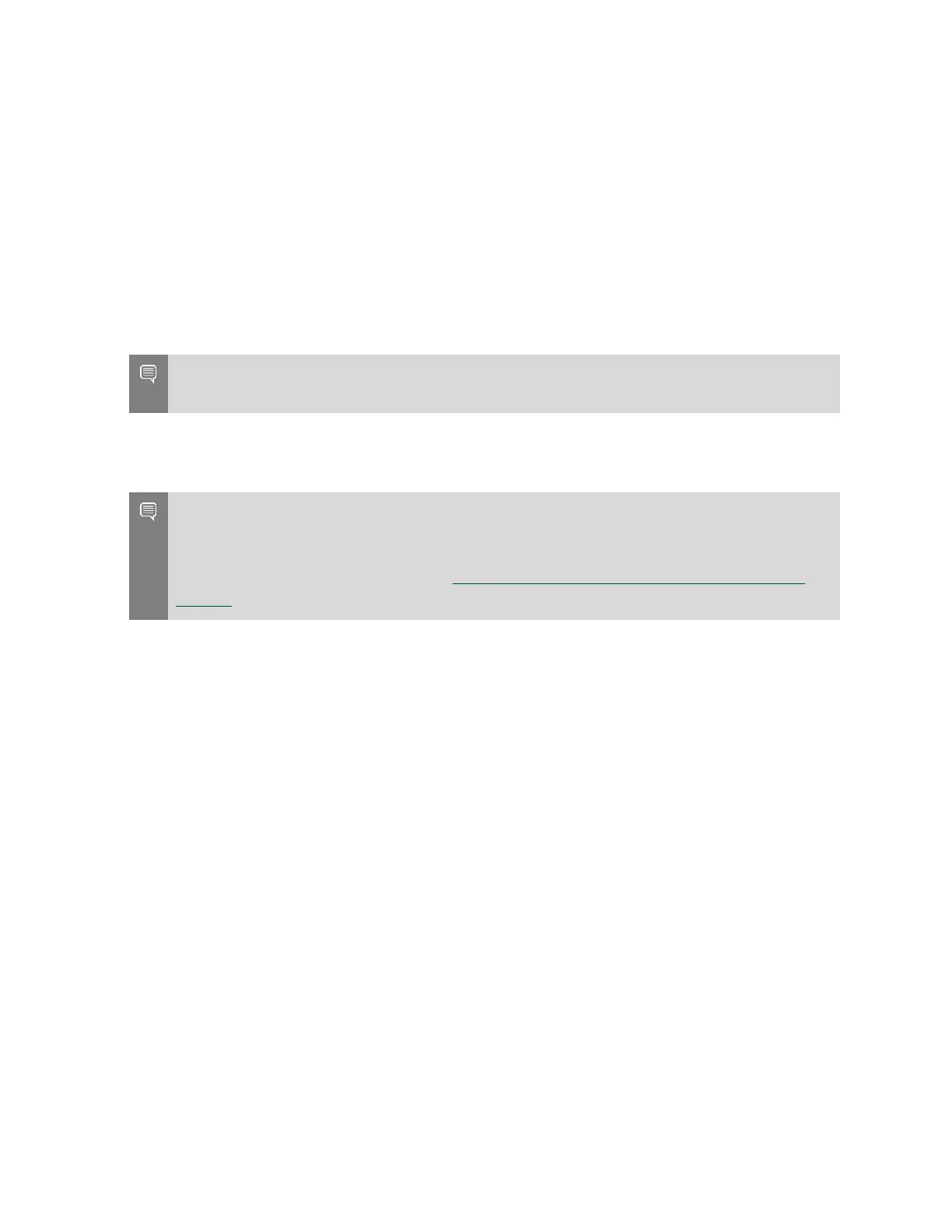Setting Up the NVIDIA DGX Station
DGX Station DU-08255-001 _v4.6|12
2.4. Completing the Initial Ubuntu OS
Configuration
When you power on the DGX Station for the first time, you are prompted to accept end
user license agreements for NVIDIA software. You are then guided through the process for
completing the initial Ubuntu OS configuration. As part of this process, you are prompted to
create your user name and password for logging in to the DGX Station.
Note: To protect the DGX Station from unauthorized access, choose a strong password. The
strength of the password you choose is indicated as you type it.
After the Ubuntu OS configuration is complete, you can log in to the DGX Station to access your
Ubuntu desktop.
Note: Updates to the DGX Station software might have been made available after your DGX
Station was manufactured. To ensure that you have the latest DGX Station software, including
security updates, check for updates and install any available updates before using your
DGX Station. For more information, see Upgrading Within the Same DGX OS Desktop Major
Release.
2.5. Adding Support for Additional
Languages to the DGX Station
During the initial Ubuntu OS configuration, you are prompted to select the default language
on the DGX Station. If the language that you select is included in the DGX OS Desktop software
image, it is installed in addition to English and you will see that language after you log in to
access your desktop. If the language that you select is not included, you will still see English
after logging in and you will need to install the language separately.
The following languages are included in the DGX OS Desktop software image:
‣
English
‣
Chinese (Simplified)
‣
French
‣
German
‣
Italian
‣
Portuguese
‣
Russian
