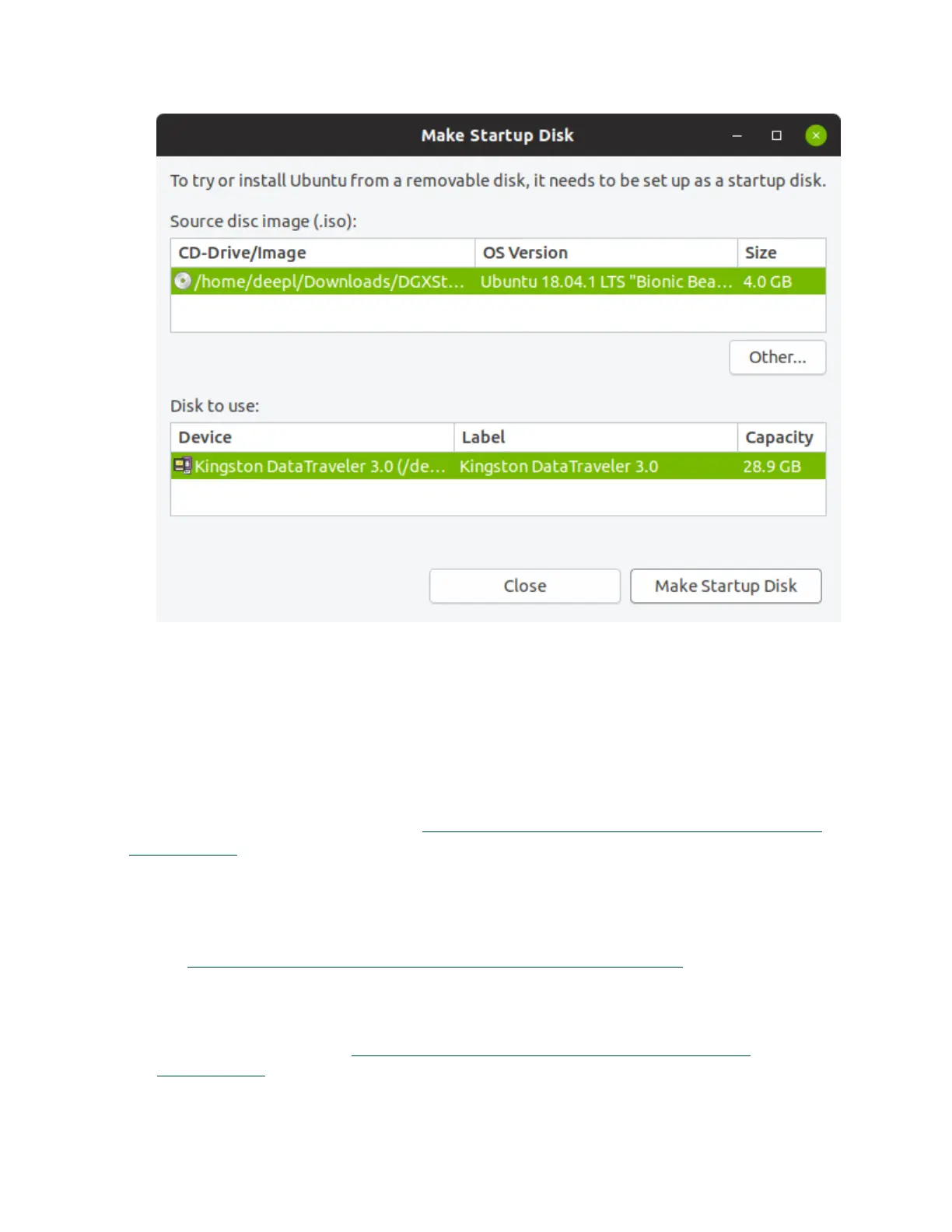Maintaining and Servicing the NVIDIA DGX Station
DGX Station DU-08255-001 _v4.6|65
If the DGX Station software image file is not listed, click Other and in the window that
opens, navigate to the file, select the file, and click Open.
5. From the Disk to use list, select the USB flash drive and click Make Startup Disk.
4.8.2.2. Creating a Bootable USB Flash Drive by Using
Akeo Rufus
On a Windows system, you can use the Akeo Reliable USB Formatting Utility (Rufus) (https://
rufus.akeo.ie/) to create a bootable USB flash drive that contains the DGX Station software
image.
Ensure that the following prerequisites are met:
‣
The correct DGX Station software image is saved to your local disk. For more information,
see Obtaining the DGX Station Software ISO Image and Checksum File.
‣
The USB flash drive has a capacity of at least 8 GB.
1. Plug the USB flash drive into one of the USB ports of your Windows system.
2. Download and launch the Akeo Reliable USB Formatting Utility (Rufus) (https://
rufus.akeo.ie/).
