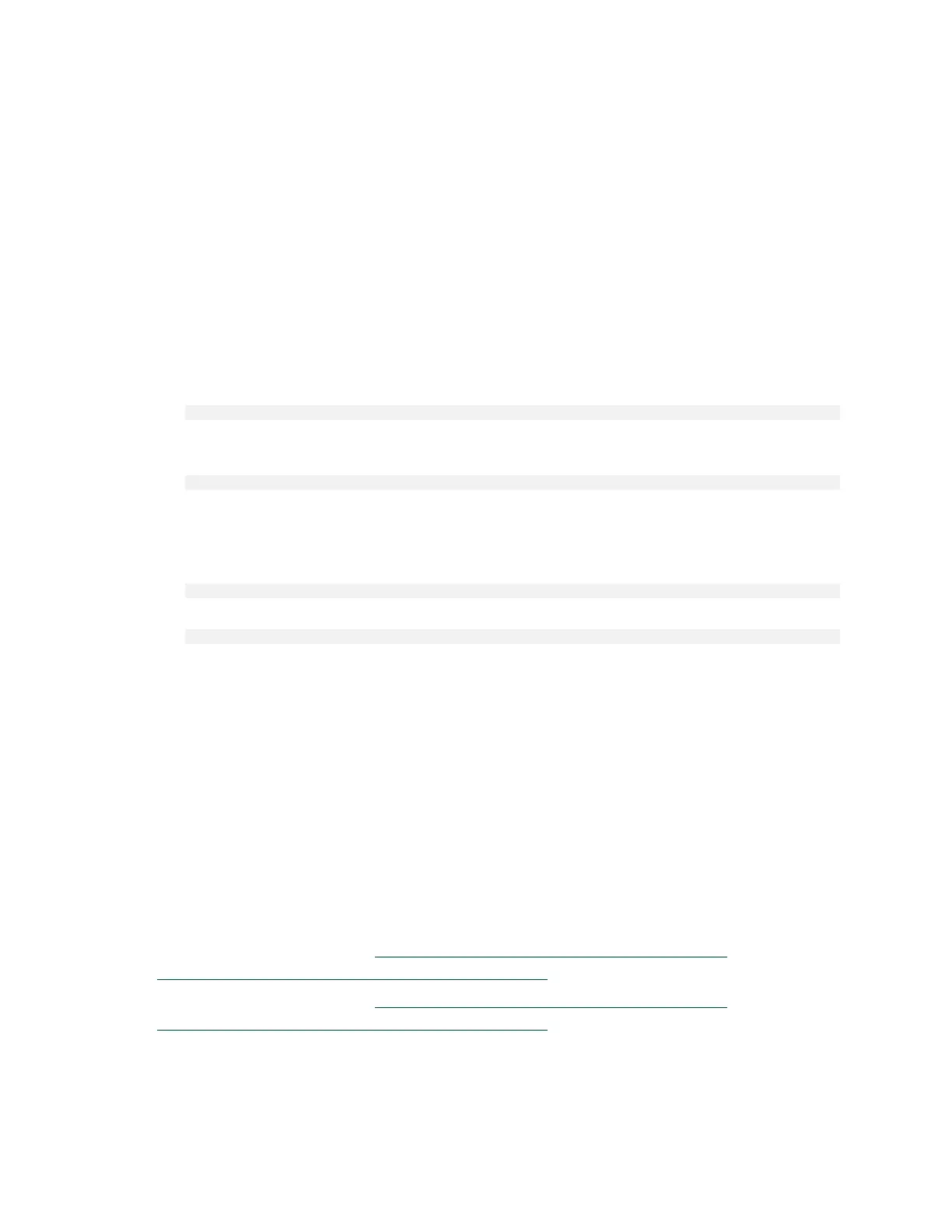Setting Up the NVIDIA DGX Station
DGX Station DU-08255-001 _v4.6|15
If you are running memory-intensive compute workloads on the DGX Station and are
experiencing performance issues, consider conserving GPU memory by reducing or
minimizing the graphics workload.
‣
To reduce the graphics workload, disconnect any additional displays you connected and
use only one display with the DGX Station.
If you disconnect a display from the DGX Station, the disconnection is automatically
detected and the display settings are automatically adjusted for the remaining displays.
‣
To minimize the graphics workload, shut down the display manager and use secure shell
(SSH) to log in to the DGX Station remotely.
‣
DGX OS Desktop 4 releases: To shut down the GNOME display manager, type the
following command:
$ sudo telinit 3
‣
DGX OS Desktop 3 releases: To shut down the LightDM display manager, type the
following command:
$ sudo service lightdm stop
To start the display manager, log in to the DGX Station remotely and type the command for
your DGX OS Desktop release:
‣
DGX OS Desktop 4 releases:
$ sudo telinit 5
‣
DGX OS Desktop 3 releases:
$ sudo service lightdm start
2.8. Enabling Multiple Users to Access
the DGX Station Remotely
To enable multiple users to access the DGX Station remotely, secure shell (SSH) server is
installed and enabled on the DGX Station.
Add other Ubuntu OS users to the DGX Station to allow them to log in remotely to the DGX
Station through SSH.
For information about how to add a user, see the Ubuntu Official Documentation for the
release included in your DGX OS Desktop release:
‣
DGX OS Desktop 4 releases: Ubuntu 18.04: Add a new user account (https://
help.ubuntu.com/16.04/ubuntu-help/user-add.html)
‣
DGX OS Desktop 3 releases: Ubuntu 16.04: Add a new user account (https://
help.ubuntu.com/16.04/ubuntu-help/user-add.html)
