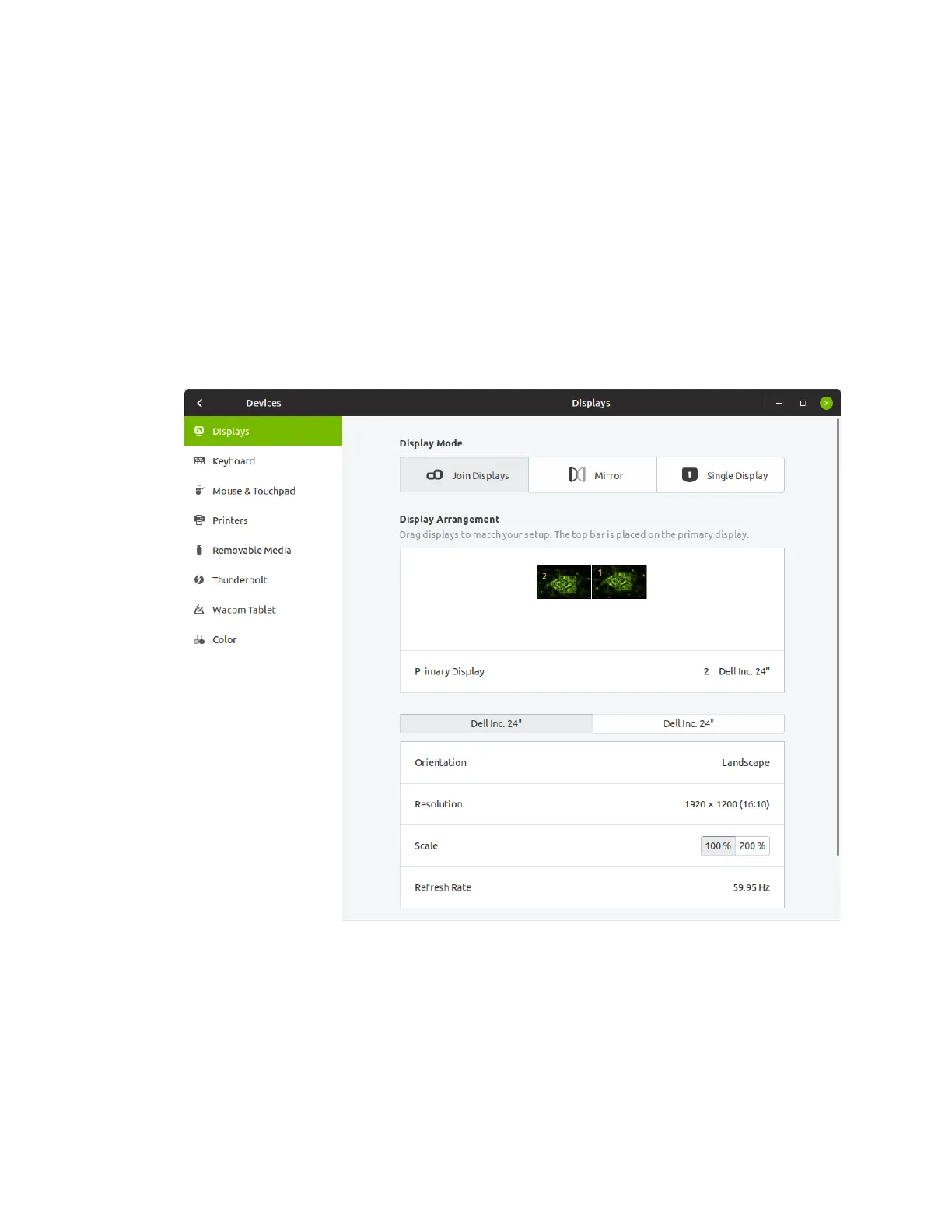Setting Up the NVIDIA DGX Station
DGX Station DU-08255-001 _v4.6|14
2. Optional: If necessary, adjust the display configuration, such as switching the primary
display, or changing monitor positions or orientation.
a). Open the Displays window.
‣
DGX OS Desktop 4 releases: Open the Ubuntu system menu at the right of the
desktop menu bar, click the tools icon, and in the Settings window that opens,
choose Devices > Displays .
‣
DGX OS Desktop 3 releases: From the Ubuntu system menu at the right of the
desktop menu bar, choose System Settings and in the System Settings window
that opens, click Displays.
b). In the Displays window that opens, make the changes to the display settings that you
want and click Apply.
High-resolution displays consume a large quantity of GPU memory. If you have connected
three 4K displays to the DGX Station, they may consume most of the GPU memory on the
NVIDIA Tesla V100 GPU card to which they are connected, especially if you are running
graphics-intensive applications.
