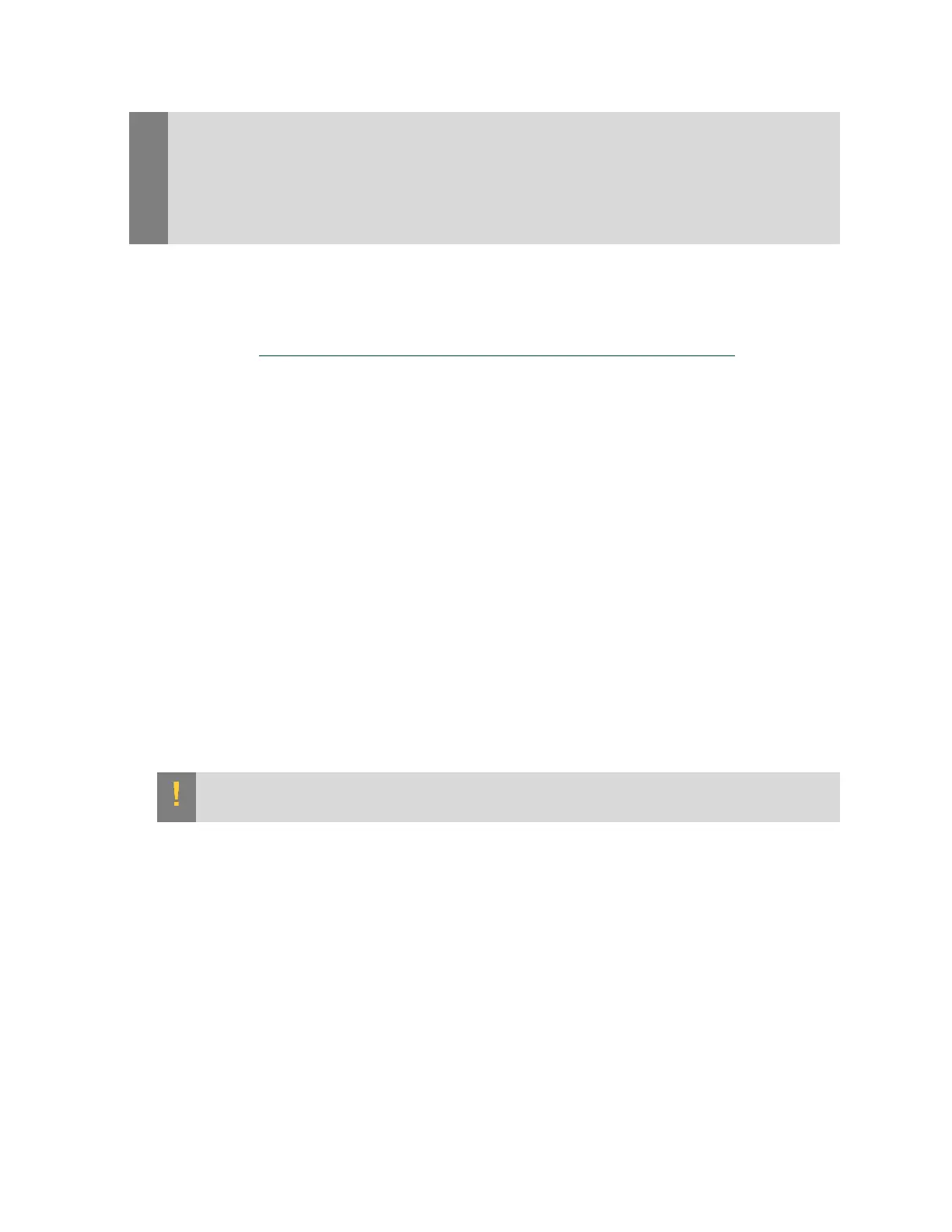Maintaining and Servicing the NVIDIA DGX Station
DGX Station DU-08255-001 _v4.6|70
Services, do not update the system BIOS. An error during an attempt to update the system
BIOS may leave your DGX Station unable to boot.
If you must update the system BIOS, be sure to obtain the BIOS file from NVIDIA Support
Enterprise Services. Do not obtain a BIOS file from the motherboard manufacturer or any other
source.
To complete this task, you need a USB flash drive formatted to a single FAT 16 or FAT 32
partition.
1. Obtain the system BIOS file.
a). Log on to NVIDIA Enterprise Support (https://nvid.nvidia.com/dashboard/).
b). Click the Announcements tab to locate the download links for the archive file
containing the DGX Station system BIOS file.
c). Download the archive file and extract the system BIOS file.
2. Copy the system BIOS file to the USB flash drive.
3. Shut down the DGX Station.
4. Plug the USB flash drive into one of the USB ports of the DGX Station.
5. Power on the DGX Station.
6. At the first NVIDIA screen to appear, press Delete or F2 to enter the UEFI BIOS setup.
7. In the UEFI BIOS Utility - EZ Mode screen, click Advanced Mode.
8. From the Tool menu, choose EZ 3 Flash Utility and press Enter.
9. In the EZ 3 Flash Update screen, select via Storage Device(s) as the BIOS update method
and press Enter.
10.In the Drive list, use the up arrow and down arrow keys to select the USB flash drive that
contains the BIOS file and press Enter.
11.In the Folder list, use the up arrow and down arrow keys to select the BIOS file.
12.Press Enter to start the BIOS update process.
CAUTION: To avoid the risk of leaving your DGX Station unable to boot, do not shut down or
reset the DGX Station during the BIOS update process.
13.When the BIOS update process is complete, reboot the DGX Station.
4.10. Maintaining the GPU Liquid Cooling
System
A liquid cooling system keeps the GPUs in the DGX Station within their required operating
temperature range. To ensure reliable operation of the cooling system, you must maintain it
periodically.
