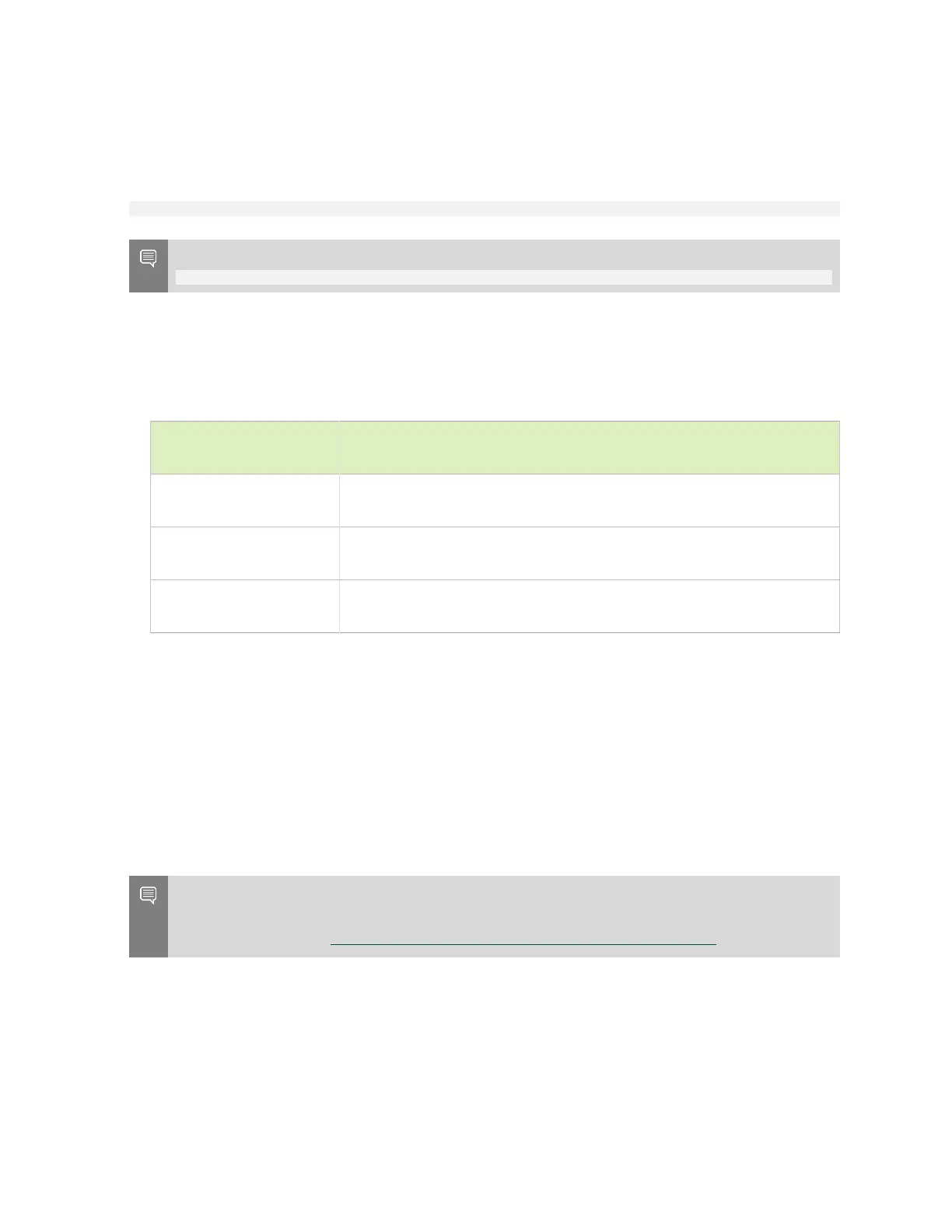Maintaining and Servicing the NVIDIA DGX Station
DGX Station DU-08255-001 _v4.6|36
‣
Hardware inventory
‣
SW inventory
To collect information for troubleshooting the DGX Station, run the following command:
sudo nvsysinfo [-o output-file]
Note: For DGX OS Desktop releases 3.1.1 through 3.1.3, the command to run is as follows:
sudo nvidia-sysinfo [-o output-file]
output-file
The path of the file in which the information is written.
If you omit the output file, the name of the file to which the information is written depends
on the release of DGX OS Desktop that you are using.
DGX OS Desktop
Release File Name
Releases 4.0.4 through
4.3.0
/tmp/nvsysinfo-host-name-timestamp.tar.xz
Any 3.x release since
3.1.4
/tmp/nvsysinfo-timestamp.random-number.out
Releases 3.1.1 through
3.1.3
/tmp/nvidia-sys-info-timestamp.random-number.out
Use any method that is convenient for you to send the file to NVIDIA Support Enterprise
Services. For example, send the file as an e-mail attachment.
4.5. DGX OS Desktop 4.3.0 and Earlier:
Checking the Health of the DGX
Station
Note: Starting with release 4.4.0, the NVIDIA System Health Checker (nvhealth) tool is
replaced by NVIDIA System Management (NVSM). For information about how to use NVSM to
perfrom this task, see Show Health in NVIDIA System Management User Guide.
The DGX Station provides the NVIDIA System Health Checker (nvhealth) tool to exercise the
system and verify its health. The output of nvhealth is an itemized list of checks and their
status, typically Healthy or Unhealthy. On a healthy system, all checks should return Healthy.
You should investigate any checks that return Unhealthy to determine their root cause and
resolve them.
To check the health of the DGX Station, run the following command:
