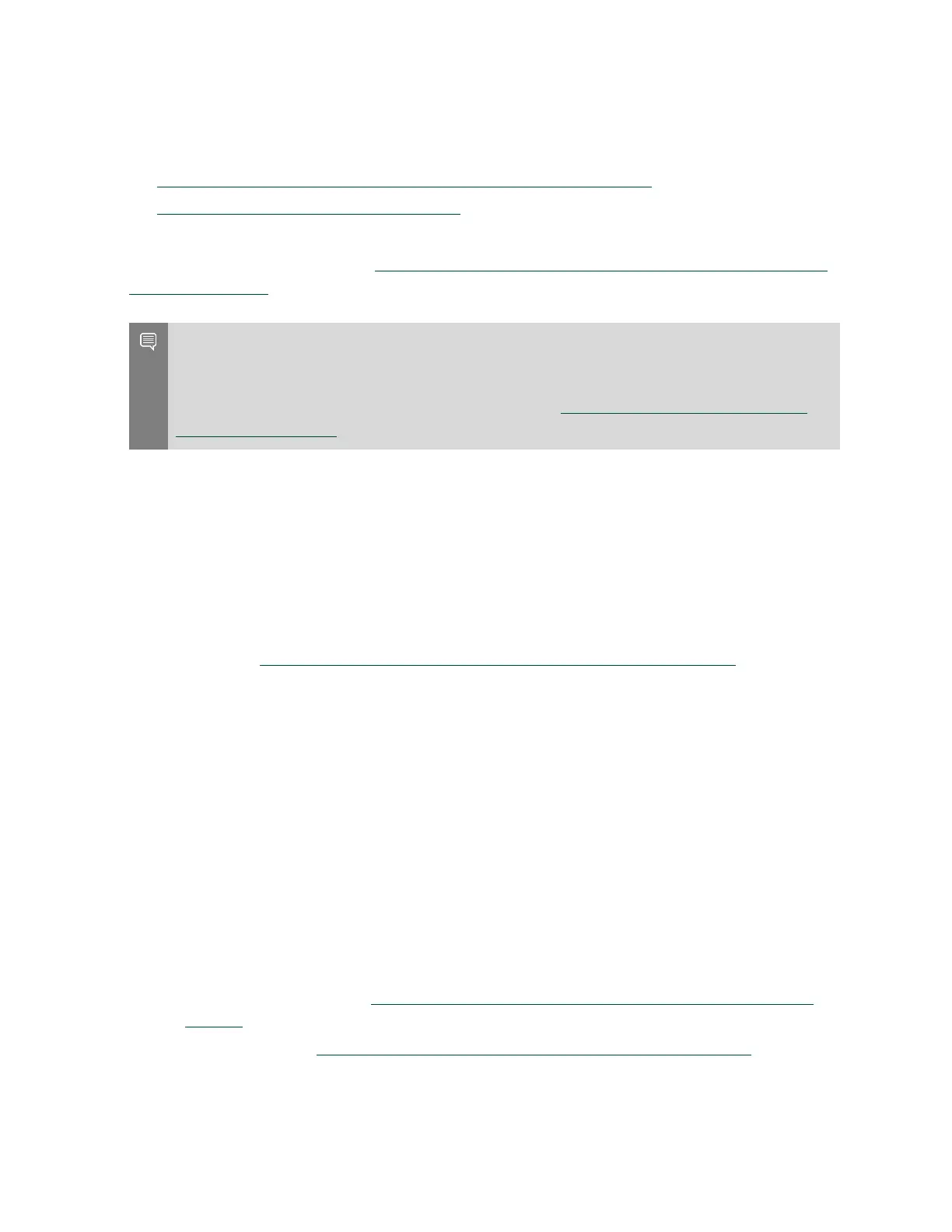Maintaining and Servicing the NVIDIA DGX Station
DGX Station DU-08255-001 _v4.6|63
of the image is available, prepare a bootable installation medium that contains the current
software image as explained in the following topics:
‣
Obtaining the DGX Station Software ISO Image and Checksum File
‣
Creating a Bootable Installation Medium
When you have a bootable installation medium that contains the current software image,
install the image as explained in Installing the DGX Station Software Image from a USB Flash
Drive or DVD-ROM.
Note: Updates to the DGX Station software might have been made available after the latest
available ISO image file was created. To ensure that you have the latest DGX Station software,
including security updates, check for updates and install any available updates after you
restore the software image. For more information, see Upgrading Within the Same DGX OS
Desktop Major Release.
4.8.1. Obtaining the DGX Station Software ISO
Image and Checksum File
To ensure that you restore the latest available version of the DGX Station software image,
obtain the current ISO image file from NVIDIA Enterprise Support. A checksum file is provided
for the image to enable you to verify the bootable installation medium that you create from the
image file.
1. Log on to the NVIDIA Enterprise Support (https://nvid.nvidia.com/dashboard/) site.
2. Click the Announcements tab to locate the download links for the DGX Station software
image.
3. Download the ISO image and its checksum file and save them to your local disk.
The ISO image is also available in an archive file. If you download the archive file, be sure
to extract the ISO image before proceeding.
4.8.2. Creating a Bootable Installation Medium
After obtaining an ISO file that contains the DGX OS Desktop software image from NVIDIA
Enterprise Support, create a bootable installation medium, such as a USB flash drive or DVD-
ROM, that contains the image.
‣
If you are creating a bootable USB flash drive, follow the instructions for the platform that
you are using:
‣
On Ubuntu Desktop, see Creating a Bootable USB Flash Drive by Using Startup Disk
Creator.
‣
On Windows, see Creating a Bootable USB Flash Drive by Using Akeo Rufus.
