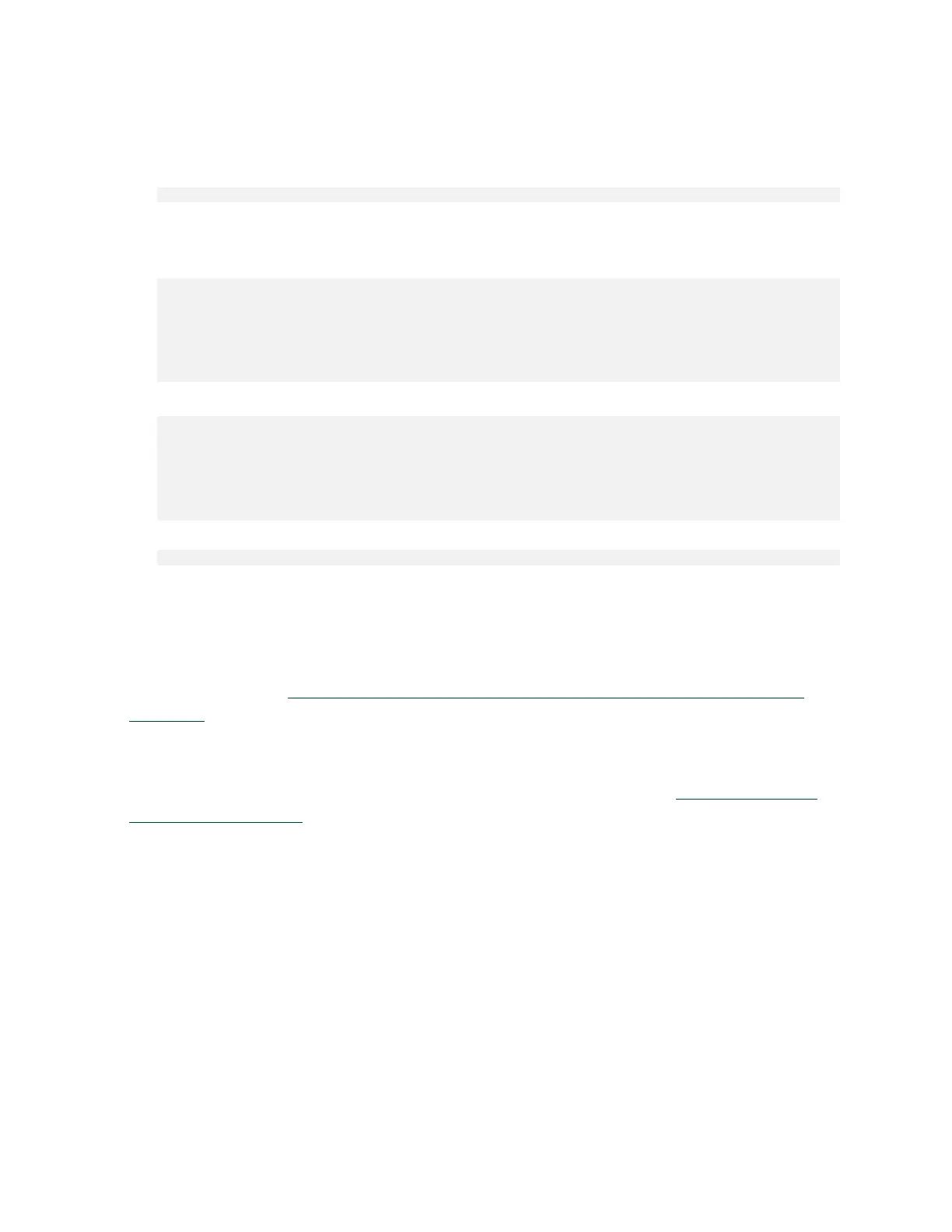Maintaining and Servicing the NVIDIA DGX Station
DGX Station DU-08255-001 _v4.6|62
4. Check the status of the sanitization.
For each SSD, run the hdparm command with the --sanitize-status option repeatedly
until sanitization of the SSD is completed without error.
$ sudo hdparm --sanitize-status /dev/device-id
device-id
The device ID of the SSD, for example, sdc.
This example shows that sanitization of SSD sdc is still in progress.
$ sudo hdparm --sanitize-status /dev/sdc
/dev/sdc:
Issuing SANITIZE_STATUS command
Sanitize status:
State: SD2 Sanitize operation In Process
Progress: 0x72aa (44%)
This example confirms that sanitization of SSD sdc was completed without error.
$ sudo hdparm --sanitize-status /dev/sdc
/dev/sdc:
Issuing SANITIZE_STATUS command
Sanitize status:
State: SD0 Sanitize Idle
Last Sanitize Operation Completed Without Error
5. Shut down the DGX Station.
$ sudo shutdown -P now
6. When prompted by the Ubuntu Desktop OS, remove the installation medium and press
Enter.
After sanitizing all the DGX Station SSDs, return the DGX Station to service by installing the
DGX Station software and re-initializing the RAID array.
For instructions, see Installing the DGX Station Software Image from a USB Flash Drive or
DVD-ROM. When you are prompted for the option for installing the DGX Station software,
select Install DGX OS Desktop release and re-initialize RAID0 volume.
After installing the DGX Station software and re-initializing the RAID array, you can change the
RAID level of the RAID array to RAID 5 if necessary. For instructions, see Changing the RAID
Level of the RAID Array.
4.8. Restoring the DGX Station Software
Image
If the DGX Station software image becomes corrupted or the OS SSD was replaced after a
failure, restore the DGX Station software image to its original factory condition from a pristine
copy of the image.
A USB flash drive is supplied from which you can restore the DGX Station software image.
Before using this USB drive to restore the DGX Station software image, contact NVIDIA
Enterprise Support to see if a later version of the software image is available. If a later version
