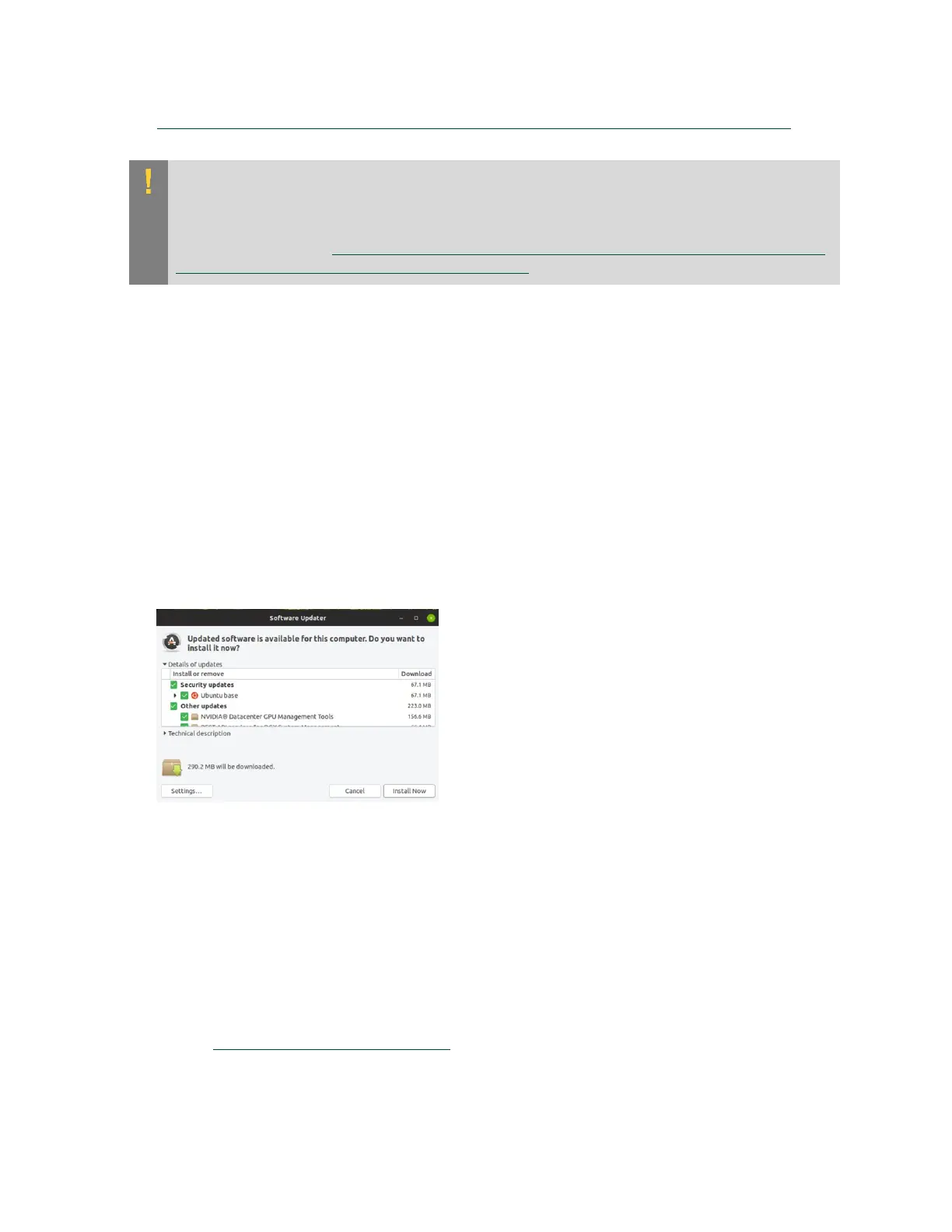Upgrading DGX OS Desktop Software on DGX Station
DGX Station DU-08255-001 _v4.6|21
‣
Upgrading Within the Same DGX OS Desktop Major Release from the Command Line
CAUTION: When you use these means to upgrade software on the DGX Station, you upgrade
all software for which updates are available from your configured software sources, including
applications that you installed yourself. If you want to prevent an application from being
upgraded, you can instruct the Ubuntu package manager to keep the current version. For
more information, see Introduction to Holding Packages (https://help.ubuntu.com/community/
PinningHowto#Introduction_to_Holding_Packages) on the Ubuntu Community Help Wiki.
3.1.1. Upgrading Within the Same DGX OS Desktop
Major Release from the Software Updater
Application
Use the Software Updater applicaton to upgrade DGX Station in the same major release.
Ensure that you are logged in to your Ubuntu desktop on the DGX Station as an administrator
user.
1. Press the Super key.
2. In the search bar, type Software Updater.
3. Open the Software Updater, review the available updates, and click Install Now.
‣
If no updates are available, the Software Updater informs you that your software is up
to date.
‣
If an update requires the removal of obsolete packages, you will be warned that not all
updates can be installed.
To continue with the update, complete the following steps:
a). Click Partial Upgrade.
b). Review the list of packages that will be removed.
To identify obsolete DGX OS Desktop packages, see the lists of obsolete packages in
the DGX OS Desktop Release Notes for all releases after your current release.
c). If the list contains only packages that you want to remove, click Start Upgrade.
