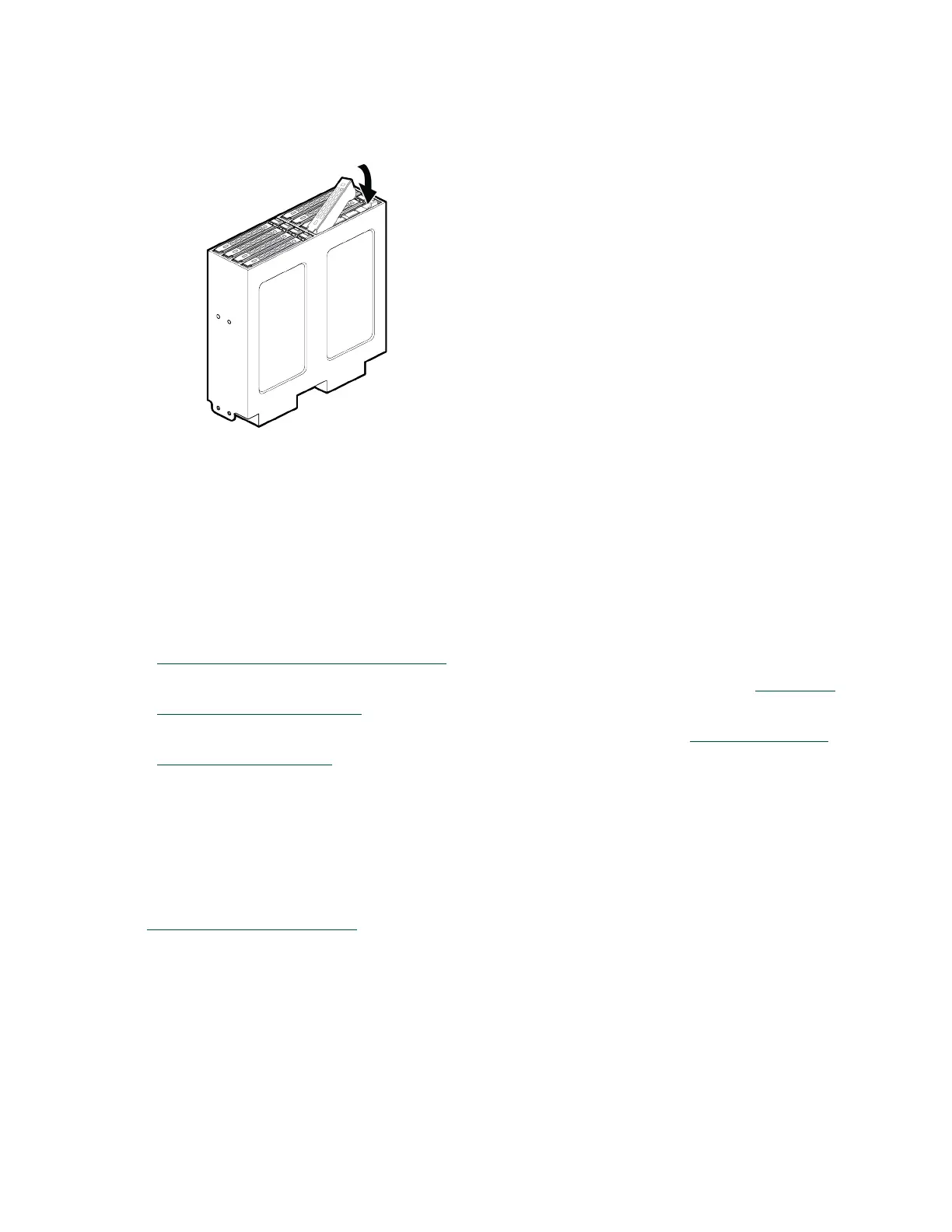Maintaining and Servicing the NVIDIA DGX Station
DGX Station DU-08255-001 _v4.6|56
10.Replace the side panel of the DGX Station.
a). Align the bottom edge of the side panel with the bottom edge of the DGX Station.
b). Firmly push the panel back into place to re-engage the latches.
What you need to do to return the DGX Station to service depends on whether you replaced an
SSD in the RAID array the OS SSD.
‣
If you added SSDs to the DGX Station, add them to the RAID array as explained in
Rebuilding the DGX Station RAID Array.
‣
If you replaced an SSD in the RAID array, rebuild the RAID array as explained in Rebuilding
the DGX Station RAID Array.
‣
If you replaced the OS SSD, restore the software image as explained in Restoring the DGX
Station Software Image.
4.7.5. Rebuilding the DGX Station RAID Array
After adding SSDs to the DGX Station, you must rebuild the RAID array to add the new SSDs to
the array. After replacing a failed SSD in the RAID array, you must rebuild the array to add the
new SSD to a RAID 0 array or to regenerate the lost data on the new SSD in a RAID 5 array.
If the DGX Station RAID array is degraded because an SSD failed, replace the SSD as explained
in Adding or Replacing an SSD.
The DGX Station software includes the custom script configure_raid_array.py for
rebuilding the RAID array.
To rebuild the array, run the following command:
