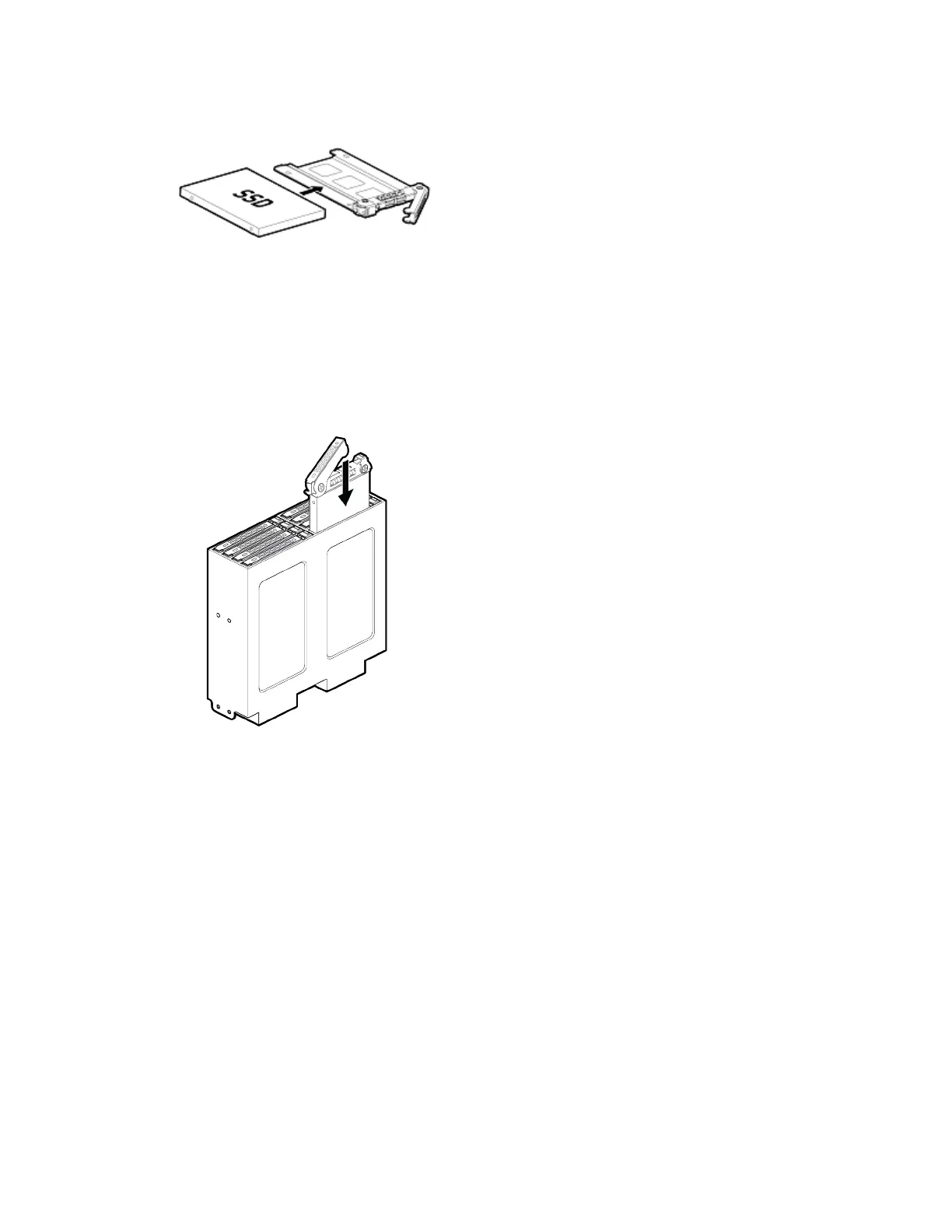Maintaining and Servicing the NVIDIA DGX Station
DGX Station DU-08255-001 _v4.6|55
7. Secure the new or replacement SSD to the drive tray using the four screws that were
supplied with the new SSD or secured the failed SSD.
8. With the drive-tray eject button at the right, insert the drive tray into the appropriate drive
bay, then slide the drive tray all the way into the drive bay.
9. Press the drive-try latch downwards until you hear a click to completely seat the drive tray.