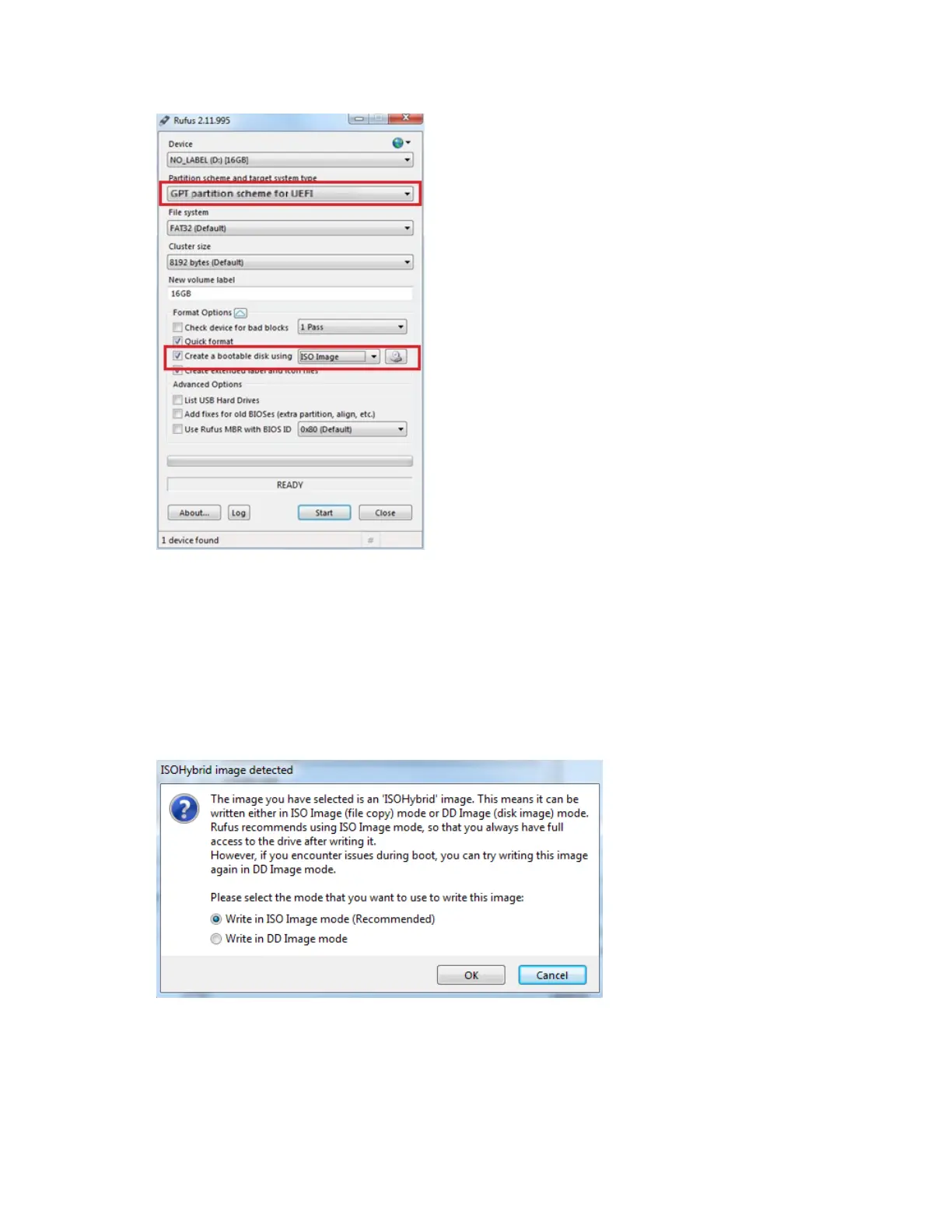Maintaining and Servicing the NVIDIA DGX Station
DGX Station DU-08255-001 _v4.6|66
3. Under Partition scheme and target system type, select GPT partition scheme for UEFI.
4. Select the Create a bootable disk using option and from the dropdown menu, select ISO
image.
5. Click the optical drive icon and open the DGX Station software ISO image.
6. Click Start.
Because the image is a hybrid ISO file, you are prompted to select whether to write the
image in ISO Image (file copy) mode or DD Image (disk image) mode.
7. Select Write in ISO Image mode and click OK.
