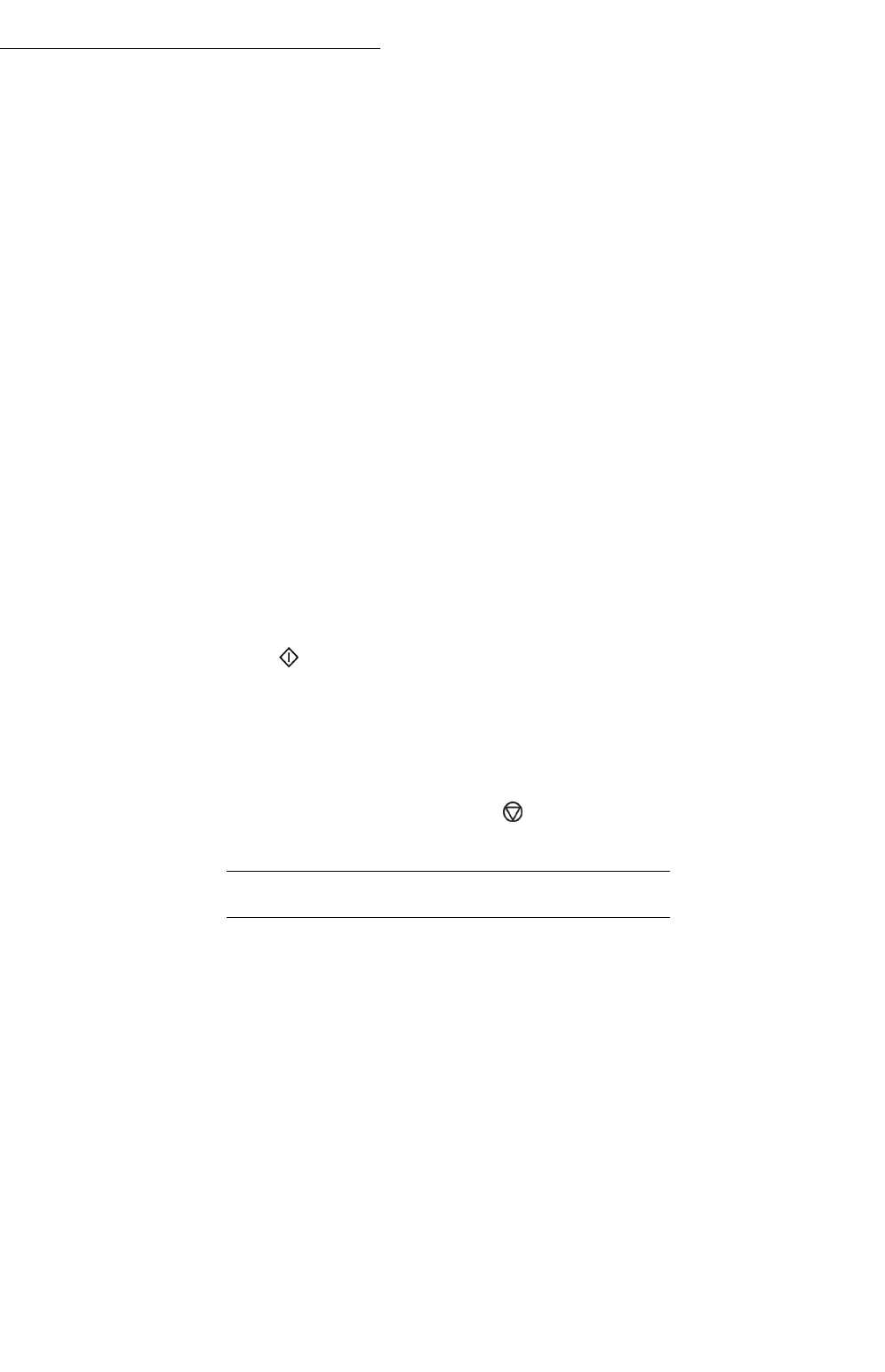Operation
116
Print the files located in the key
022 OK - MEDIA / PRINT DOCUMENT / FILE
+ Insert the USB memory key on the front side of the terminal respecting
the way of insertion.
+ MEDIA ANALYSIS appears on the screen.
+ Select PRINT DOC. with the or buttons and confirm with OK.
+ Select FILE with the or buttons and confirm with OK.
+ You have three possibilities to print your files:
• ALL, to print all the files located in the USB memory key.
•Select ALL with the or buttons and confirm with OK. The printing is started
automatically.
• SERIES, to print several files located in the USB memory key.
•Select SERIES with the or buttons and confirm with OK.
• FIRST FILE and the first indexed file appears on the screen, select with the or
buttons the file to print and confirm with OK. A star (*) appears on the left side
of the file.
• LAST FILE appears on the screen, select with the or buttons the other files to
print and confirm with OK.
• Press the button. COPIES NUMBER appears on the screen, enter the desired
number of copies with the digital keypad and confirm with OK to start printing.
• SELECTION, to print only one file located in the USB memory key.
• Select with the or buttons the file to print and confirm with OK. COPIES
NUMBER appears on the screen, enter the desired number of copies with the digi-
tal keypad and confirm with OK to start printing.
+ Quit this menu by pressing the button.
DELETE YOUR FILES LOCATED IN THE KEY
You can delete files located in your USB memory key
07 OK - MEDIA / DELETE
071 OK - MEDIA / DELETE / MANUAL
+ Insert your USB memory key on the front side of your terminal
respecting the way of insertion.
+ MEDIA ANALYSIS appears on the screen.
+ Select DELETE with the or buttons and confirm with OK.
+ Select MANUAL with the or buttons and confirm with OK.
+ You have three possibilities to delete your files:
• ALL, to delete all the files located in the USB memory key.