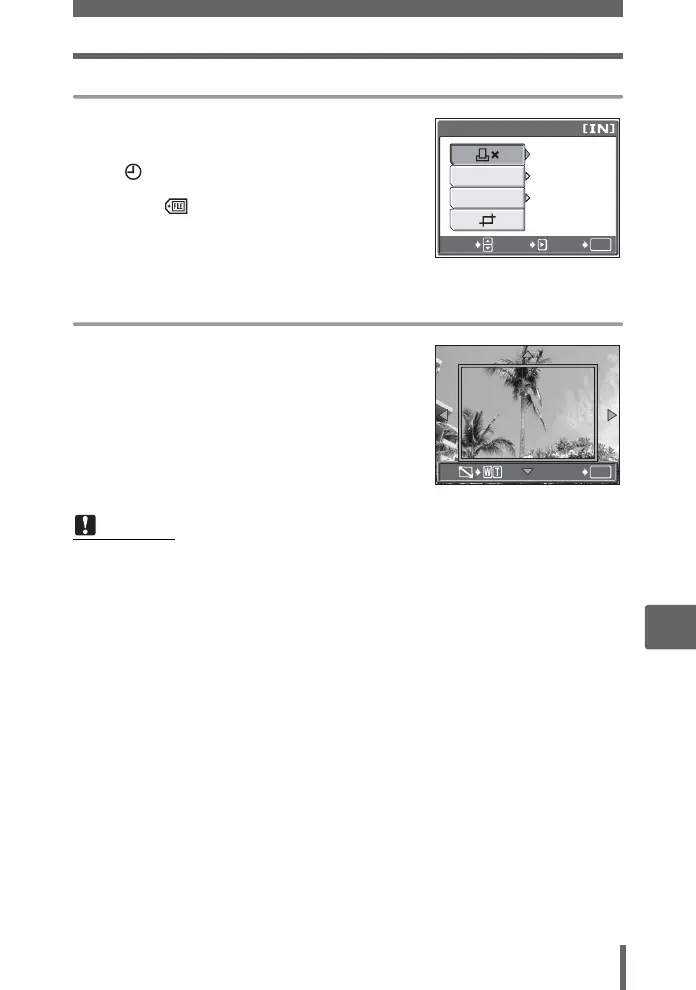Direct printing (PictBridge)
129
8
Printing pictures
Setting the number of prints and data to be printed [MORE]
<× Sets the number of prints.
You can select up to 10
prints.
DATE ( ) If you select [WITH], pictures
are printed with the date.
FILE NAME ( ) If you select [WITH], pictures
are printed with the file name.
P Crops part of a picture and
prints it.
Setting the trimming position and size [P]
1 Use the zoom lever to adjust the trimming
size and the arrow pad to adjust the trimming
position, and press Z.
2 Select [OK], and press Z.
Note
• The size of the picture that is printed depends on your printer’s setting. If the
cropped area of the picture is small, the magnification of the image increases
at the time of printing, creating a grainy picture.
• You are recommended to take a picture in SHQ or HQ record mode if you want
to create a detailed enlarged print of the picture.
OK
1
GO
SELECT
SET
PRINT INFO
WITHOUT
WITHOUT
FILE NAME
DATE
OK
GO